Please note: An Office365 account with at least a Cloud Application Administrator permission is required for Online App registration.
Project Online app registration is required for Integration Hub on-premises connection to Project Online.
1. Go to the website:
https://portal.azure.com/#blade/Microsoft_AAD_RegisteredApps/ApplicationsListBlade
2. Click the 'New Registration' button.
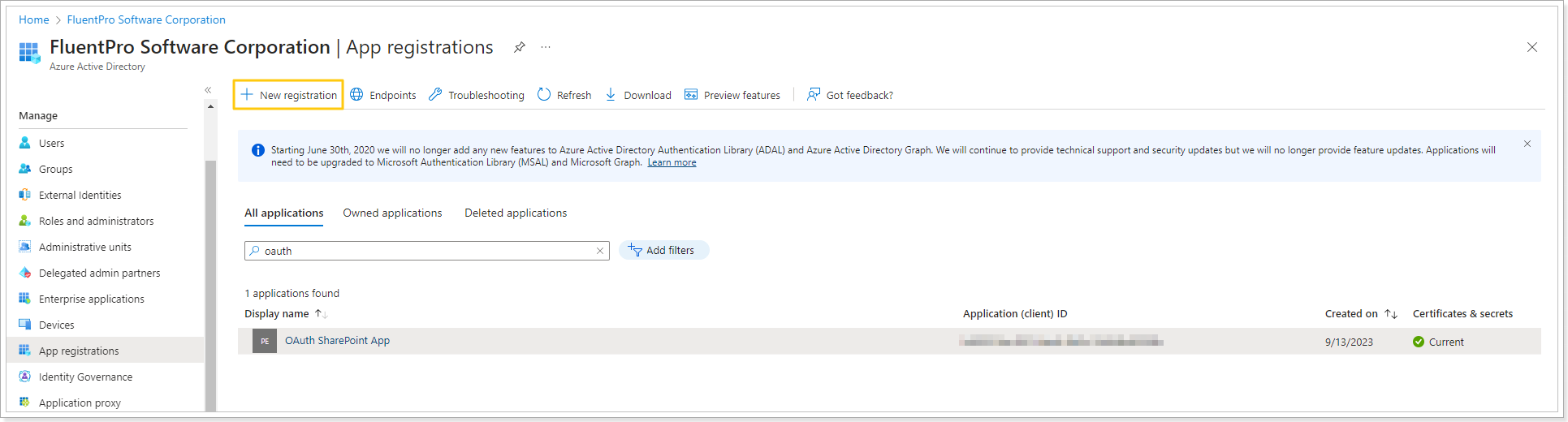
3. Type in any name for your new app (e.i. 'IntegrationHub-PO-Access') and copy-and-paste the Redirect URL from the Integration Hub Configuration wizard.
Select the 'Accounts in this organizational directory only' option.
Then click 'Registrate'.
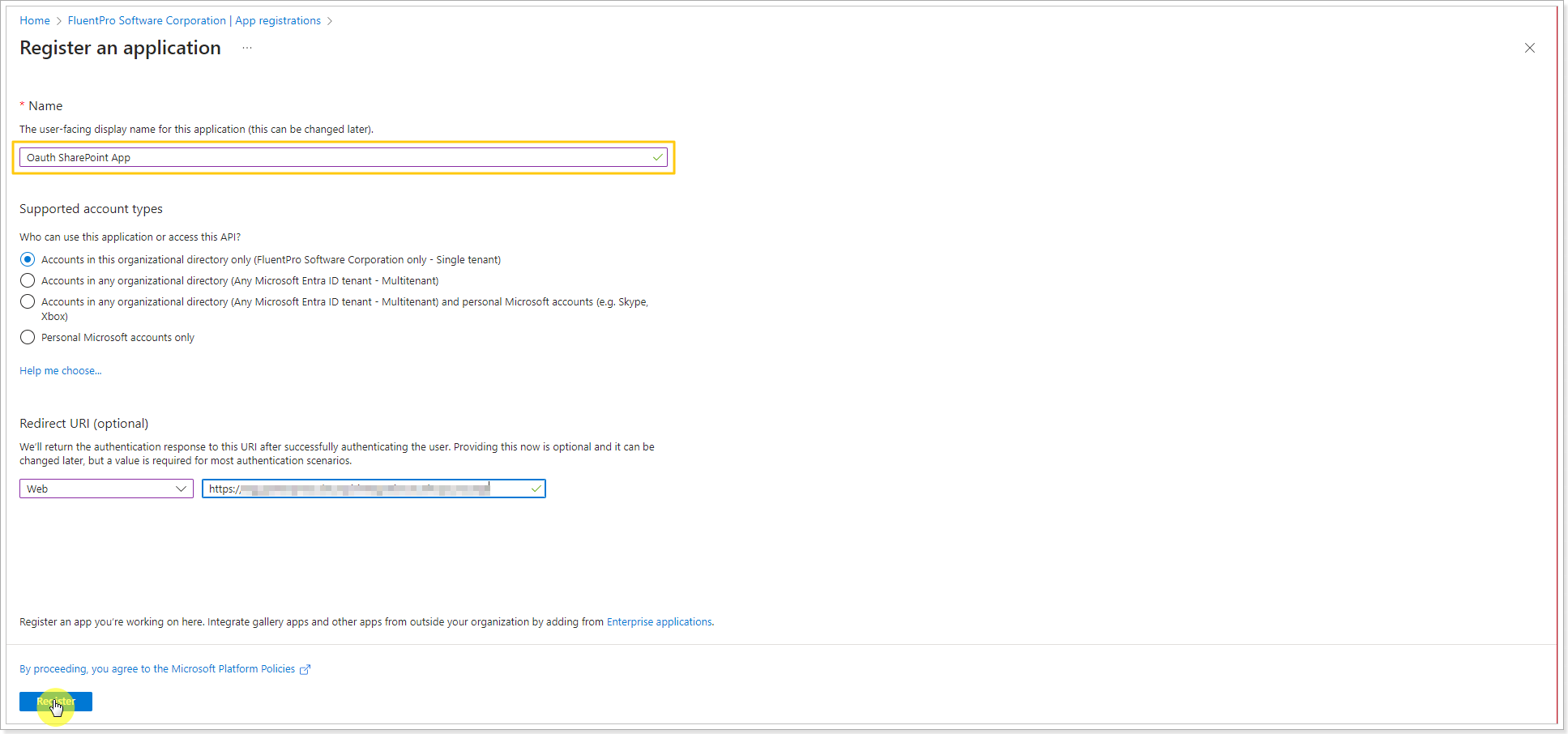
4. Copy the Application ID.
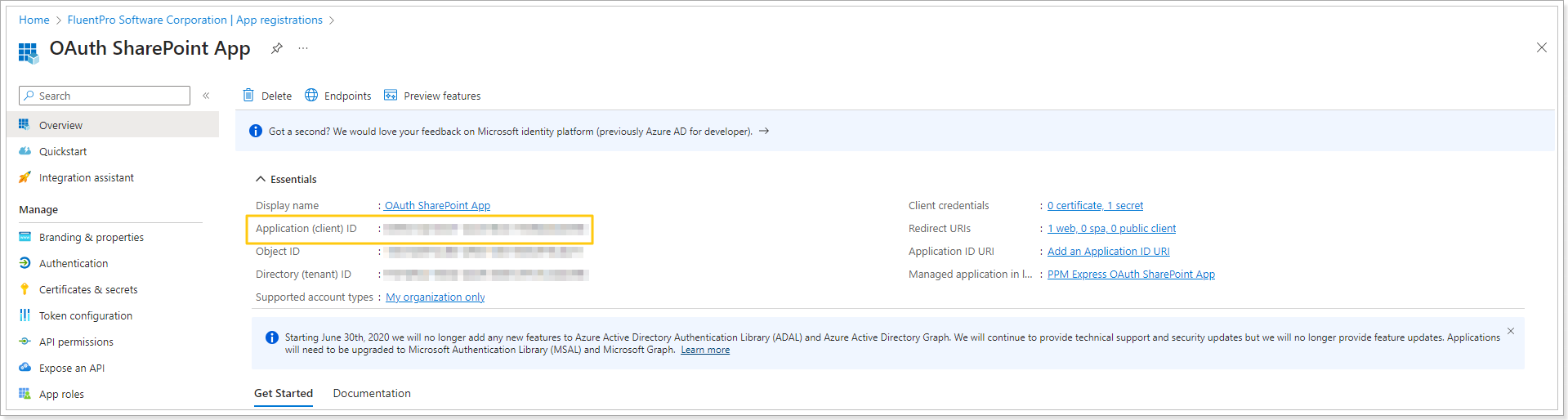
Paste it to the Integration Hub Configuration Wizard.
5. Next, click on the 'Certificates and Secrets' option on the left.
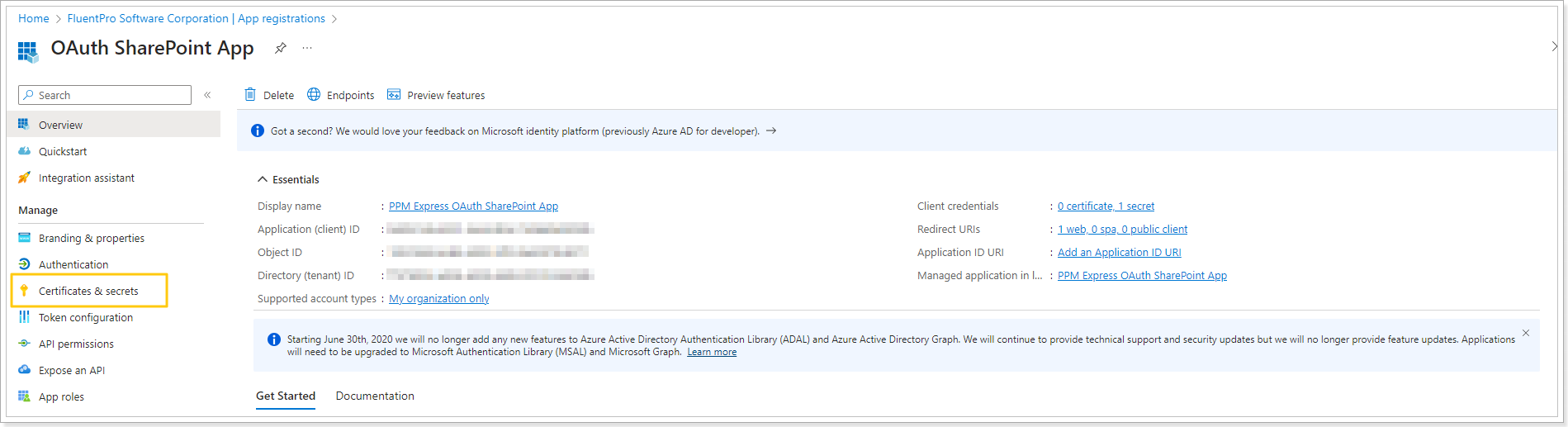
6. Click the 'New Client Secret' button.
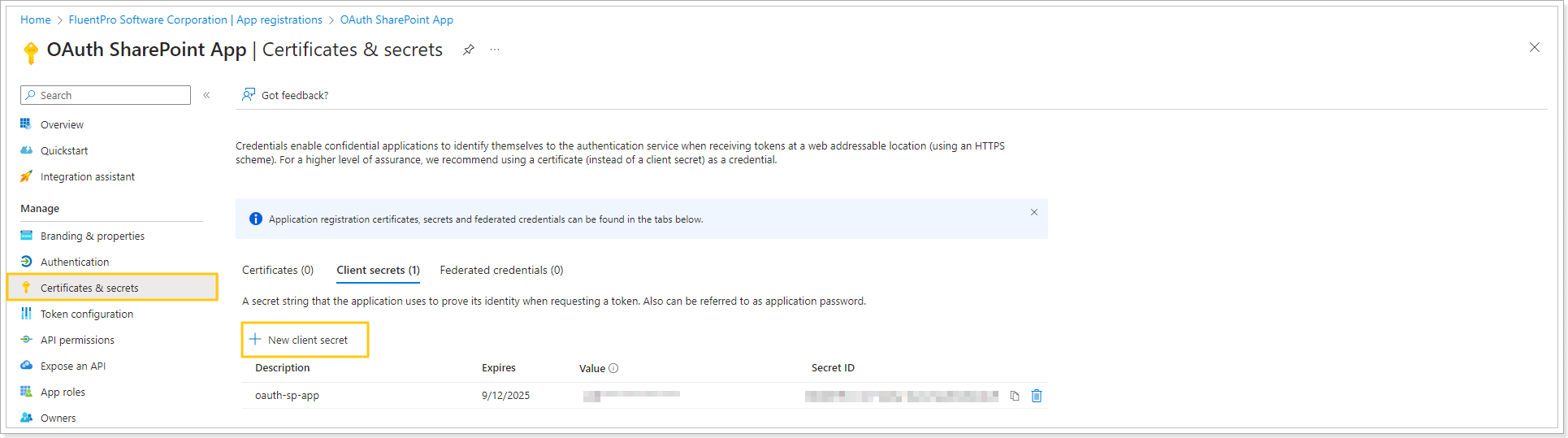
7. Choose any name (e.i. 'Integration Hub') and the expiration date for your secret.
Please note: You will need to repeat these steps once the secret expires.
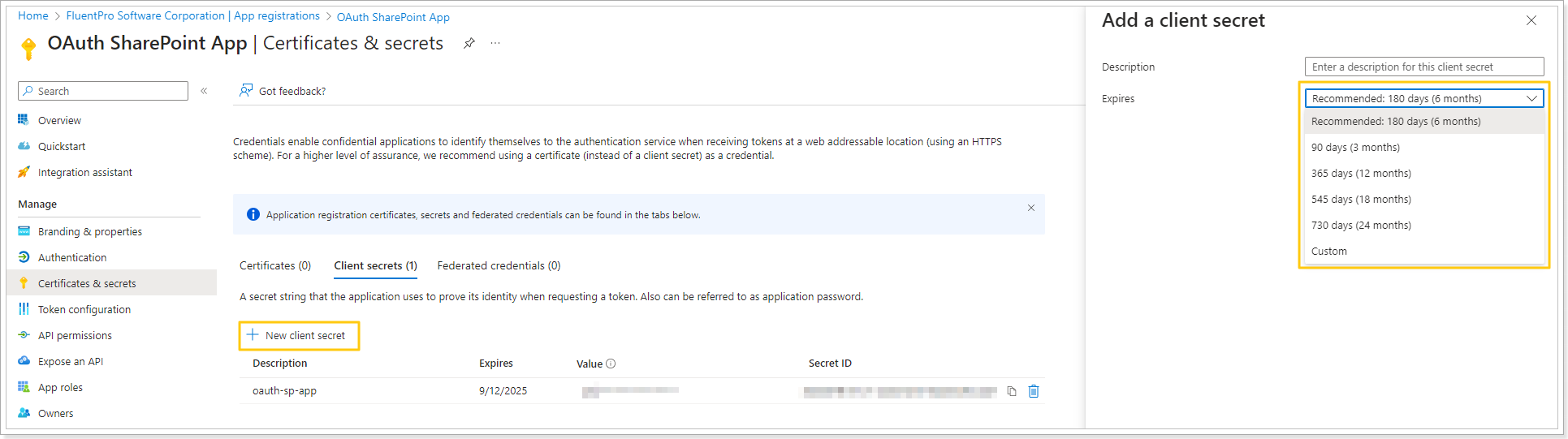
8. Copy the Value of your new secret.
Paste it into the Integration Hub Configuration Wizard.
9. Click the 'API Permissions' button and add the following permissions:
- Sites.Selected (Microsoft Graph)
- User.Read (Microsoft Graph)
- Sites.Selected (SharePoint)
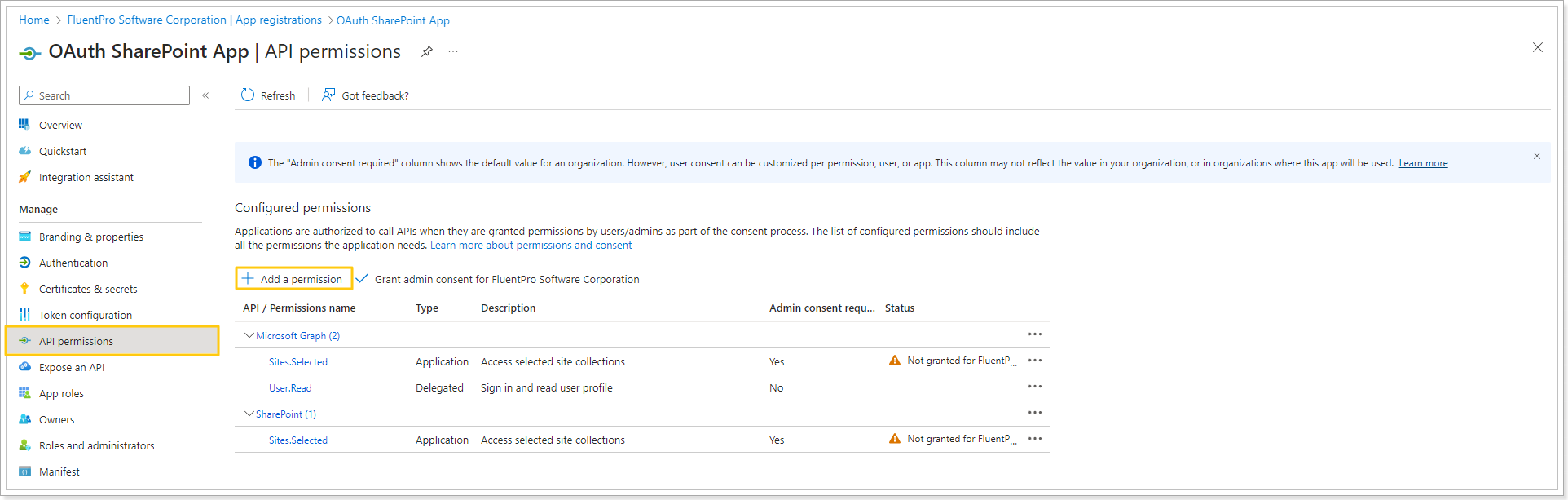
10. Save all changes. Open the Integration Hub Configuration Wizard and click 'Next'.
