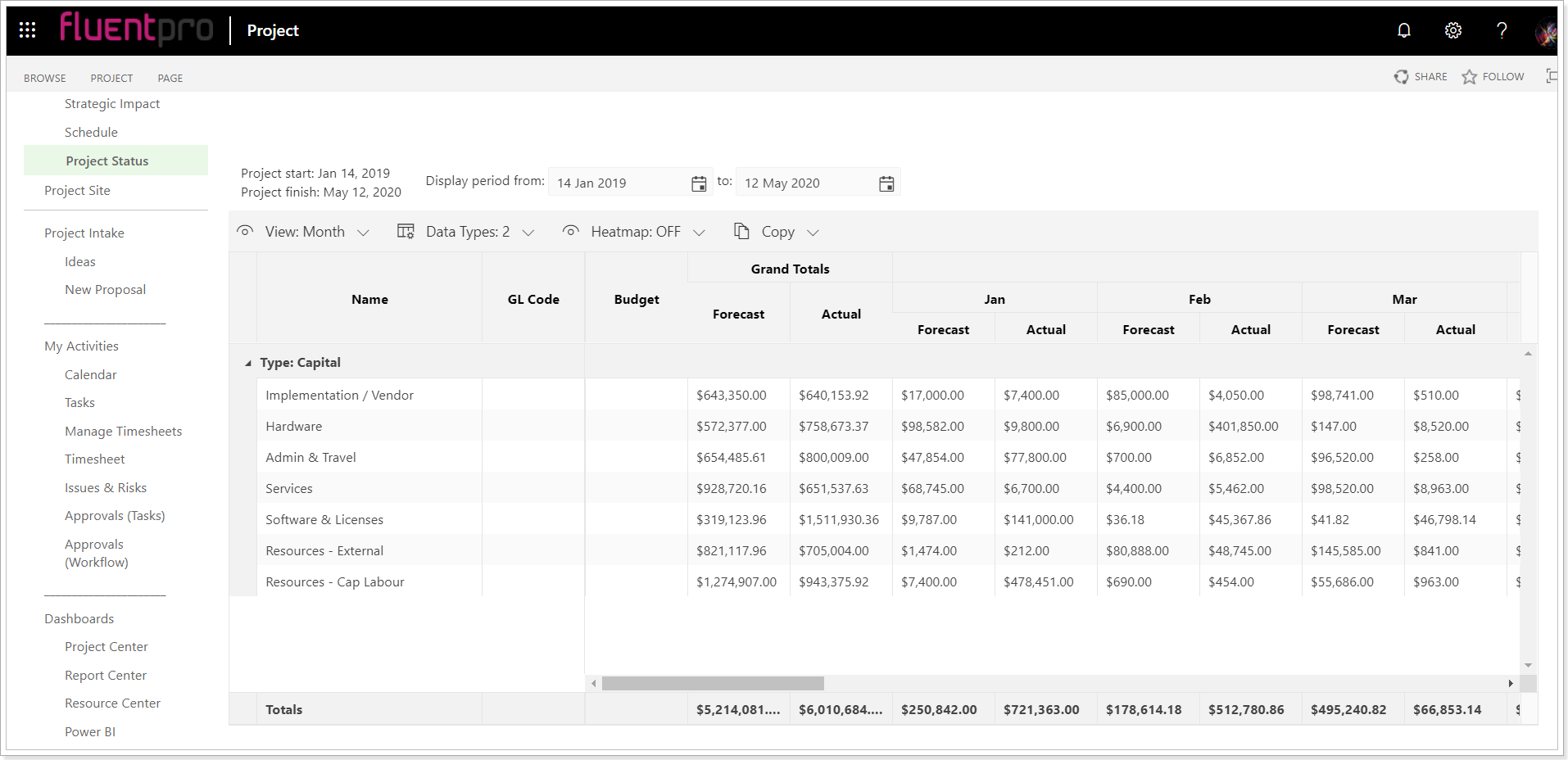This article explains how to embed FluentPro Financials reports to a Project Details page in Project Online using the Content Editor web part.
1. Navigate to PWA Settings or Server Settings. Under the Workflow and Project Detail Pages section, choose Project Detail Pages. Open the PDP where you'd like to insert FluentPro Financials or create a new one.
Please note: In case you have created a new PDP, make sure to add it to the corresponding Enterprise Project Type.

2. On your PDP page, choose Page tab on the ribbon and click Edit Page.
3. Click the Add a Web Part option on the page.

4. In the Categories list, select Media and Content.
5. In the Parts list, select the Content Editor part
6. Click Add to add this web part to the page.

7. Content Editor web part is now added to the page. Use Click here to add new content link to setup the web part.

8. Click the Edit Source option on the Ribbon to open the HTML Source window.

9. In a separate browser tab or window, navigate to your Financials app (Your PWA >  > Site contents > Fluentpro Financials). On the Overview page, choose the Embed tab and copy the code for the Content Editor Web part.
> Site contents > Fluentpro Financials). On the Overview page, choose the Embed tab and copy the code for the Content Editor Web part.

10. Return to your PDP page editor and paste the PWA embed code from the overview page in FluentPro Financials to the HTML Source window.
11. Choose Page tab on the ribbon and click Stop Editing button to save the changes.
12. Verify FluentPro Financials report by opening any project containing corresponding PDP.