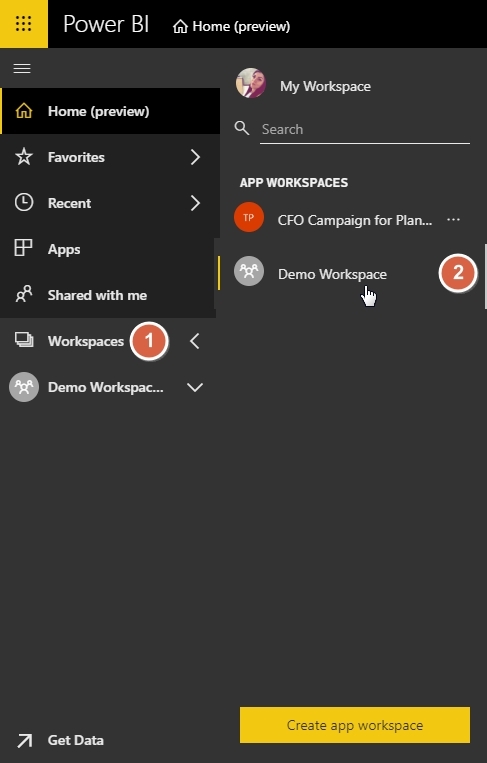Publish Report to Personal Workspace

If you wish the generated report to be published to your personal Workspace - 'My Workspace' - in Power BI service:
1. In Power BI Desktop choose File > Publish > Publish to Power BI.
2. The pop-out window will appear where you can select a destination for this report.
Choose 'My Workspace' and click 'Select'.
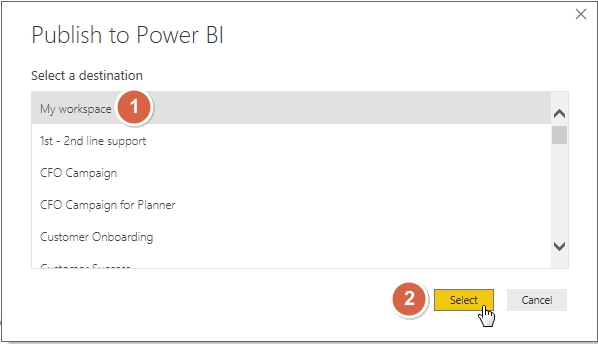
3. Once the report is published, navigate to Power BI service and click on the 'My Workspace' link in the left-hand navigation menu.
On the 'Reports' tab you will find the report you just published:

Publish Report to an existing App Workspace
If you wish the generated report to be published to an existing App Workspace in Power BI service:
1. In Power BI Desktop choose File > Publish > Publish to Power BI.
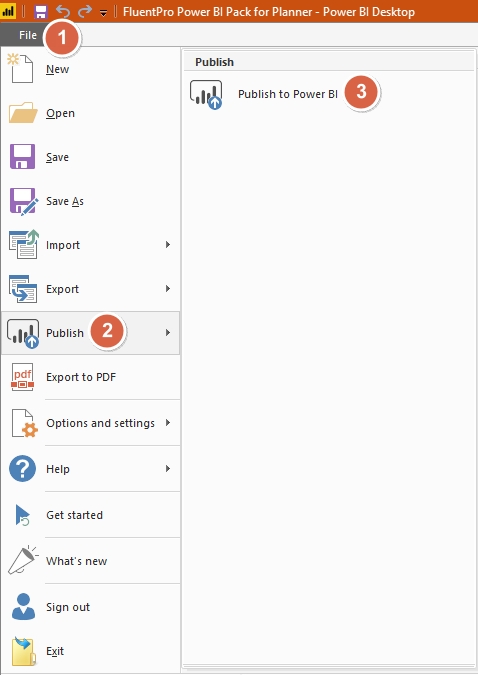
2. The pop-out window will appear where you can select a destination for this report.
Choose the name of an App Workspace you wish the report to be published to. Then click Select.

3. Once the report is published, navigate to Power BI service. Click on Workspaces and select the one you just published the report to.

Publish Report to a new App Workspace
To publish a report to a new clear App Workspace, perform the following:
1. Navigate to Power BI service and click on Workspaces.
Then select Create app workspace:

2. Create a new app workspace, providing all required by Power BI information:

3. After an App Workspace was created, in Power BI Desktop choose File > Publish > Publish to Power BI.

4. The pop-out window will appear where you can select a destination for this report.
Choose the name of an App Workspace you just created. Then click Select.
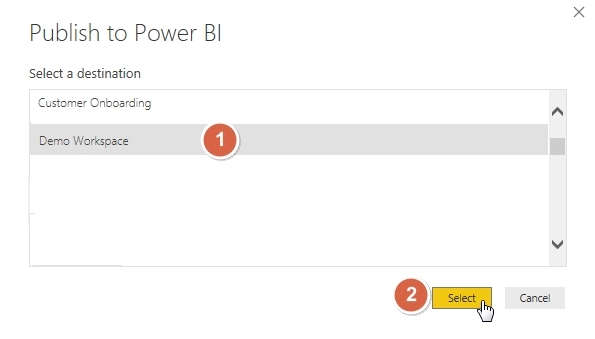
5. Once the report is published, go back to Power BI service. Click on Workspaces and select the one you just published the report to.