PDP Manager allows customizing fields look and feel on Project Detail Pages to make them more user friendly.
To start using PDP Manager, open PDP that has fields and start editing that page (Site Actions → Edit Page).
Please note that you need to have permissions to do so. In Project Server 2010.
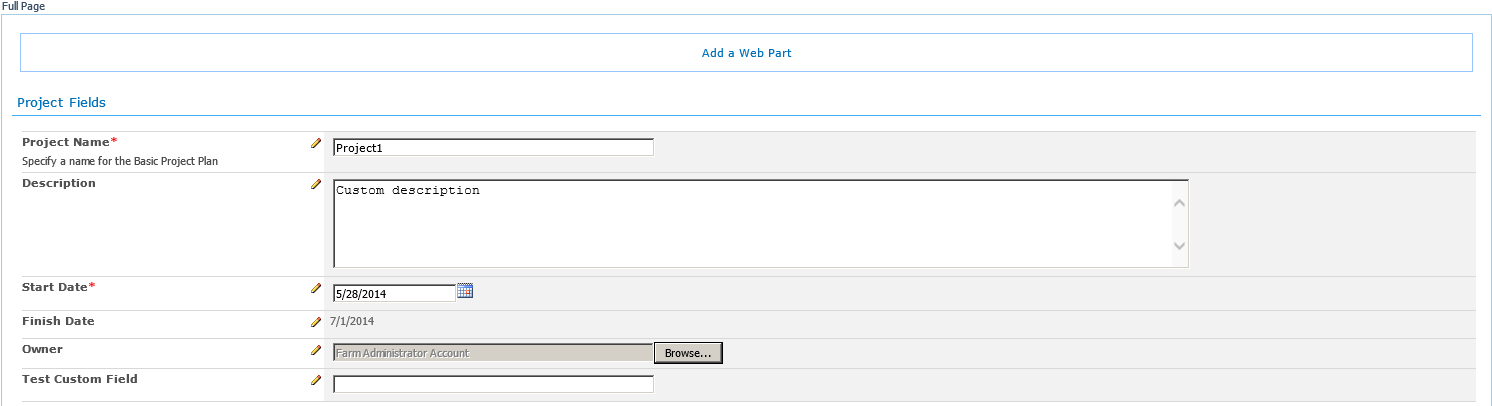
In Project Server 2013
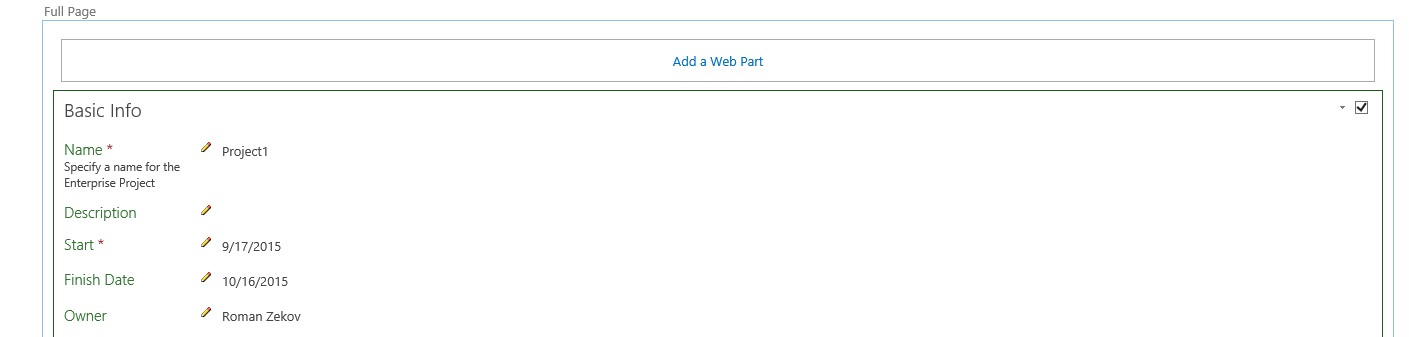
You will see an icon near each field on the PDP. Clicking on that icon will open PDP Manager Settings window:
| In Project Server 2010 | In Project Server 2013 |
|---|---|
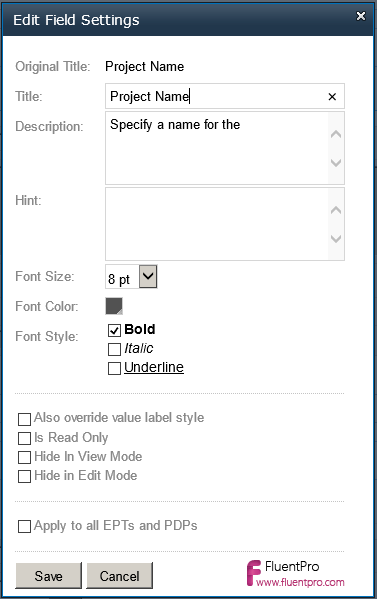 |
 |
Detailed description of settings you can find in the table below:
|
Name |
Description |
| Title | Overwrites field title |
| Description | Provides field description |
| Hint | Provides hint for the field |
| Font Size | Changes font size of the title |
| Font Color | Changes font color of the title |
| Font Style | Changes font style of the title |
| Also override value label style | Applies settings to the field value (in view mode only) |
| Is Read Only | Makes field read only in edit mode |
| Hide in View Mode | Hides field in view mode |
| Hide in Edit Mode | Hides field in edit mode |
| Apply to all EPTs and PDPs | Applies setting made for current field to all PDP's containing this field |
