In this article, we will review how to find the Environment URL for Dataverse and for Planner (premium plans) using an administrator or a regular user account.
Planner (premium plans) Environment URL
To find your Environment URL, please perform the following:
With an admin account:
1) Open the Microsoft Power Platform Admin Center by the link https://admin.powerplatform.microsoft.com. Log in to the Admin Center with an admin account.
2) Select Manage -> Environments and select the Environment where the Planner (premium plans) is deployed.

3) In the Environment Details section, find the Environment URL and copy it as a link or as text.

4) The Environment URL can now be pasted to the FluentPro Backup 'Add Environment' window in the following format: https://org111a22a1.crm.dynamics.com or org111a22a1.crm.dynamics.com.
With a user account:
Please note: A user should have a license assigned that allows accessing Power Apps.
1) Log in to Microsoft 365 with your account.
2) Open the App Launcher by clicking on its icon in the top left corner. Select to explore ‘All apps’.

3) Search for Power Apps in the apps list.

4) On the Power Apps page, click on the Apps tab => All apps and click Play next to the Project app to open it from the list.
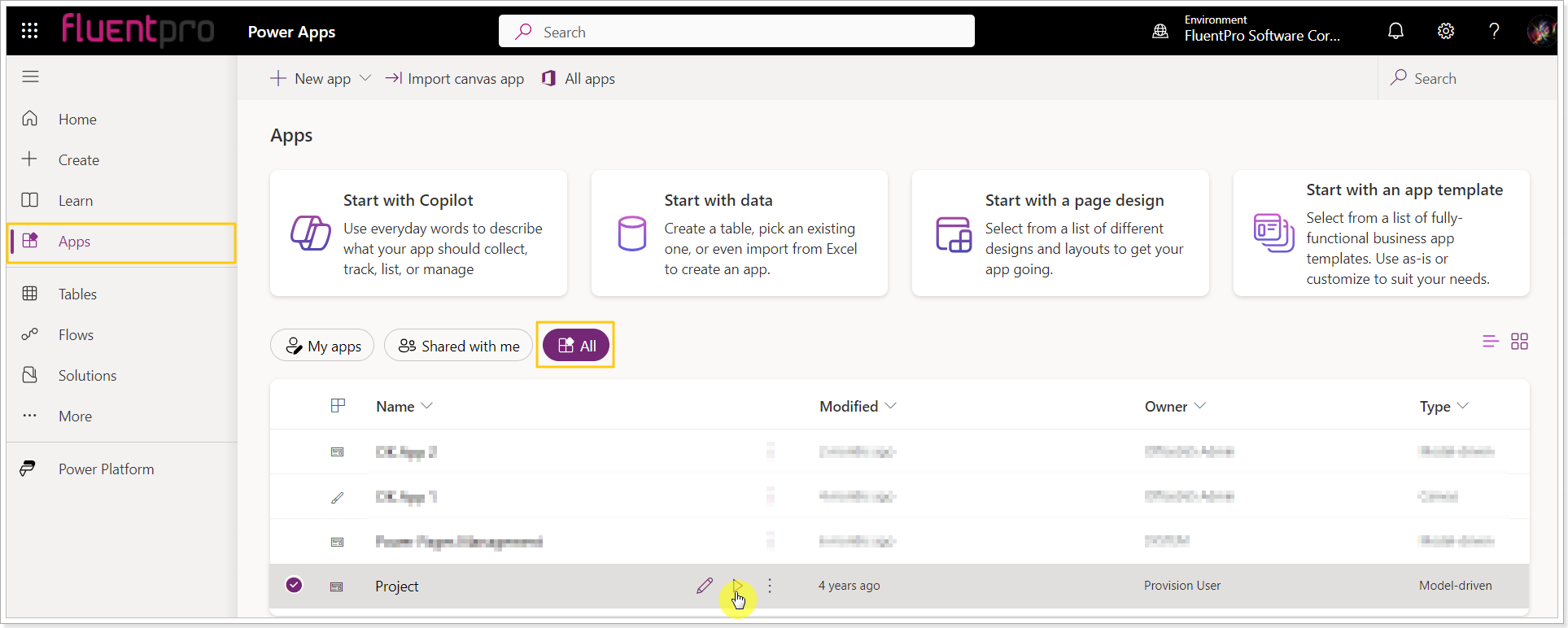
5) Once the Project Power App is opened, copy the main part of its URL in the address bar, e.g. https://org111a22a1.crm.dynamics.com.

6) The Environment URL can now be pasted into the FluentPro Backup 'Add Environment' window in the following format: https://org111a22a1.crm.dynamics.com or org111a22a1.crm.dynamics.com.
Dataverse Environment URL
To find your Dataverse Environment URL, please perform the following:
1) With an admin account, open Microsoft Power Platform Admin Center by the link https://admin.powerplatform.microsoft.com. Log in to the Admin Center with an admin account.
2) Click Manage -> Environments and select the Environment where Dataverse is located.

3) In the Environment Details section find the Environment URL and copy it as a link or as a text.

4) The Environment URL can now be pasted to the FluentPro Backup 'Add Environment' window in the following format: https://org111a22a1.crm.dynamics.com or org111a22a1.crm.dynamics.com.
