To start using the FluentPro Backup service, you are required to sign up for the application and register an account.
Open the FluentPro Backup application using this link: https://backup.fluentpro.com.
On the Welcome page, click Sign Up Now.

Select the Authentication type you will be using to log in to FluentPro Backup.
You can use Office 365, Google, or Email authentication for FluentPro Backup.
Depending on your selection, you will be offered to register using your Office 365, Google account, or create an email and password, if Email authentication is selected.
You can choose between the United States and European Union regions to store and process all your data. The data will never leave the selected region and is separated from other regions.
Email authentication type
To sign up to FluentPro Backup using your Email, perform the following:
1. On the Sign-up page, select the region between the United States and the European Union to store and process all your data.
Provide the required information and create a password you will be using to sign in to FluentPro Backup.

2. Confirm that you agree to the Terms of Service and Privacy Policy and click the 'Sign up' button.

3. An email with a confirmation link will be sent to your email address. In order to complete the sign-up process, please follow the confirmation link you received. If you do not receive a confirmation email, please check your spam folder and verify that you entered a valid email address in our sign-up form.

4. Click Continue in the Email Confirmation window.
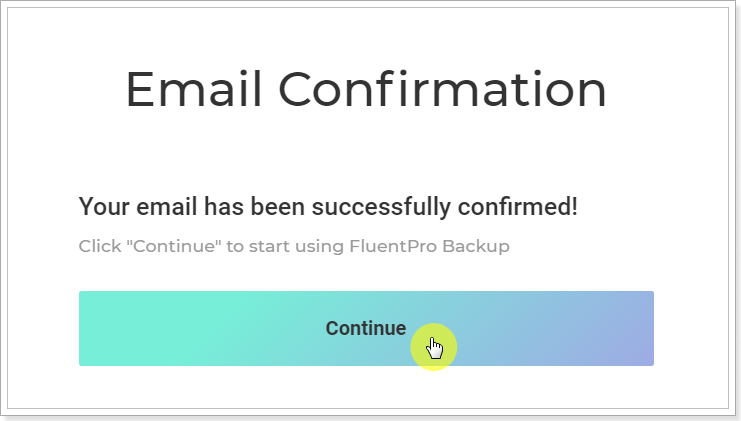
5. Congratulations! You can start using FluentPro Backup, your account has been provisioned.
Office 365 authentication type
To sign up to Fluentpro Backup using your Office 365 account perform the following:
1. On the Sign-up page, select the region between the United States and the European Union to store and process all your data.
Click the 'Sign up with Office 365' button.

2. In the Office 365 login page, select the account you will be using to log in to FluentPro Backup and provide your password.
Multi-factor authentication is also supported.

3. Click the 'Accept' button in the 'Permissions requested' window. If you authenticate to FluentPro Backup using Office 365 account for the first time (new tenant), by clicking 'Accept' you will also trust the FluentPro Backup Login app. FluentPro Backup is authenticated in Azure Active Directory through Azure AD Application with 'User.Read' permission that allows to sign in and read user profile.
4. You will get to the page where you need to provide your company information at once. Provide the required information, confirm that you agree to the Terms of Service and Privacy Policy, and click the 'Sign up' button.

5. An email with a confirmation link will be sent to your email address. In order to complete the sign-up process, please follow the confirmation link you received.
If you do not receive a confirmation email, please check your spam folder and verify that you entered a valid email address in our sign-up form.

6. Click Continue in the Email Confirmation window.
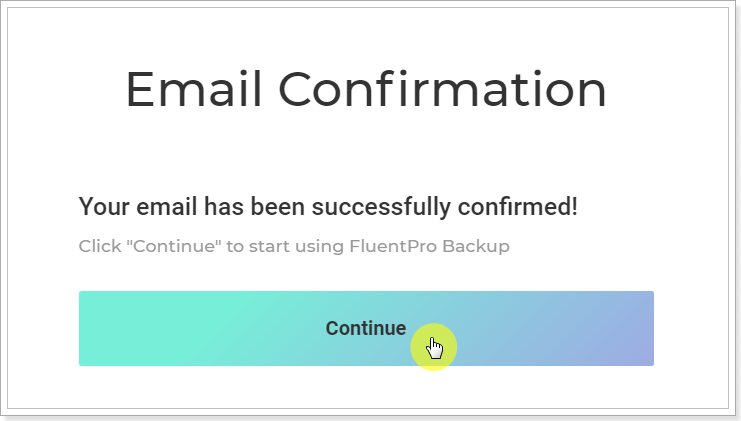
7. Congratulations! You can start using FluentPro Backup, your account has been provisioned.
Google authentication type
To sign up to FluentPro Backup using your Google account perform the following:
1. On the Sign-up page, select the region between the United States and the European Union to store and process all your data.
Click the 'Sign up with Google' button.

2. In the Google login page, select the account you will be using to log in to FluentPro Backup and provide your password.

3. You will get to the page where you need to provide your company information at once. Provide the required information, confirm that you agree to the Terms of Service and Privacy Policy, and click the 'Sign up' button.

4. An email with a confirmation link will be sent to your email address. In order to complete the sign-up process, please follow the confirmation link you received. If you do not receive a confirmation email, please check your spam folder and verify that you entered a valid email address in our sign-up form.

5. Click Continue in the Email Confirmation window.
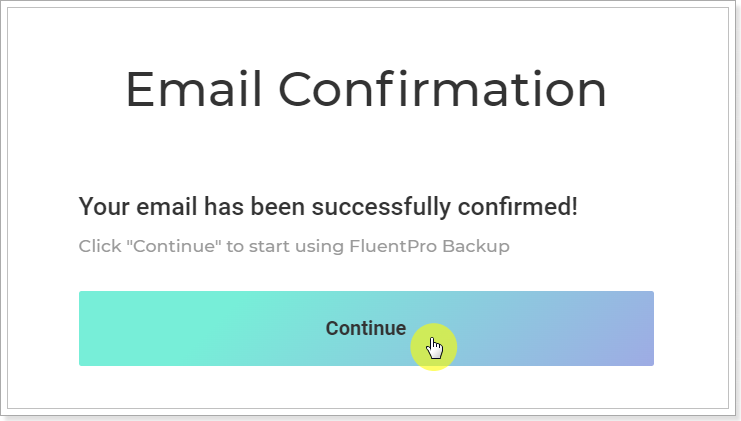
6. Congratulations! You can start using FluentPro Backup, your account has been provisioned.
