When connecting to Planner (premium plans) (former Project for the web) with a user account that does not have admin permissions in your tenant for the first time, the ‘Need admin approval’ window will appear.
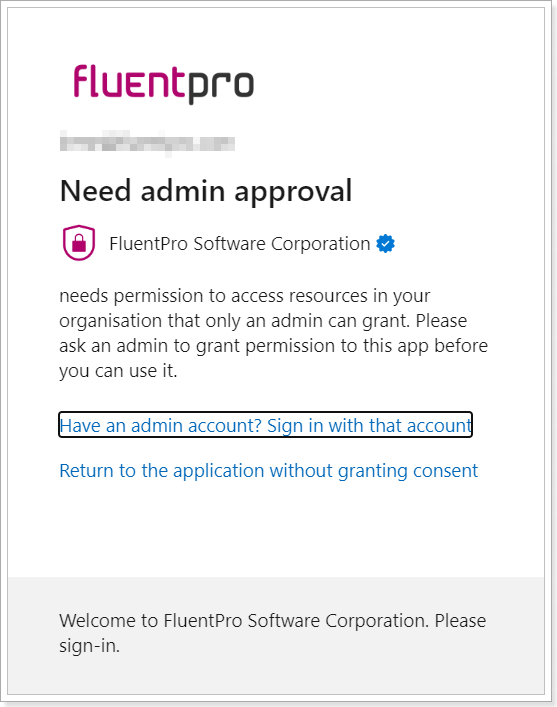
To connect to Planner (premium plans) for the first time, the tenant Global Administrator consent is required to allow FluentPro Backup to access your Microsoft 365 tenant.
Admin consent should be granted only once before adding the first Planner (premium plans) connection account. Once the consent is granted, any user account credentials without admin permissions can be used for connecting to Planner (premium plans).
Please use one of the following options to resolve the issue:
1. Ask your tenant Administrator to grant consent for the FluentPro Backup enterprise app.
For this, please copy the following URL for granting tenant-wide admin consent:
https://login.microsoftonline.com/common/adminconsent?client_id=27fe7205-dec5-4dc5-b5a6-008228153874
The grant consent window will be opened as you open the URL with the tenant admin account in the browser. Click the ‘Accept’ button to grant the FluentPro Backup app permission to access your tenant.
That browser tab may be closed after redirection.
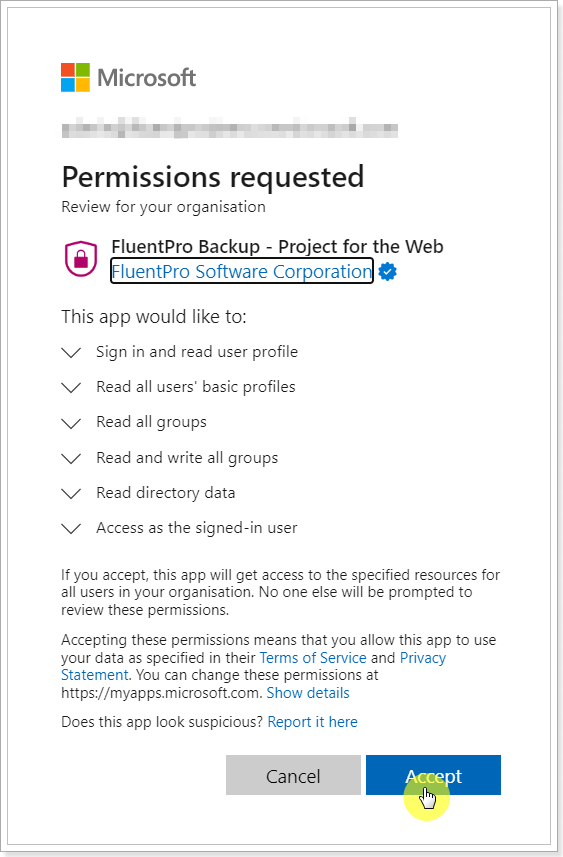
For more details about the permissions granted, refer to the Planner (premium plans) connection account requirements article.
FluentPro Backup application for Planner (premium plans) backup will be added to the Microsoft 365 tenant. It can be managed in the Azure Enterprise applications.
Once the consent is granted, tenant users with non-admin accounts can connect to Microsoft Planner (premium plans) in FluentPro Backup.
2. Another way to grant consent is to invite a user with a Microsoft 365 tenant administrator account to your FluentPro Backup tenant with an Admin role.
Please refer to the article on how to invite and manage users in FluentPro Backup.
Please select to add a new Planner (premium plans) environment and connect to Planner (premium plans) with the admin account. Once you log in to the account, the 'grant consent' (‘Permissions requested’) window will be opened.
Click the ‘Accept’ button to grant the FluentPro Backup app permissions to access your tenant.
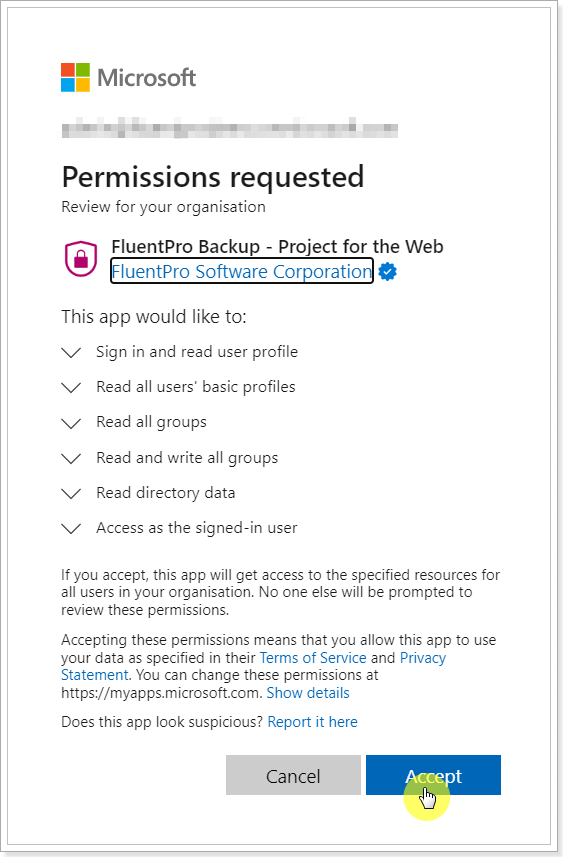
For more details about the permissions granted, refer to the Planner (premium plans) connection account requirements article.
Once consent is granted, tenant users with non-admin accounts can connect to Planner (premium plans) in FluentPro Backup.
You can log out of the admin account in FluentPro Backup, and users without admin permissions can connect and launch backups/restores from Planner (premium plans) in FluentPro Backup.
