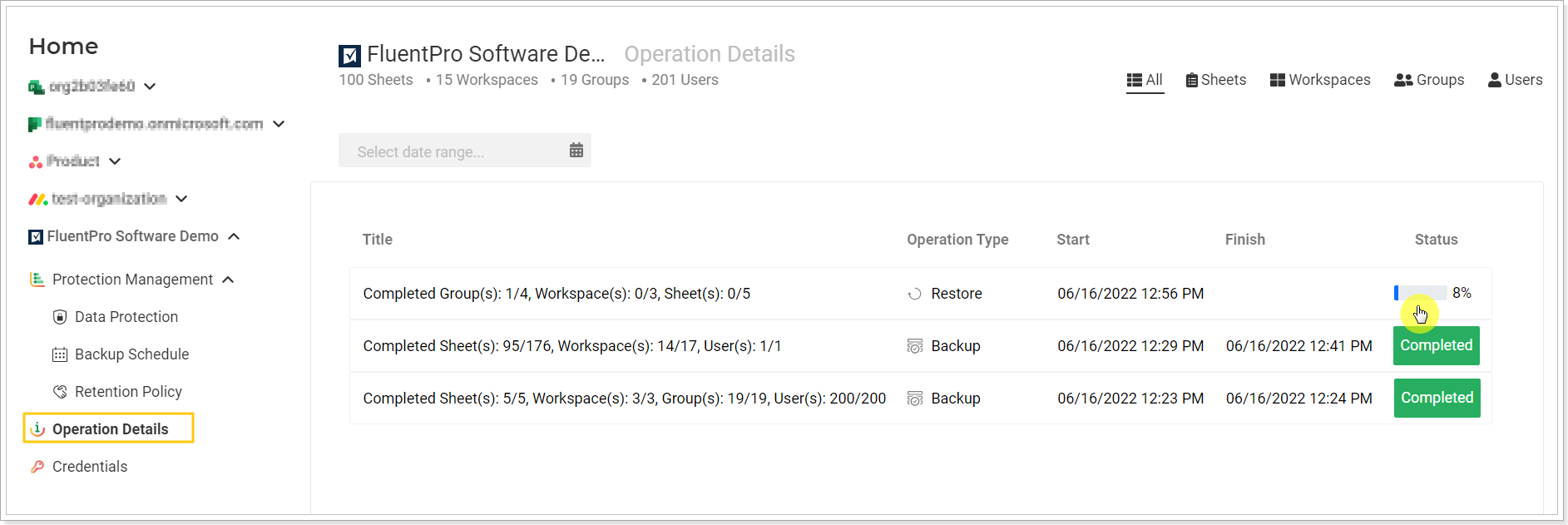In this article, we will review how to restore data from the created backup.
There are two pages where you can launch the restore process, Operation Details and Data Protection.
Data Protection page allows quickly restoring the required sheet. It is also possible to open the full backup summary and select more data to restore.
To launch the restore of a single sheet, perform the following:
1. Open the Data Protection page and select the sheet you need to restore right now.
You can select to review all backups of the sheets/workspaces/groups/users on the page or select to review only Completed or Failed backups using the buttons at the bottom of this section.
Use the date range option to select the required date for the state in which you need to restore the sheet. Use the Search option to find the needed Sheet/Workspace/Group/User by name. Also, you can sort the columns by Project title or the Workspace.

Click on the completed backup status of the required sheet on the right, the Backup Summary page will be opened. You can review the information for the selected backup of a single sheet and restore it at once by clicking the Restore button.
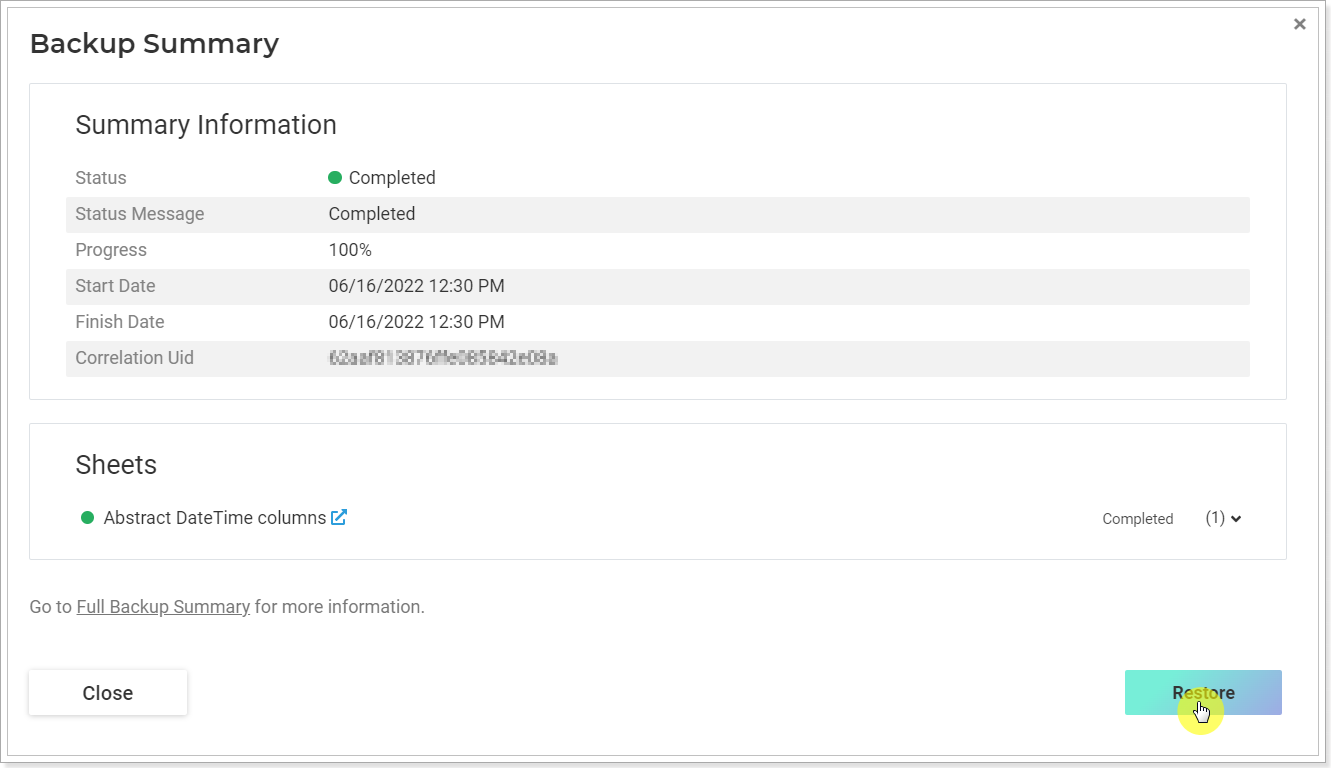
Choose the restore parameters and click the Restore Now button.
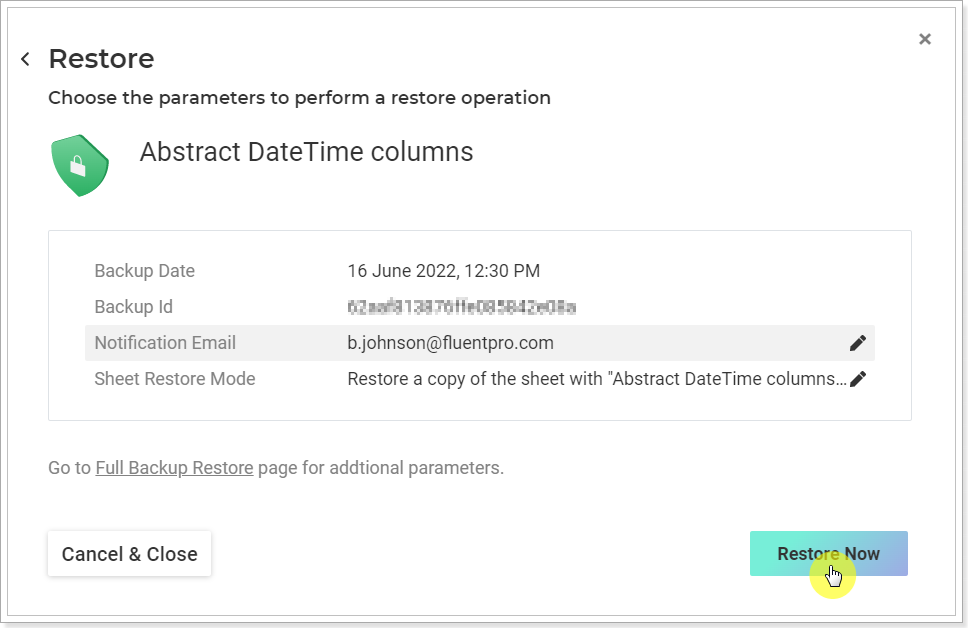
To select more data for restore click the Full Backup Summary option.
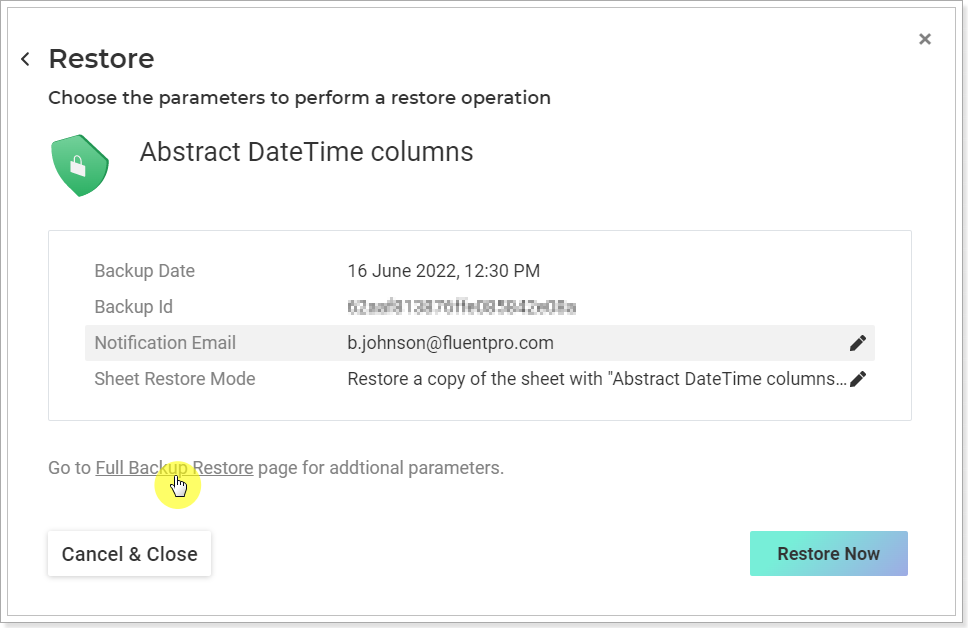
Review the summary for the backup and click the Restore button at the bottom.
The Restore page will be opened where you can select what data you need to restore from this backup.
Click on the pencil-like button next to each element to select data.
Select the restore mode:
With the 'Restore a copy..' mode selected a copy of the sheet will be created with the same 'Sheet name and backup date'.
With the ‘Merge with an existing sheet or create new if does not exist’ restore mode the existing sheet will be found by name and ID, and in case it is not found, a new sheet is created from the backup.
In case an existing sheet is found by the same ID and Name, the sheet data is updated, merging with the data from the backup during the restore operation.
If the ‘Delete sheet before restore’ restore mode is selected, the existing sheet found by name and ID will be deleted and a new sheet created from the backup.
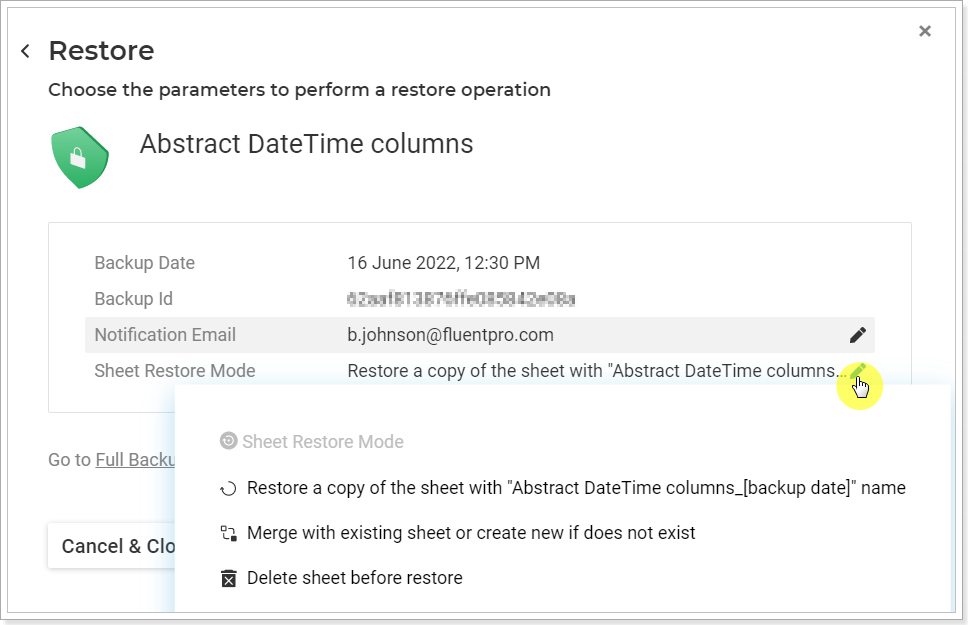
When the data is selected, click the Restore Now button.
Operation Details page allows to open the full backup summary at once and select the required data for restore. Use filters on the page to quickly find the required backup operation.
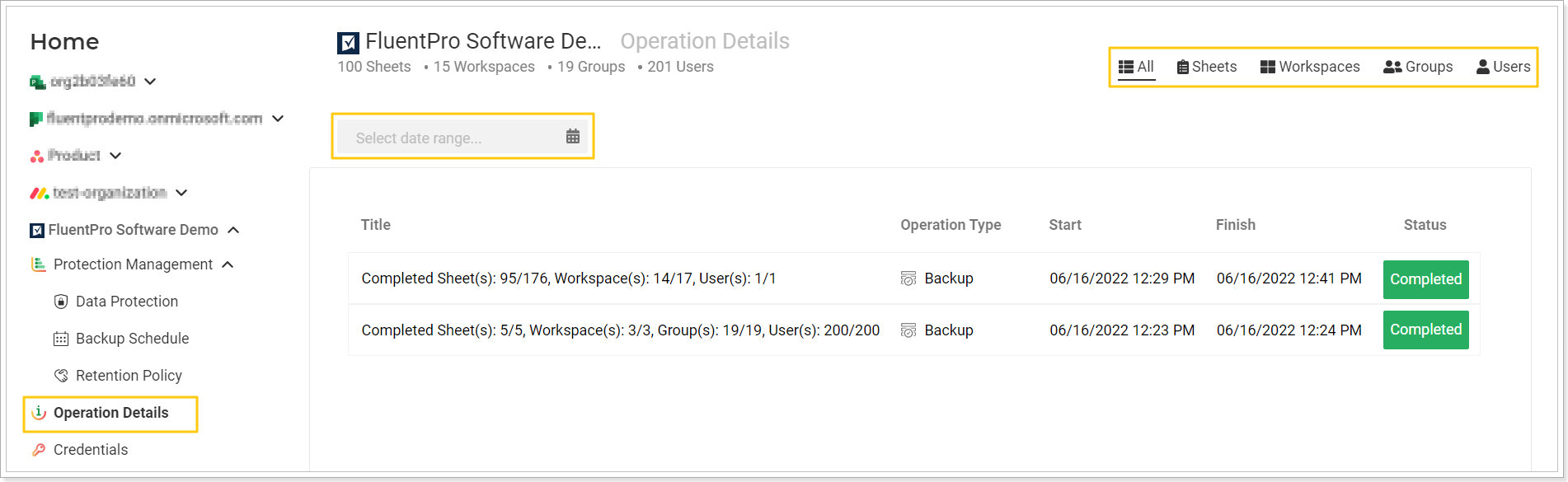
Click on the completed backup operation to open its summary. Click Restore.
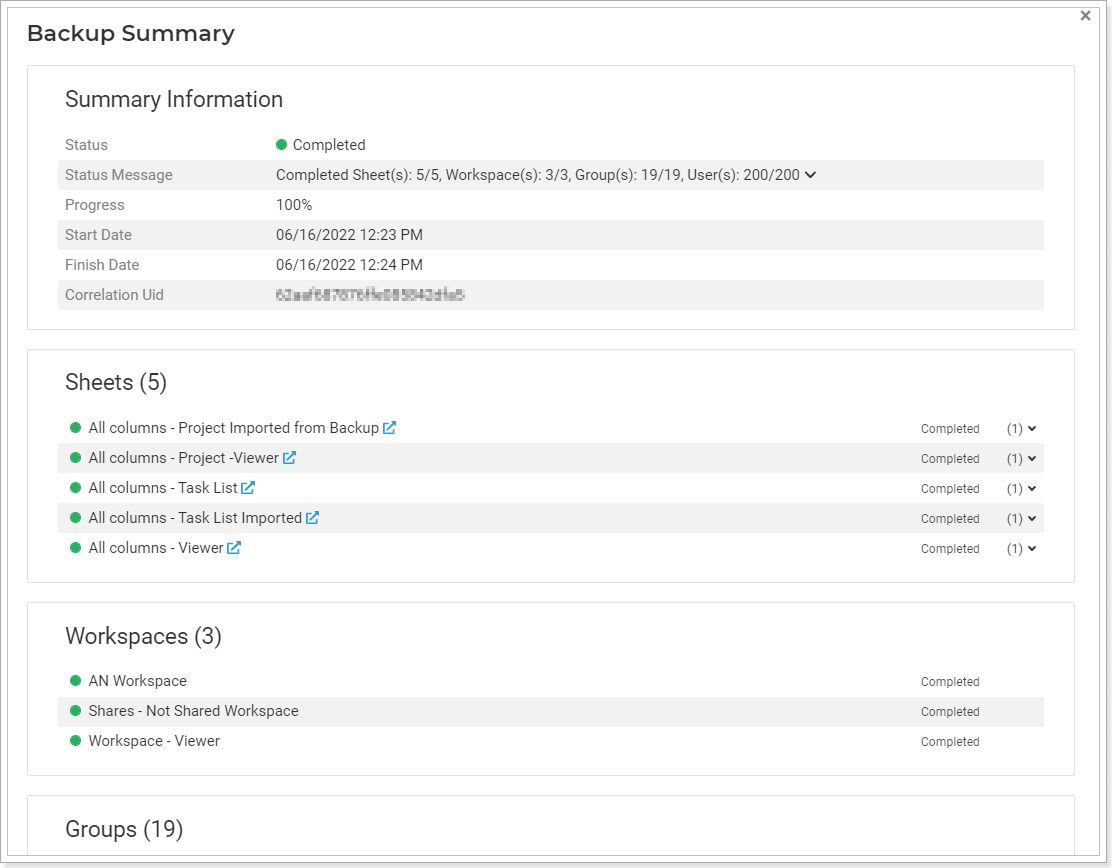
Clicking on the pencil-like buttons next to each element select the required sheets for restore and restore mode. Click the Restore Now button.
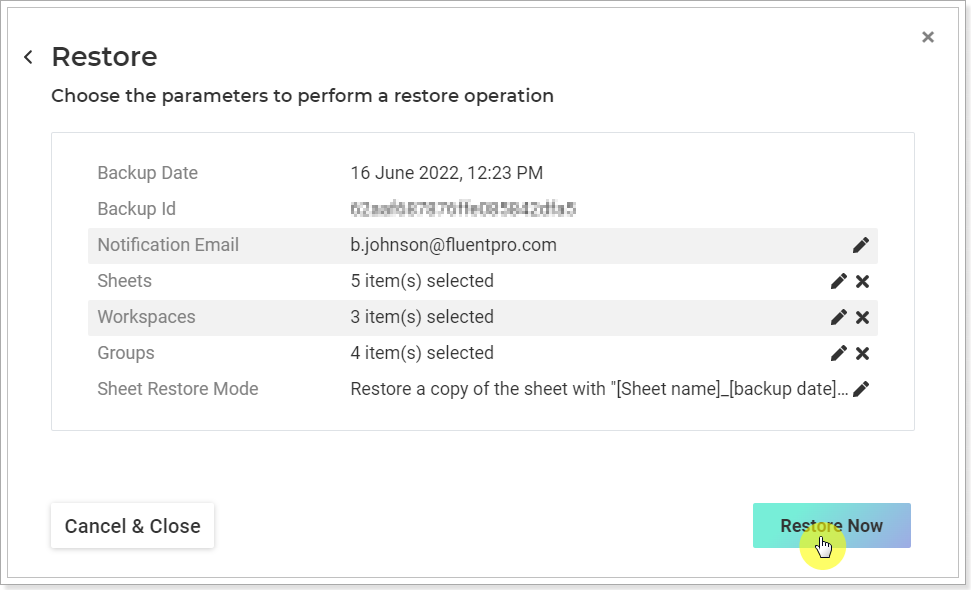
The restore operation will be launched at once and will appear on the Operation Details page where you can check its status and progress.