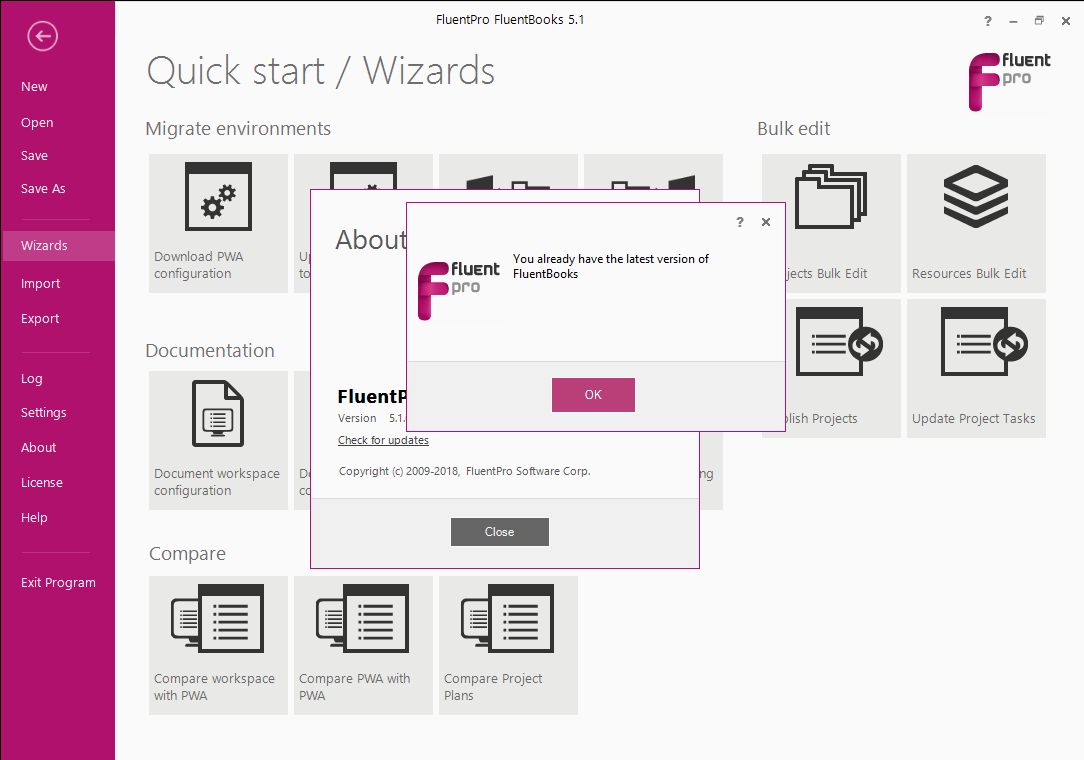This article describes the process of checking for FluentBooks updates.
1. Run FluentBooks and select the About option from the File menu.
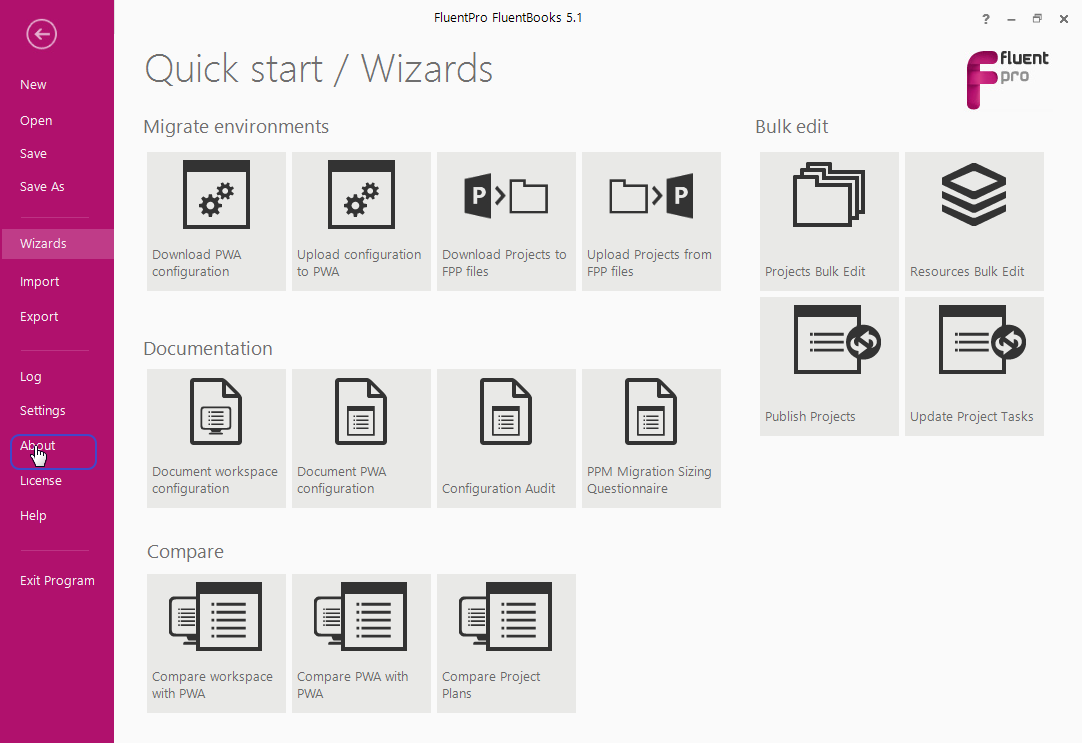
2. Click Check for updates link in the About window.
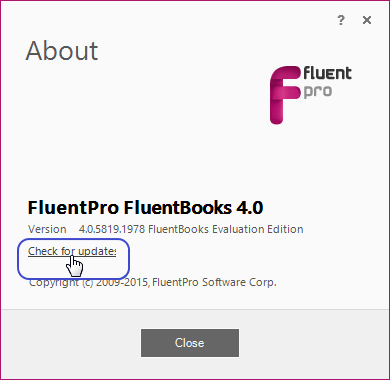
3. If the new version is available, you will see the New update available window, click the new version link in this window.
If you already have the latest version of FluentBooks, you will see “You already have the latest version of FluentBooks” message, in this case no actions are needed.
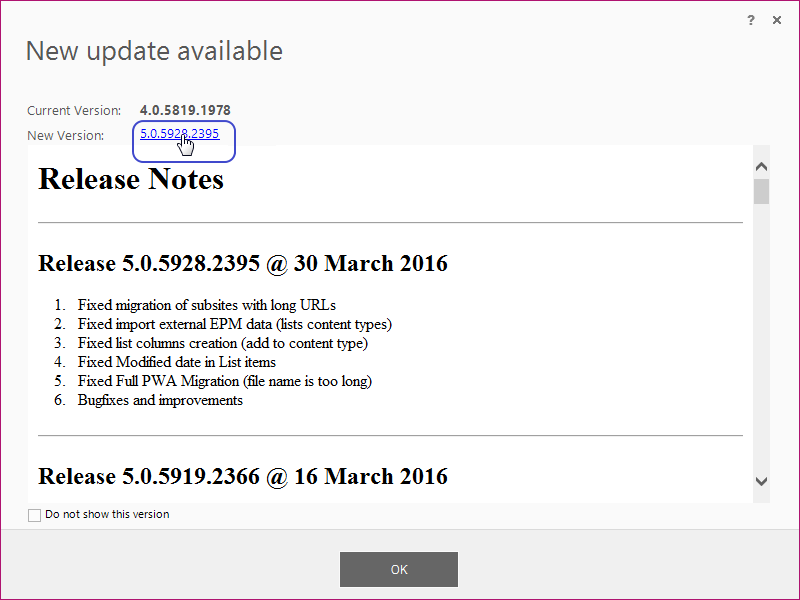
4. Save the installation file to an appropriate folder.
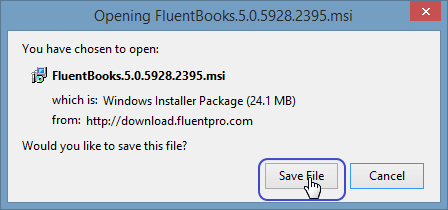
5. Before proceeding with the update, close FluentBooks instance that is currently running.
- Note: Make sure to save the workspace in case you need any of its data.
6. Run the installation file to install the newest version of FluentBooks.
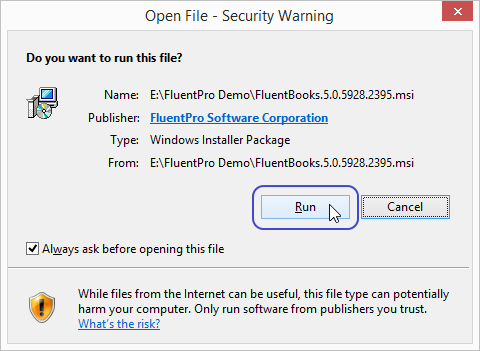
Visit the Installation article for more details about how to install FluentBooks if necessary.
- Note: There is no need to re-enter the license data while updating, just leave the fields empty and click Next to proceed.
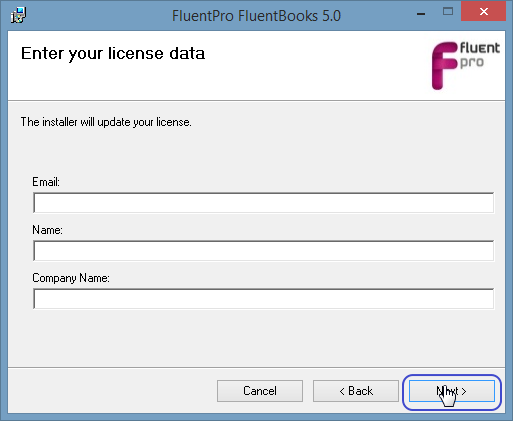
After FluentBooks is successfully installed, you can continue using it as usual.
If you want to make sure that you have the latest version of FluentBooks, click the About option in the File menu, and in the About window click the Check for updates link.