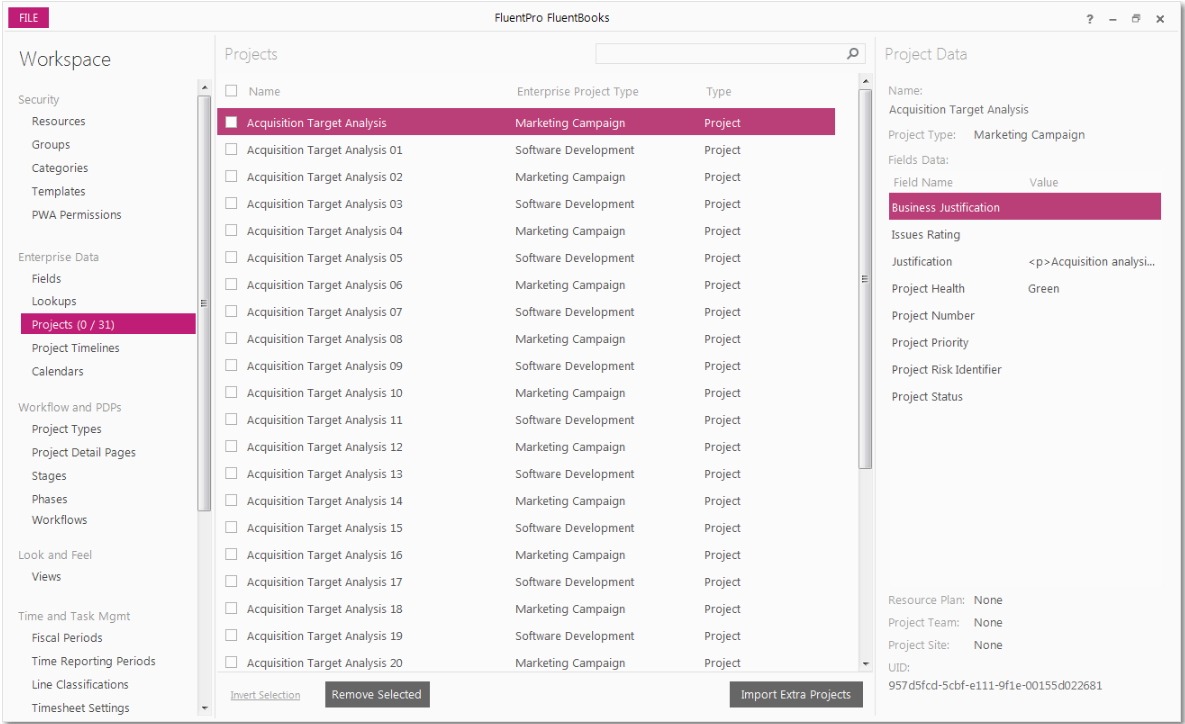Import Projects from Excel wizard is designed to assist with importing project information from Microsoft Excel into FluentBooks workspace.
It is strongly recommended to use the format that is generated by FluentBooks for Export to Excel.
When importing the project data into the workspace, FluentBooks will try to update the existing elements and will create new project records if no corresponding records are found.
1. Click File → Import → Import Projects from Excel.
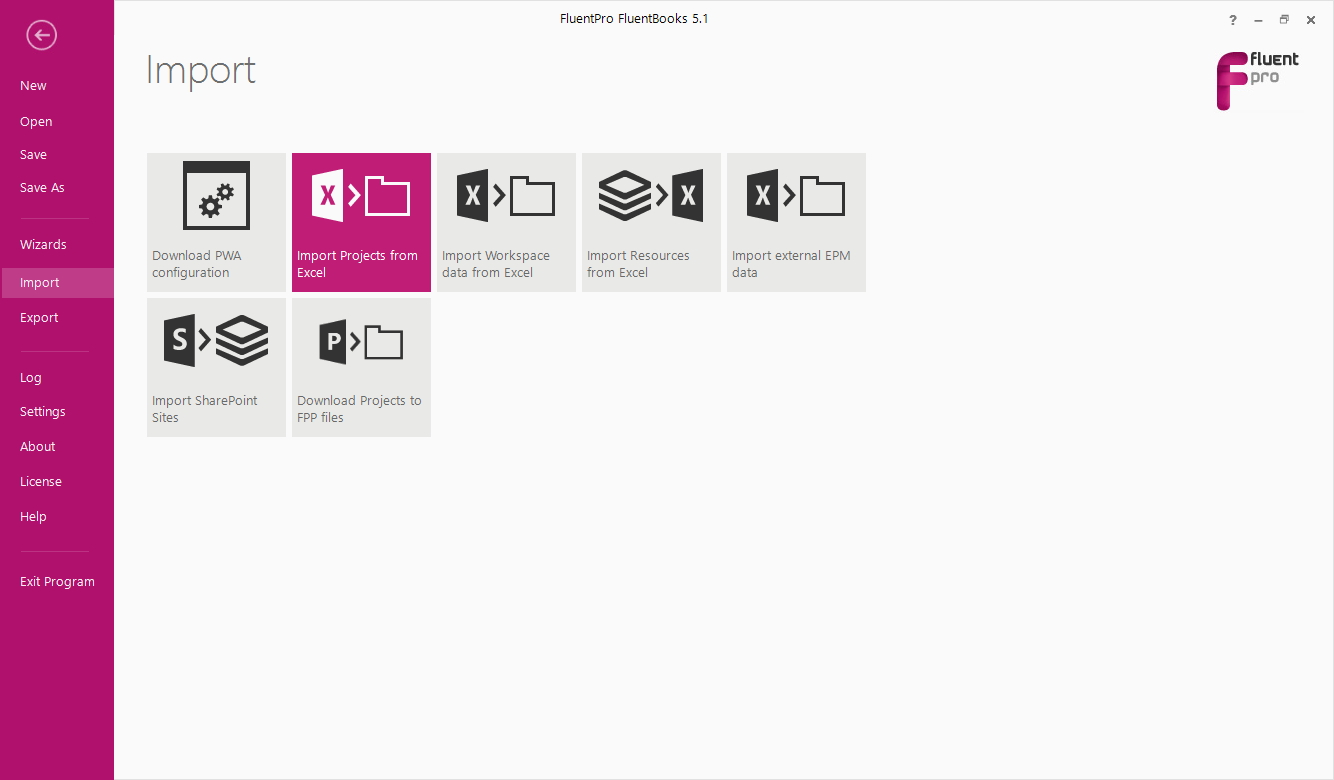
2. Select an Excel file with projects that you want to import to the workspace (make sure that the MS Excel file itself is closed) and click the Import button.
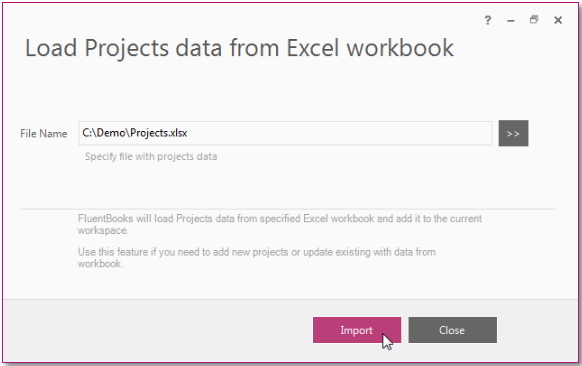
3. Allow the wizard some time to load the data.
After the process is complete, click the 'Close' button in the Loading Project data window.
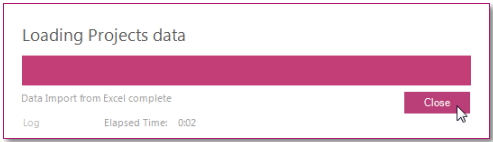
4. Click the Close button to close the wizard.
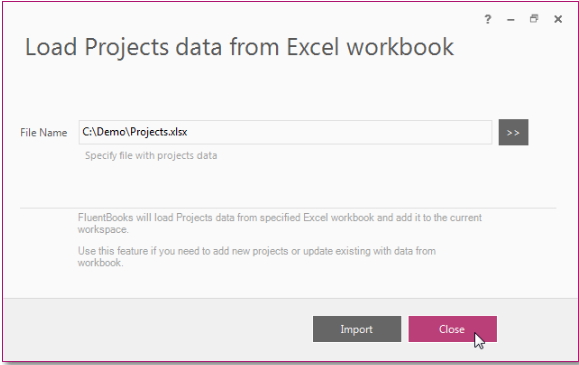
5. After the wizard closes, the FluentBooks Workspace window with downloaded projects will be shown.