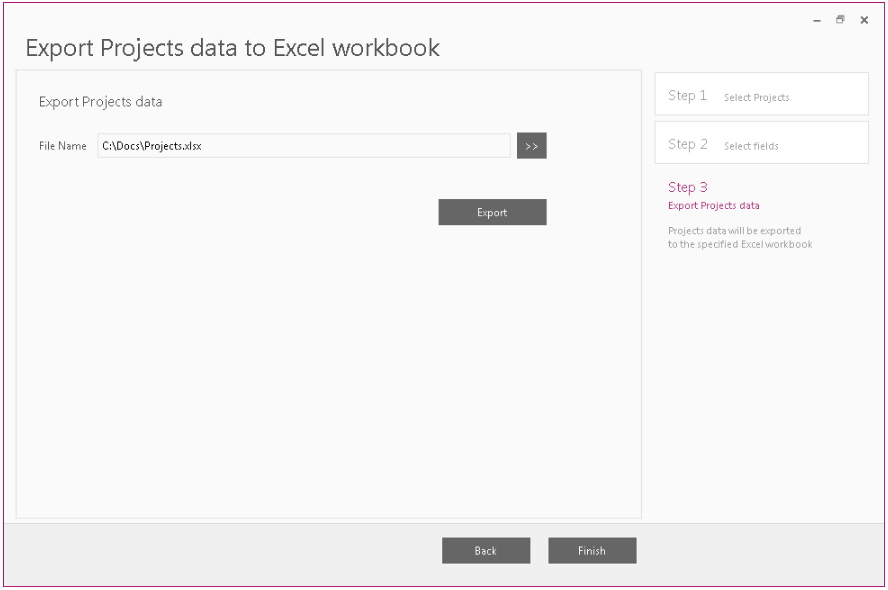Export Projects to Excel is designed to help a user to save projects to an Excel file.
To start the wizard click File → Export → Export Projects to Excel.
Please note that project(s) should be present in the current workspace.
If there is none, you may use Download PWA configuration wizard in order to download the necessary project(s) to your FluentBooks workspace - for this please select "Projects" entity on the corresponding Step 2 - Select Entities.
Once the project(s) are present in the workspace, please proceed further.
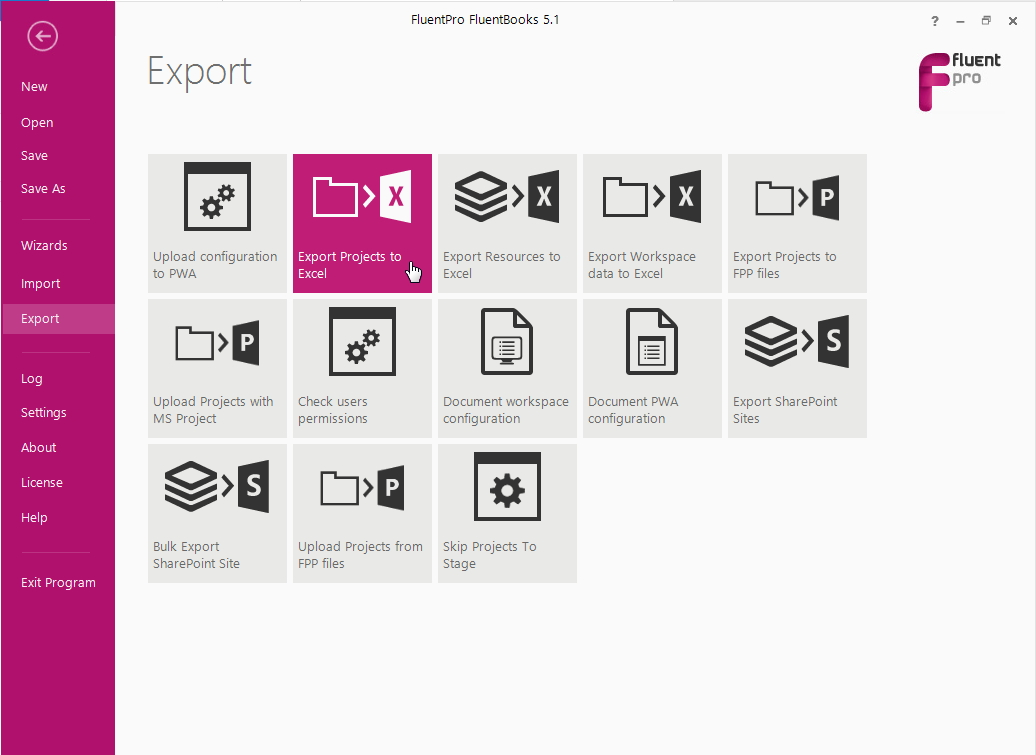
Step 1 - Select Projects
Select projects to export and click Next.
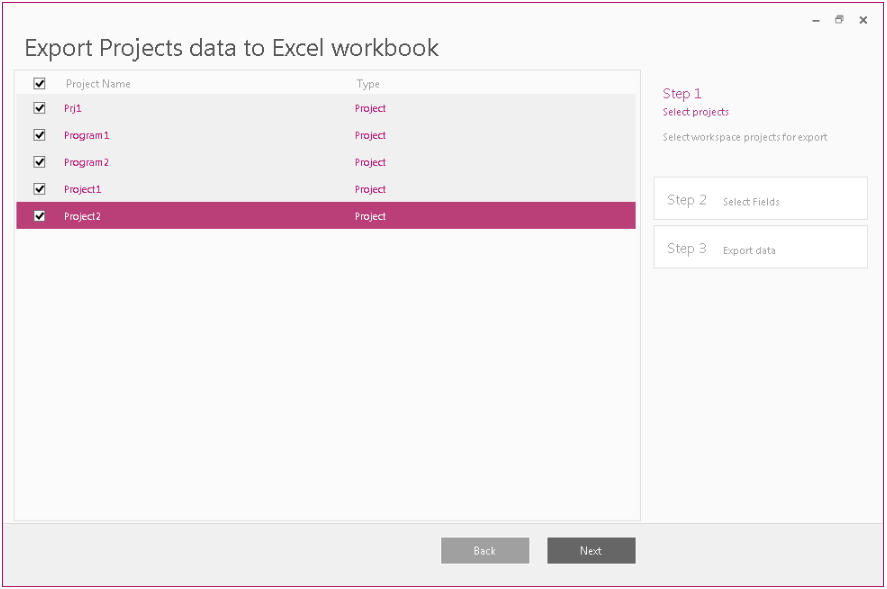
Step 2 - Select Fields
Select project fields to export and click Next.
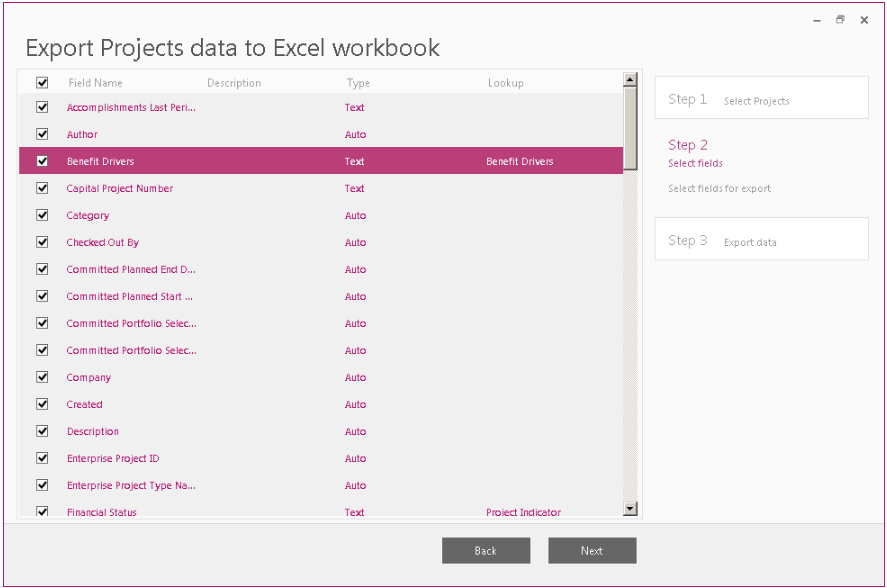
Step 3 - Export Projects data
Choose a filename and a location for the exported file and click the Export button.
Click the Finish button to close the wizard after the process is complete.