Backup Schedules allow to set up scheduled backups/copying operations/documentations/projects publish of PWA data.
Using Backup Profile settings you can specify the backup schedule, such as Daily, Weekly, and Monthly, as well as content to backup, and the G.A. Suite service will automatically create a backup according to these settings.
Please note: Backup Profiles are not shared between Backup products for different PWAs, you can set up unique scheduled backups for each of your PWAs.
The Schedules page allows to create a new schedule or edit/delete the previously created schedules:
1) Visit the G.A. Suite website at https://gas.fluentpro.com and log in with your account.
2) In the G.A. Suite Home Page click on one of the environments, which schedules you would like to manage. Under the Protection Management section select the Schedules option.
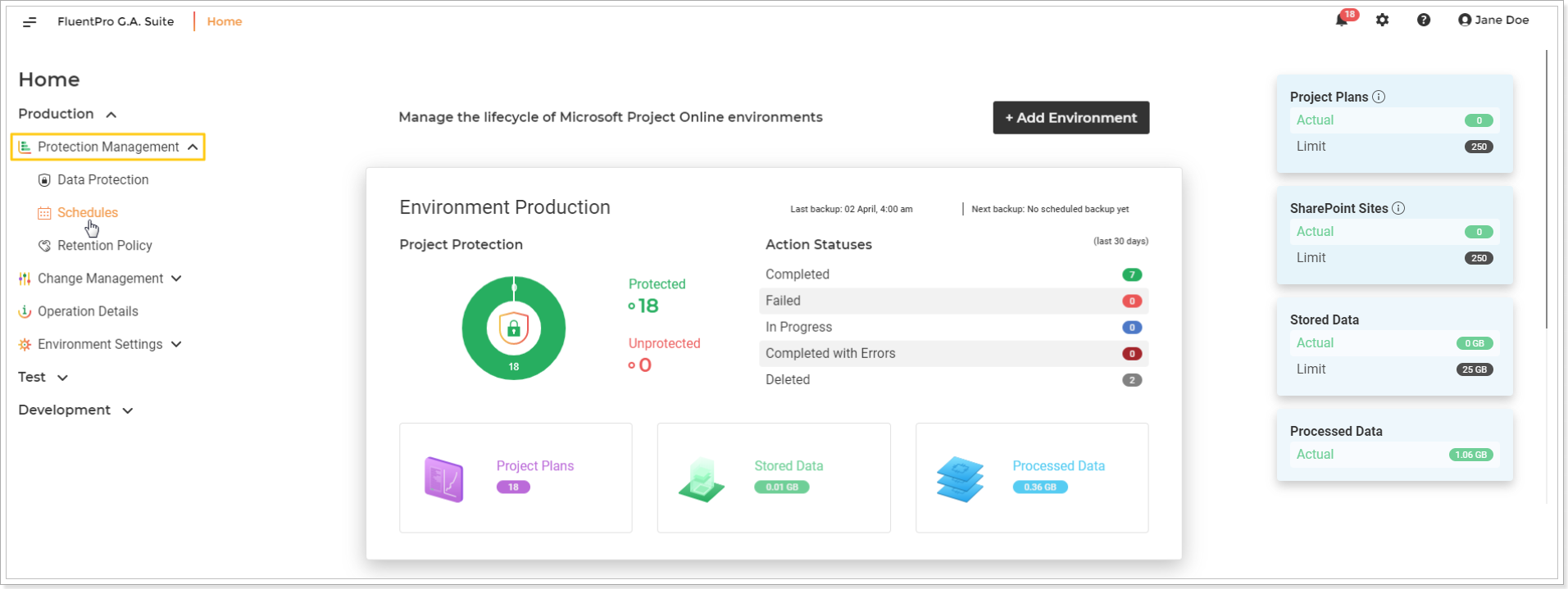
3) On the Schedules page you will find a list of all your scheduled backups and other operations.
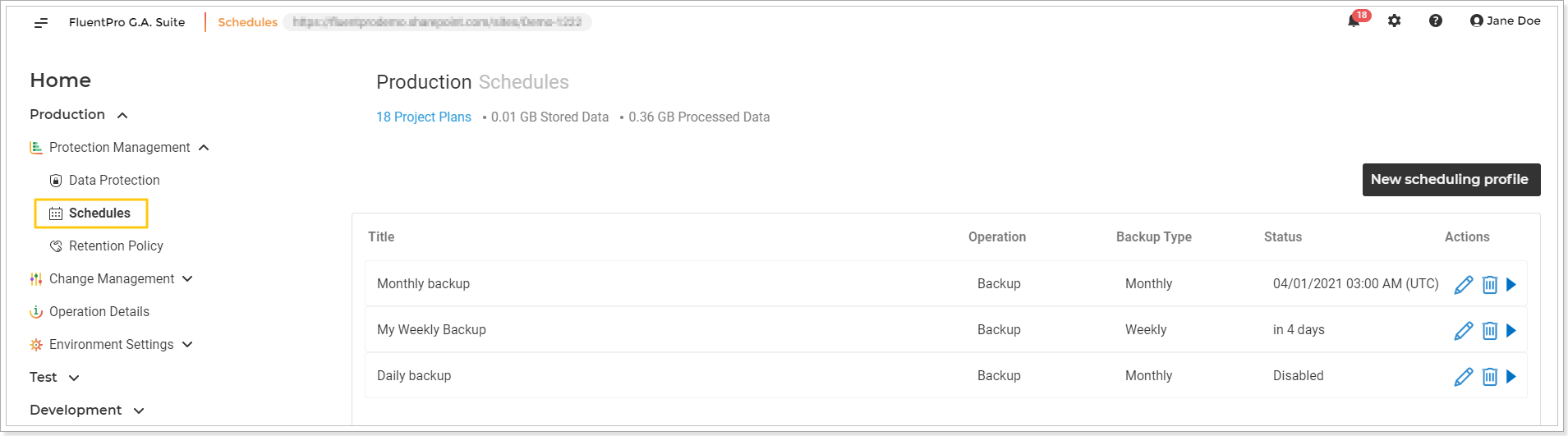
Here it is possible to create a new backup schedule or edit/delete the existing one/-s.
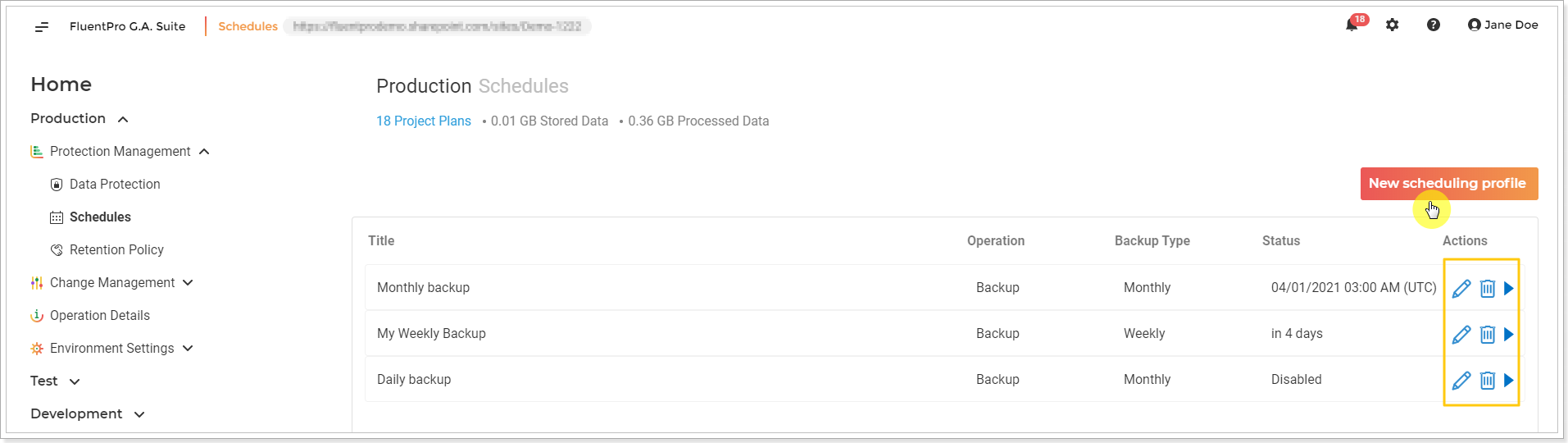
To create a New scheduling profile click on the corresponding button in the top right corner of the screen. Please find a step-by-step instructions of this process in the following article - How to create a backup schedule
To Edit an existing schedule click on the pencil-like button in the needed schedule line. In the opened page you can edit the following data:
- Schedule Title;
- Description;
- Define whether the schedule is Enabled/Disabled;
- Change the type - Daily, Weekly, Monthly and change the timing;
- Set the specific credentials to connect to the PWA;
- Change the type of operation which is to be performed - Backup, Copy or Documentation;
- Change type of content which is to be included in the backup - PWA Configuration, Project Plans, SharePoint Content;
- set the email address where the notification will be sent on completion.
Click Save once you are done.
- To Delete the schedule please click on the 'delete' button in the needed schedule line.
