G.A. Suite functionality allows to backup specific project plan/-s if there is such a need.
To backup a specific project, perform the following:
1. Navigate to G.A. Suite at https://gas.fluentpro.com and log in with your account.
2. On the G.A. Suite Home Page click on the environment for which you would like to perform backup, click on the Protection Management section and select the Data Protection option.
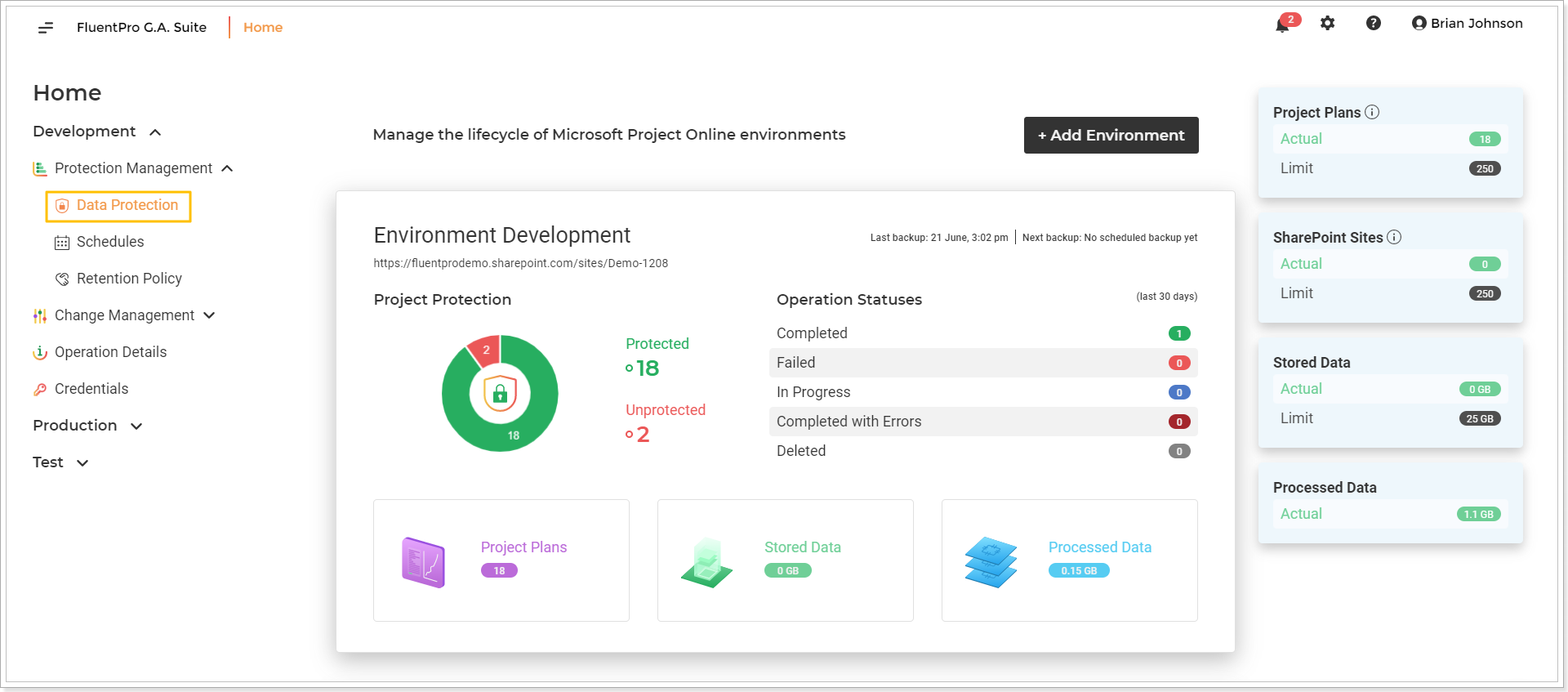
3. On the Data Protection page you can review a list of all recent backups of Projects, SharePoint sites, or PWA configuration elements performed by schedule or manually within the selected environment.
The list of single projects backed up within the selected environment is displayed by default, but you can select to review the SharePoint sites or PWA configuration elements by clicking the corresponding buttons on the right top of this page.
Using the Search option at the top of the page you can quickly find any specific item.
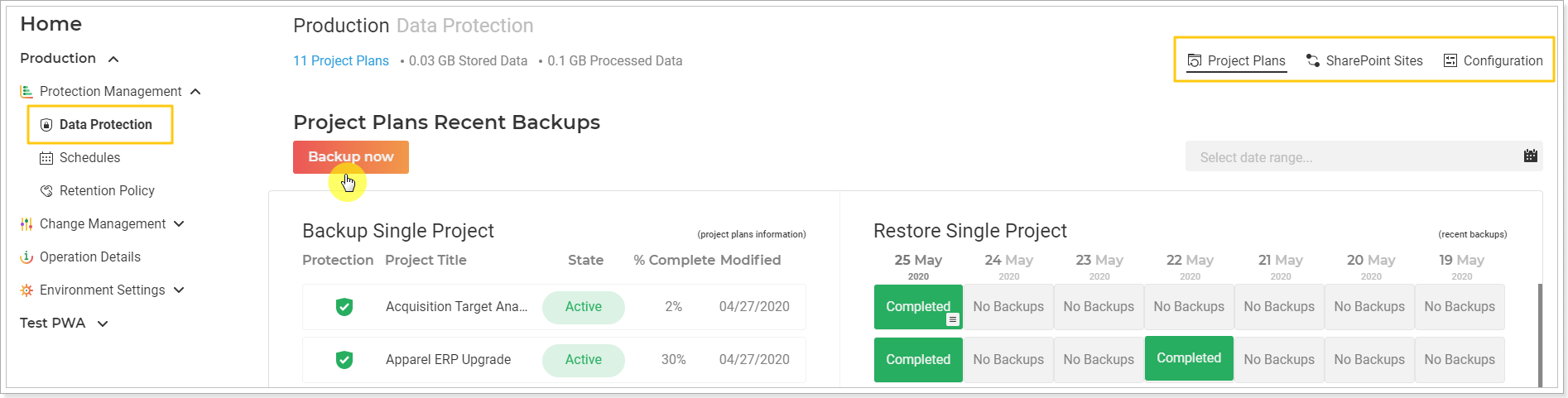
4. Click on the project/site/configuration element in the list that you would like to backup right now.
The Summary of the selected item will be opened displaying the detailed information for the selected item.
5. To launch the backup of this item at once click the Backup Now button.
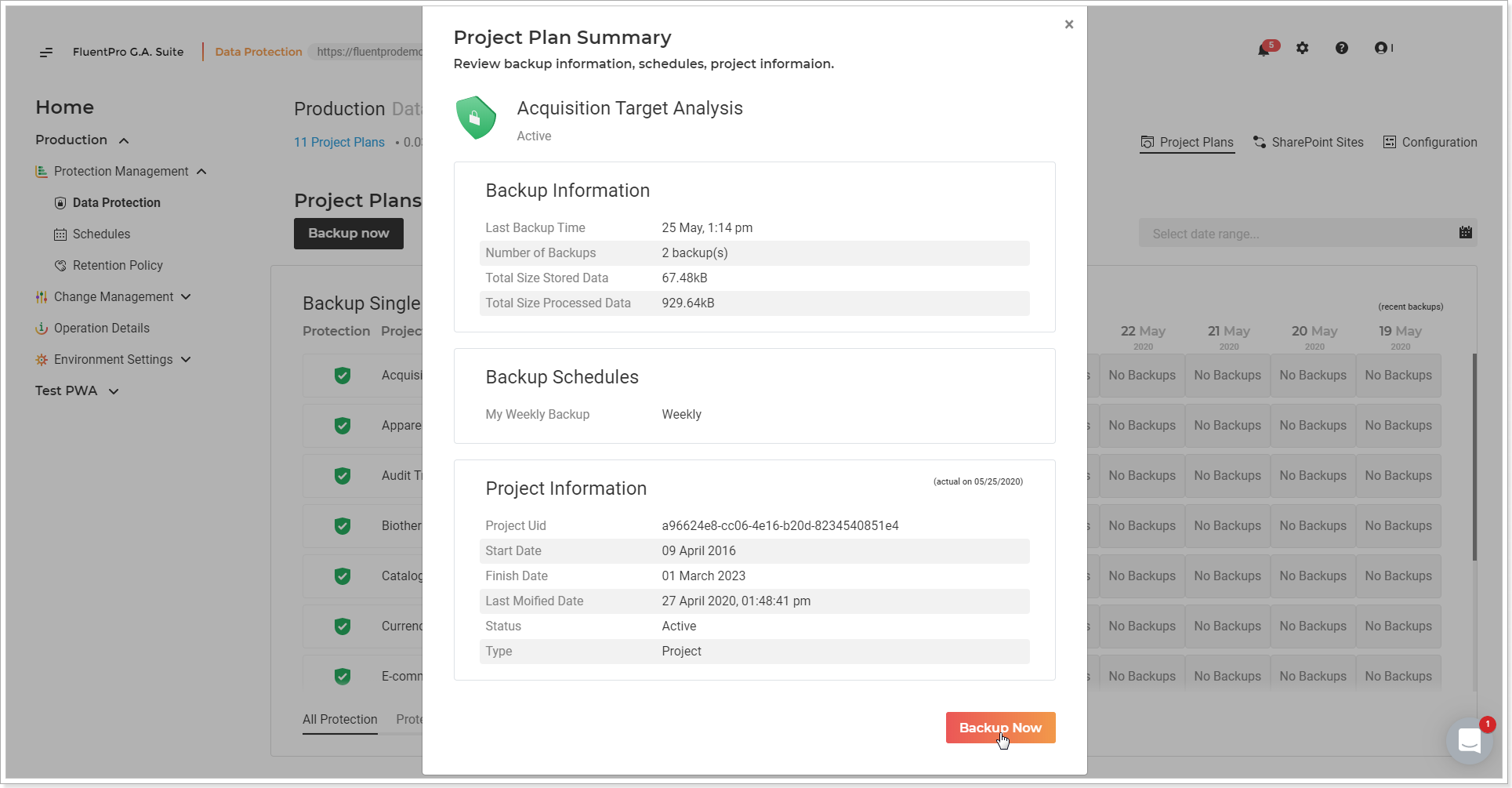
6. On the next page check the information, and edit it if required by clicking on the pencil-like button:
Notification Email: provide the email where the notification will be sent on backup completion.
Credentials: Provide specific credentials, if needed, and validate them. Multi-factor Authentication for Office 365 users is also available. For more details refer to this article.
Please note: By default G.A. Suite uses the credentials which were provided when adding PWA to G.A. Suite. These credentials are stored and may be found on the Credentials Manager or Credentials page. If for some reason you would like G.A. Suite to use a different set of credentials, use this option.
You can add multiple credentials to perform the operation and add more accounts to the accounts list.
In case of any issues with an account (permissions or access lost; password expired) during G.A. Suite operation processing, another one will be used to successfully complete the operation. Also, using the Multiple credentials option makes G.A. Suite performance faster.
Click the Backup Now button to launch the backup process.
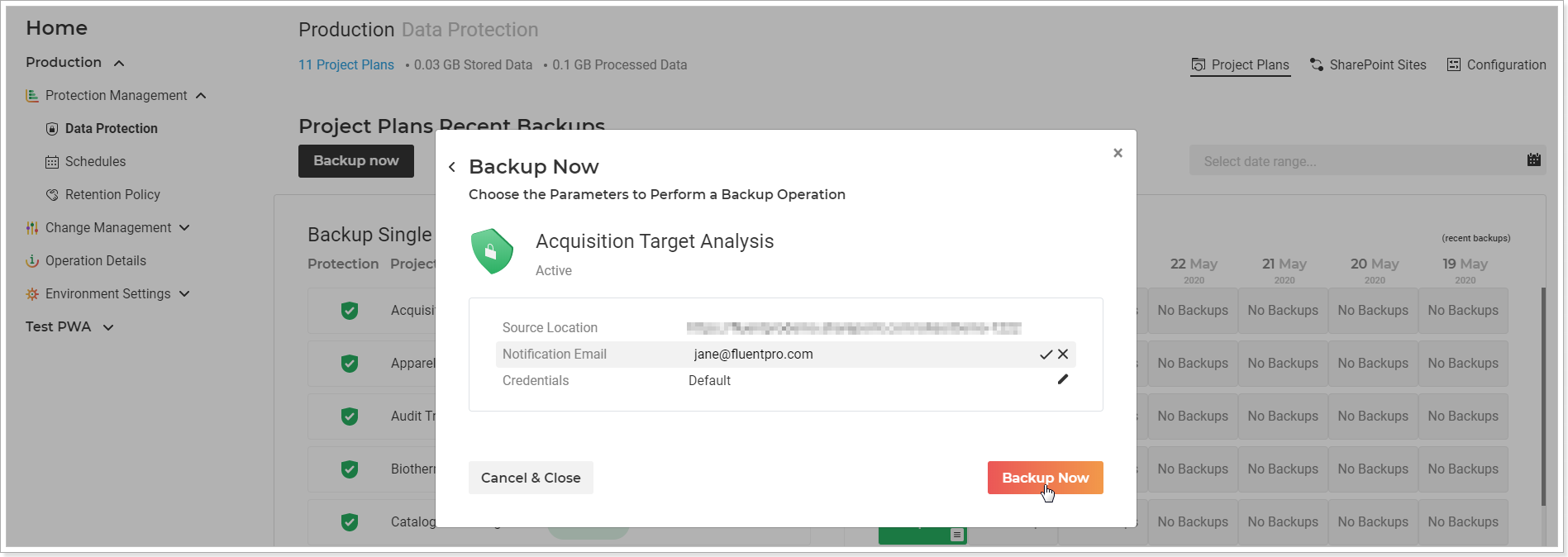
Backup summary page will be opened where you can review the information for the launched operation. You can Cancel and Pause the operation if required.
7. Click Close to return to the Data Protection page.
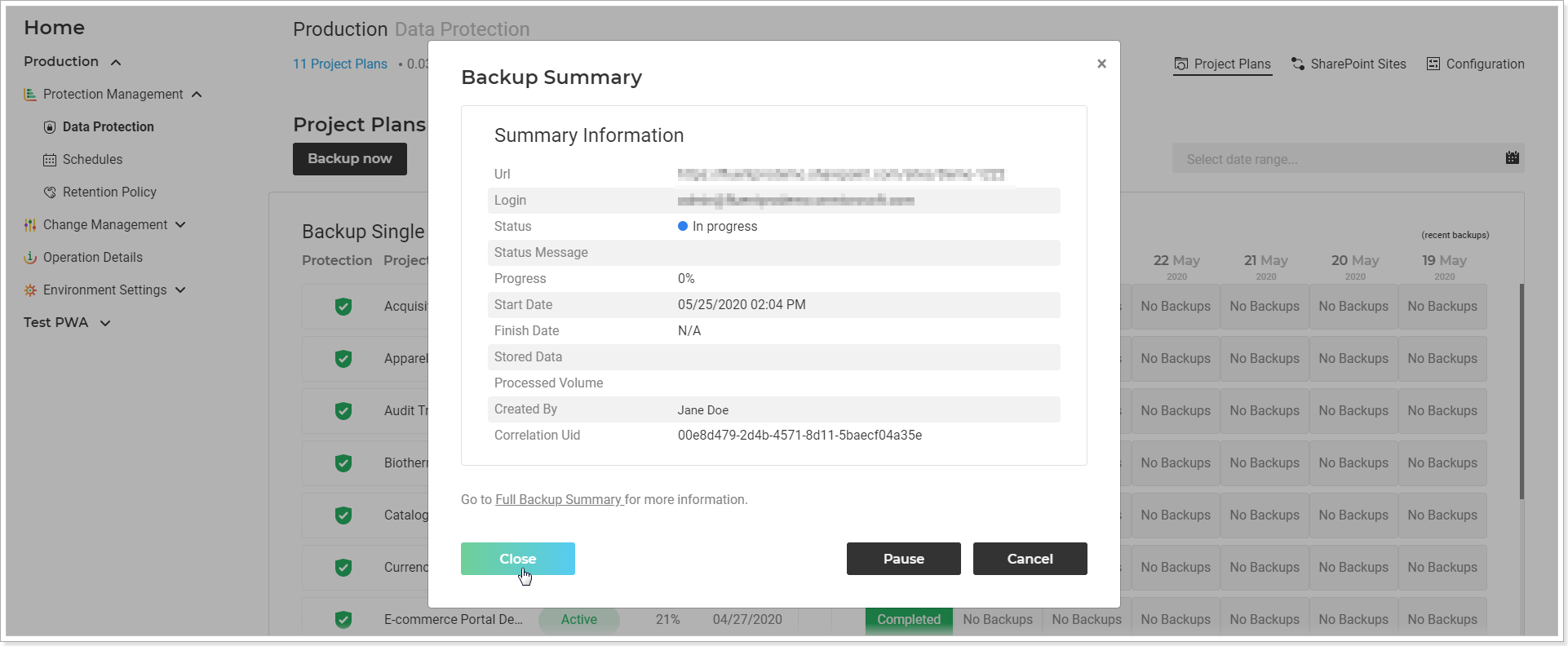
As the backup process is completed, the status will be updated on the Data Protection page for this item.
This operation will appear on the Operation Details page at once. You can review the progress of this operation and its details on the Operation Details page as well.
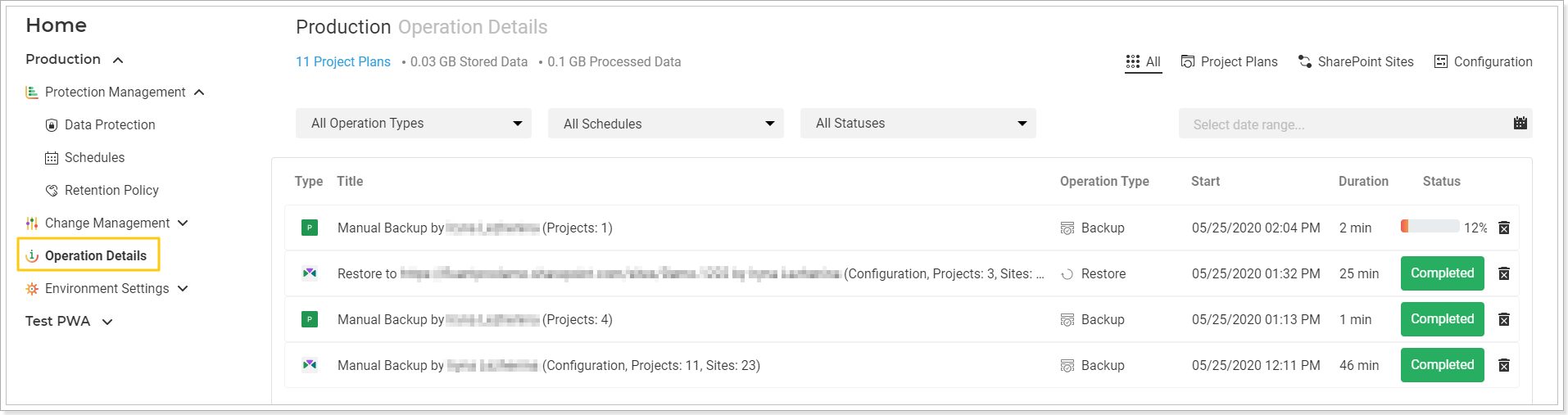
If you need to backup several projects at once, please refer to this article for detailed instructions on how to select the required projects and include them all into one backup operation.
