This article describes how to change the password for your account while being logged in to G.A. Suite.
In case you forgot the password and cannot login, please refer to the following article - How to reset the forgotten password
1. Navigate to G.A. Suite using your account. In the G.A. Suite Homepage click on the account name in the top right corner of the screen and select the Change password option:
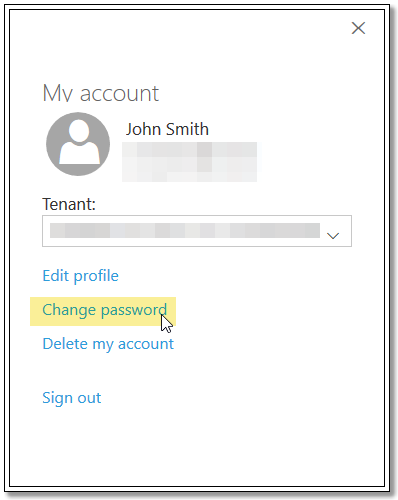
2. On the opened page please type in the new password and confirm it. After that click Continue:
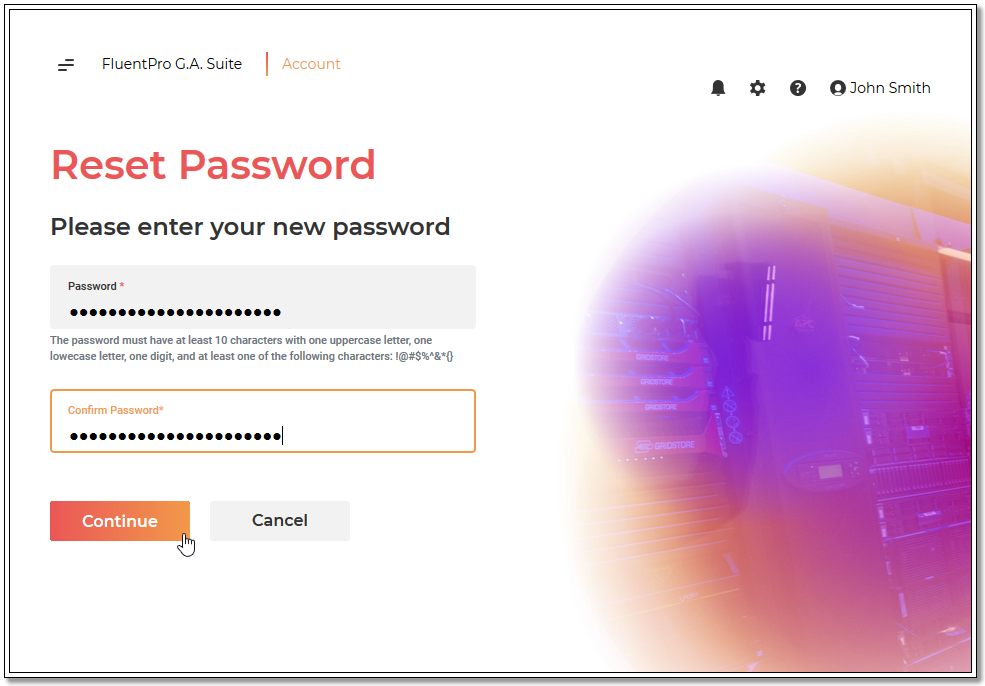
3. As it is done, you will see the 'Your password has been changed' message. Please click Continue to proceed to the G.A. Suite home page:
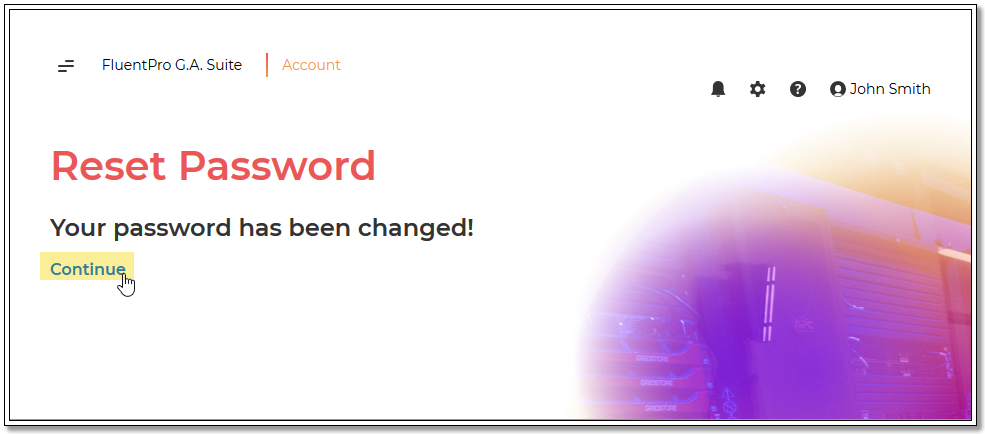
Please use the newly set password to log in to G.A. Suite.
