In this article, we will review how to connect Project Migrator to the Teams app and launch data migrations from the Teams application directly. If you are using Teams in your everyday work and need to perform data migrations, you do not need to open the Project Migrator application every time. You can add Project Migrator to the Teams app and manage it there.
To add Project Migrator to the Teams app, perform the following:
1. Open Project Migrator application for Teams from AppSource by this Link.
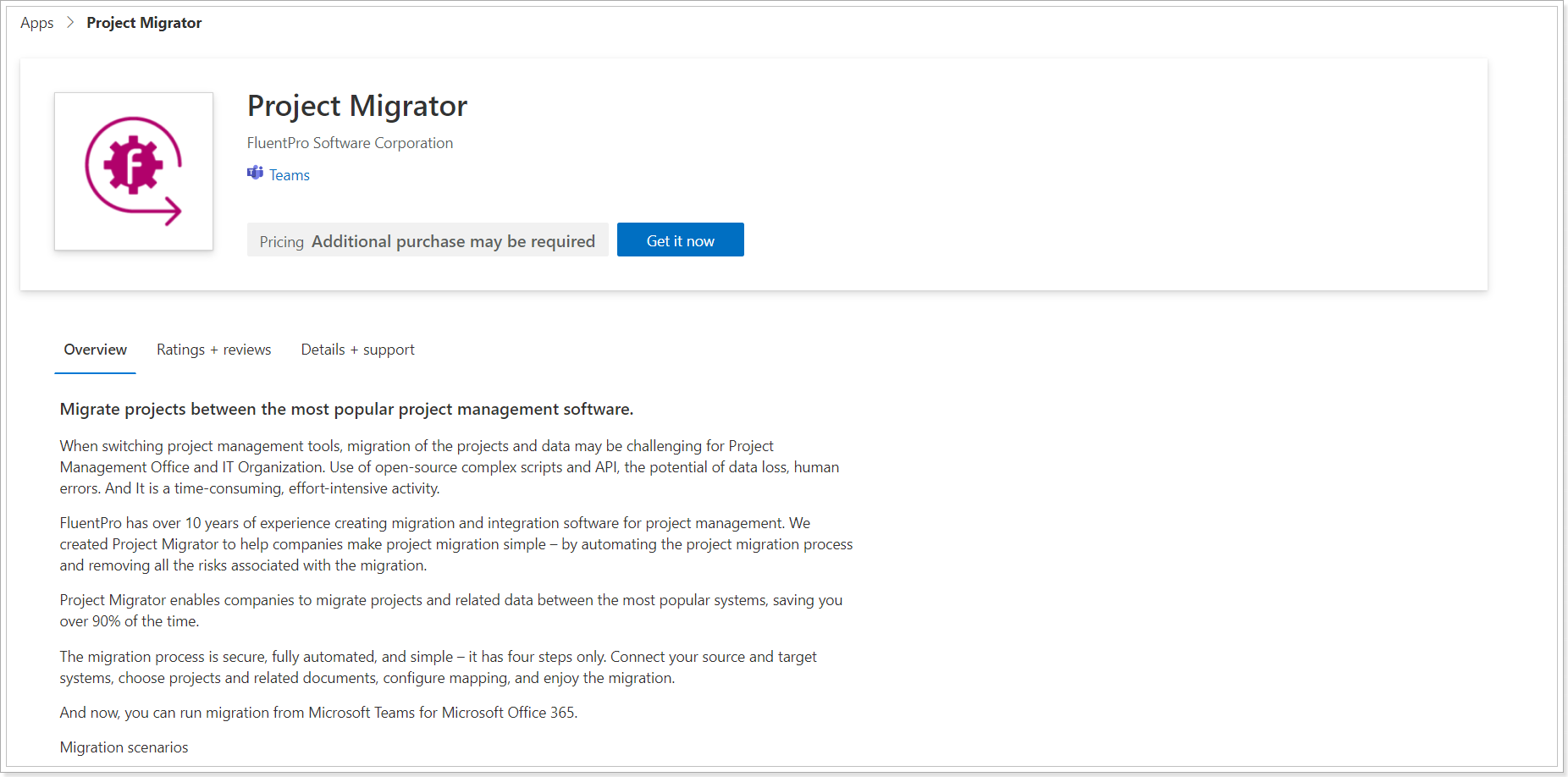
2. Click 'Get it now' and sign in to AppSource using your work account that you use to sign in to the Teams app.
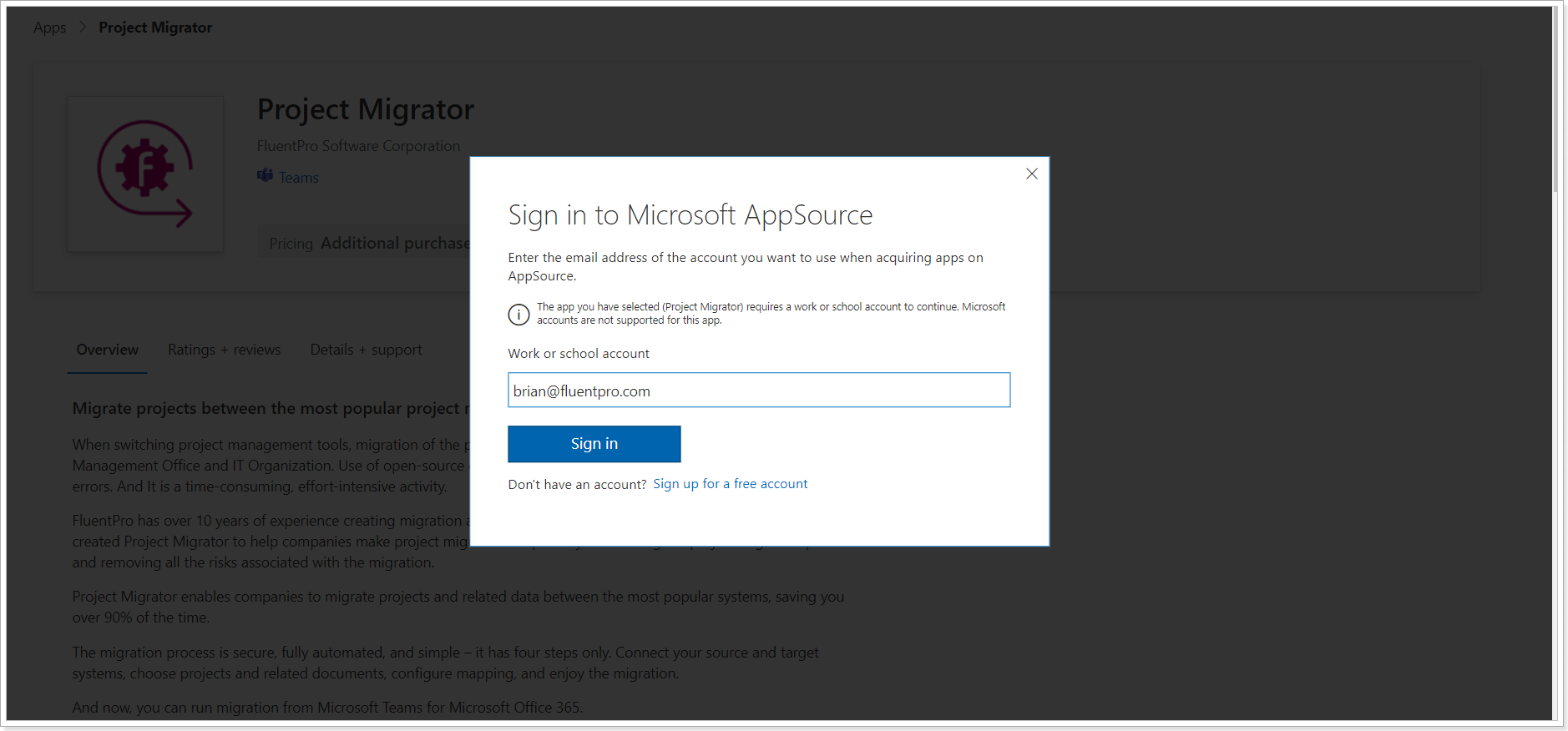
3. In the next window that appears (if the window is not opened automatically click 'Get it now') make sure that you are signed in with the correct account, review the terms of use and privacy policy and click Continue to agree, and proceed.
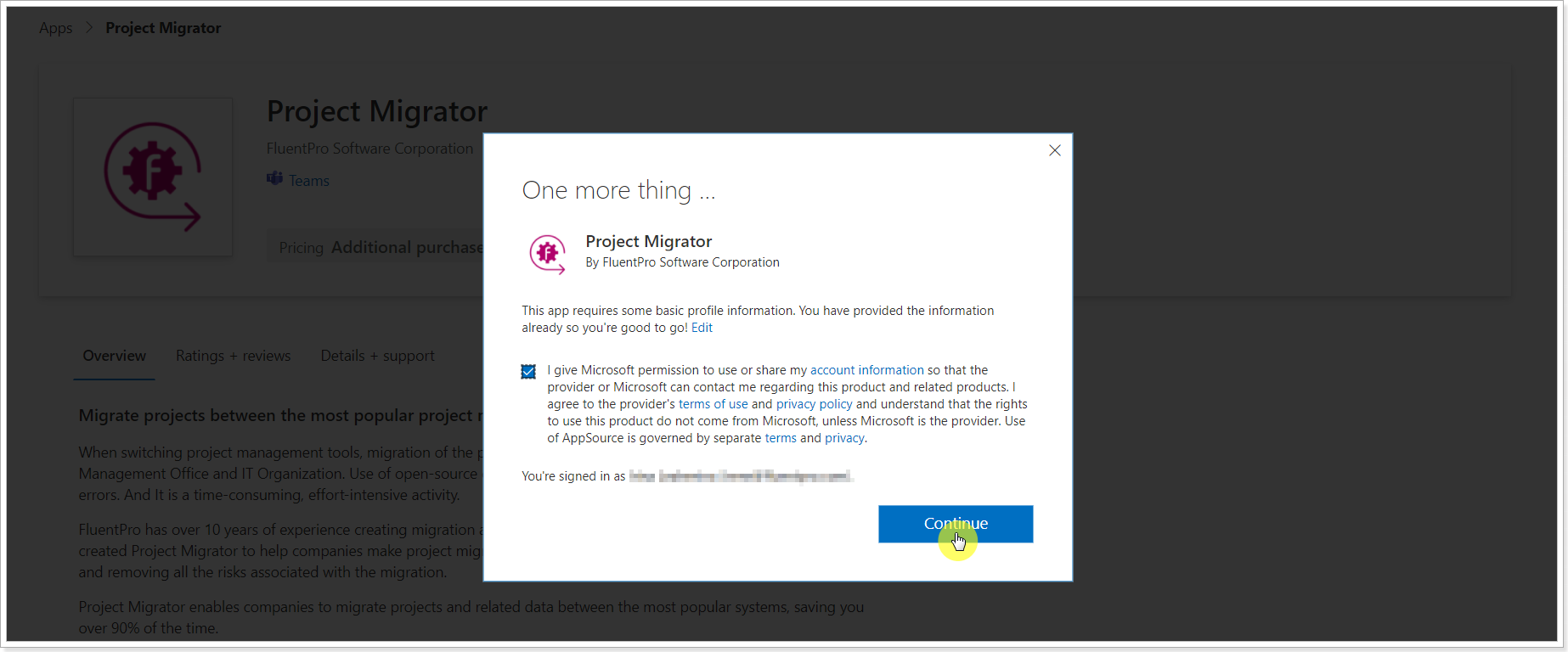
Please note: It is also possible to install the Project Migrator app from Teams directly by searching for it in the Teams App Catalog.
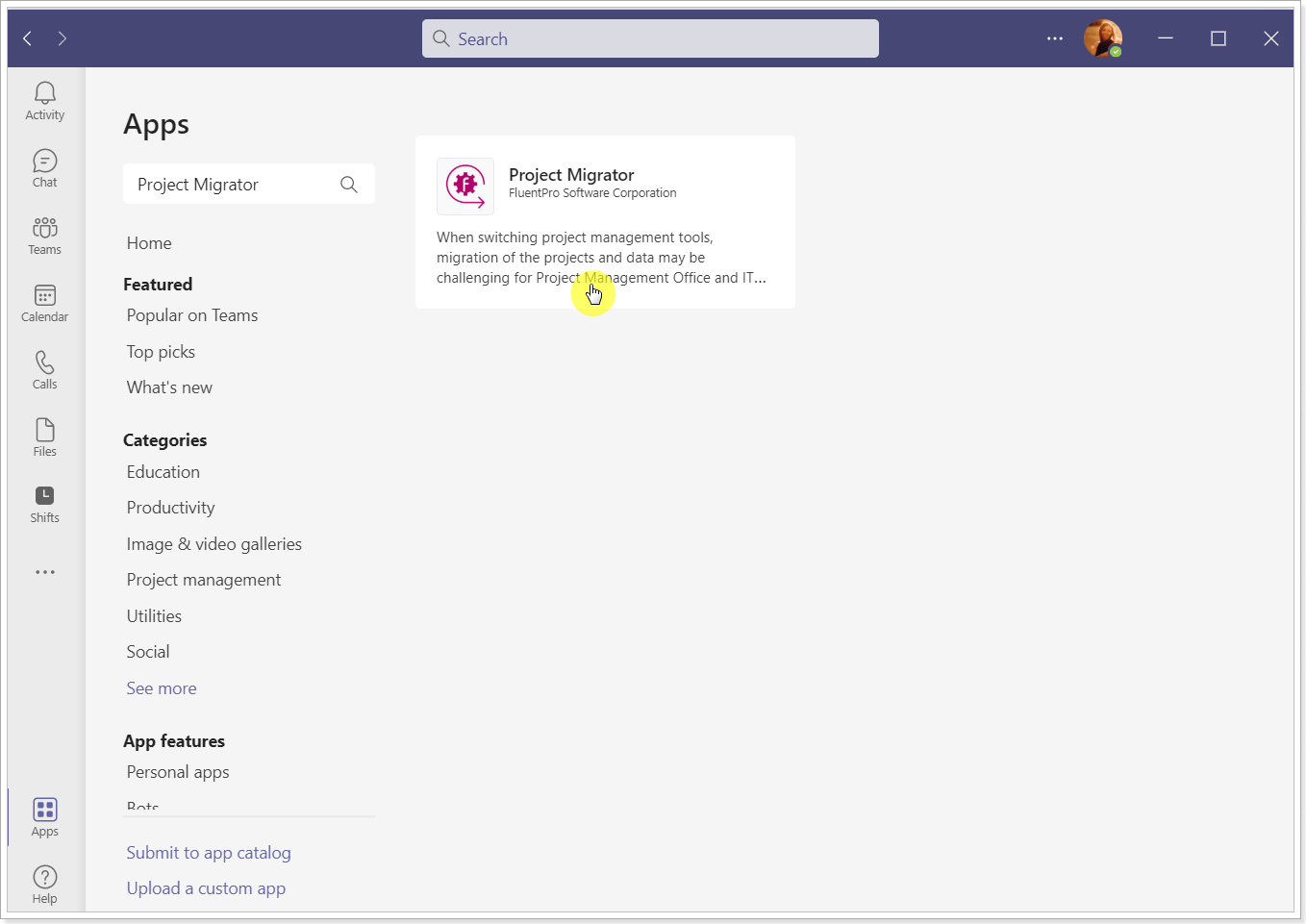
4. Sign in to the Teams app using your credentials.
5. Teams application will be opened (you can select to open the desktop app).
6. Next, in the opened window, click the 'Add' option to add the Project Migrator app to your personal app.
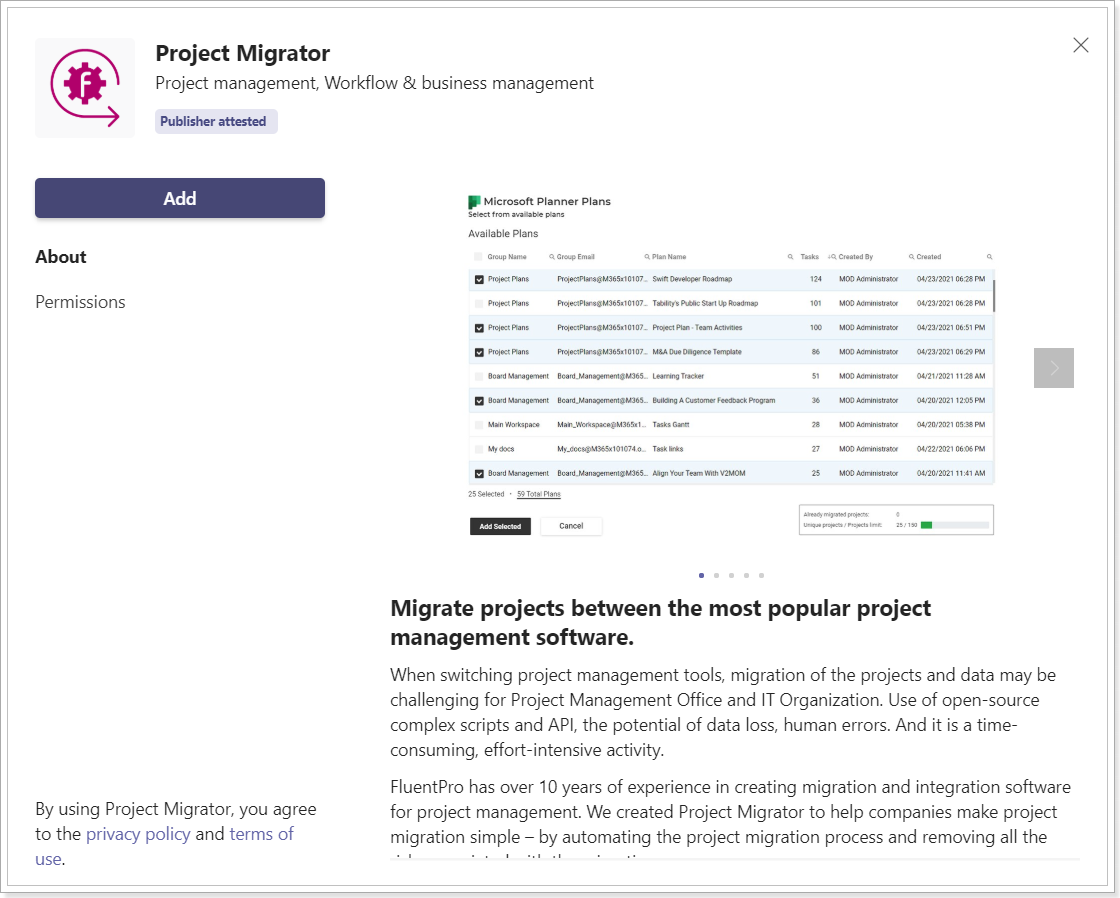
7. Log in to Project Migrator with your Office 365 credentials. The app will prompt you to log in to Project Migrator with the same account as you are signed in to the Teams app.
If you do not have an account yet, select the sign-up option.
.png)
Please note: If you sign up for Project Migrator from the Teams app Google authentication will not be available.
Click Continue.
.png)
When you sign in to Project Migrator from the Teams app for the first time, consent is required. Click Accept to proceed. Project Migrator will be available for you as a personal app.
.png)
8. Next, you will get to the screen where you can select the source and target systems for migration, select data, perform mapping, and launch the migration process.
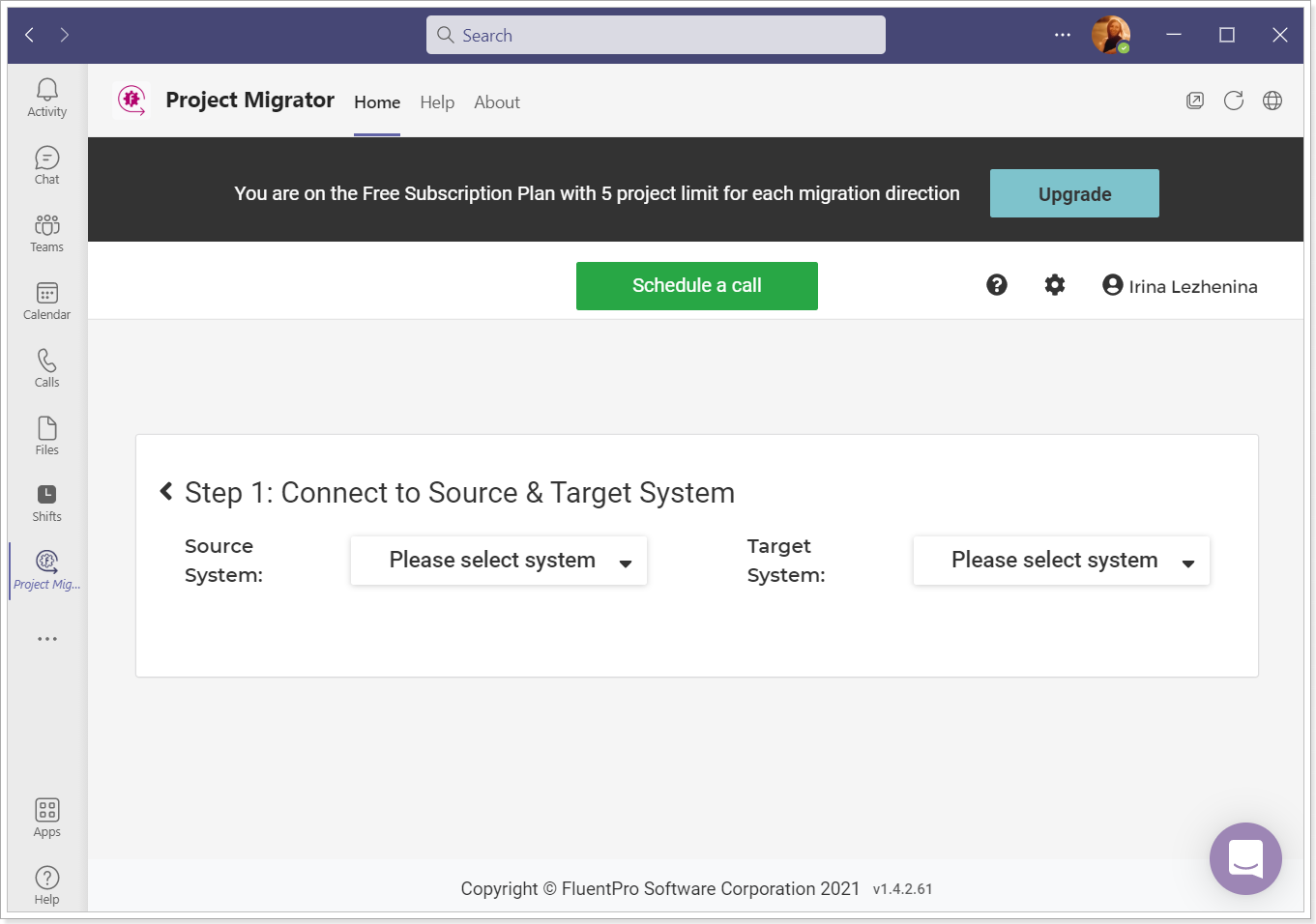
Please refer to the required scenario articles for the detailed information as for the migration steps, notes, and limitations: Project Migrator Scenarios.
