For EPM Pulse Free Plan
Free Plan version allows up to 10 users. In case the number of users in User Management exceeds 10, EPM Pulse will continue functioning, but with watermarks about license violation displayed in all dashboards and notification about user limit exceeding. To hide watermarks and notification for users added via SharePoint group perform the following:
1. Remove excessive users from the SharePoint group that is associated with one of the EPM Pulse roles to match the Free Plan license limits.
2. Go to the User Management section clicking the gear button and selecting User Management from the menu.
3. Click the Refresh button next to the user(s) removed from the SharePoint group. User will not be removed from User Management but will be deactivated.

To hide watermarks and notifications for users added via individual invitation, click Deactivate next to this user's name.

You can read more about User Management in the artiicle on User Management in EPM Pulse for Project Online.
For EPM Pulse for Project Online full version
In case the number of users in User Management exceeds the number allowed by the license, EPM Pulse will continue functioning, but with watermarks about license violation displayed in all dashboards and notification about user limit exceeding.
To remove watermarks and notification for users added via SharePoint groups perform the following:
1. Remove excessive users from the SharePoint group that is associated with one of the EPM Pulse roles to match the license limits.
2a. Go to Data Management and run data synchronization manually. Once synchronization is completed users removed from SharePoint group(s) will be deactivated.
2b. If you do not want to run data synchronization manually go to User Management and click the Refresh button next to the user(s) removed from the SharePoint group.

To hide watermarks and notification for users added via individual invitation, click Deactivate next to this users name.

You can read more about User Management in the artiicle on User Management in EPM Pulse for Project Online.
For EPM Pulse for Planner full version
To remove watermarks and notification for users added via Active Directory groups perform the following:
1. Navigate to your EPM Pulse for Planner >> click the 'Settings' button >> Data Management. Then click Manage next to the Planner connection.
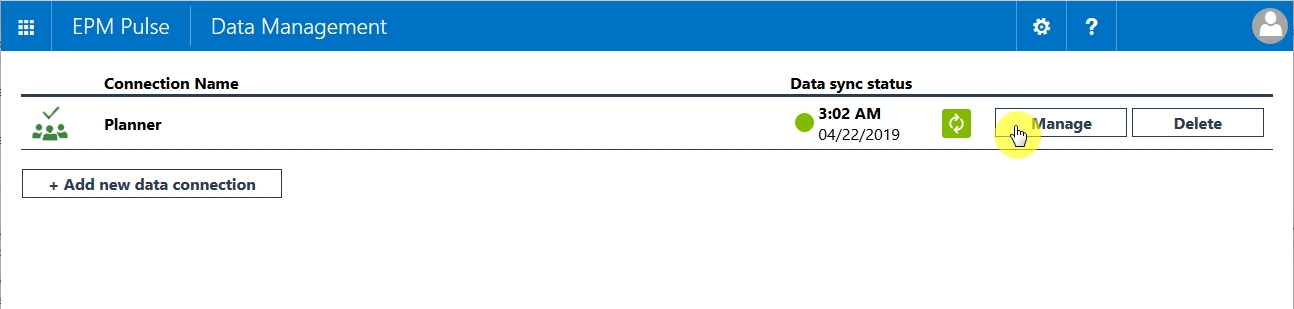
2. Expand the User Mapping section. You will most probably find the 'Everyone' Active Directory group mapped to the 'Administrators' group section.
Provide a name of another Active Directory group, members of which you would like to be able to access EPM Pulse for Planner. Make sure the number of group members stays within the limit of users allowed by the EPM Pulse license.
The recommended approach is to create a dedicated Office365 group, containing the user account you would like to share access to EPM Pulse.
Click Save once you are done.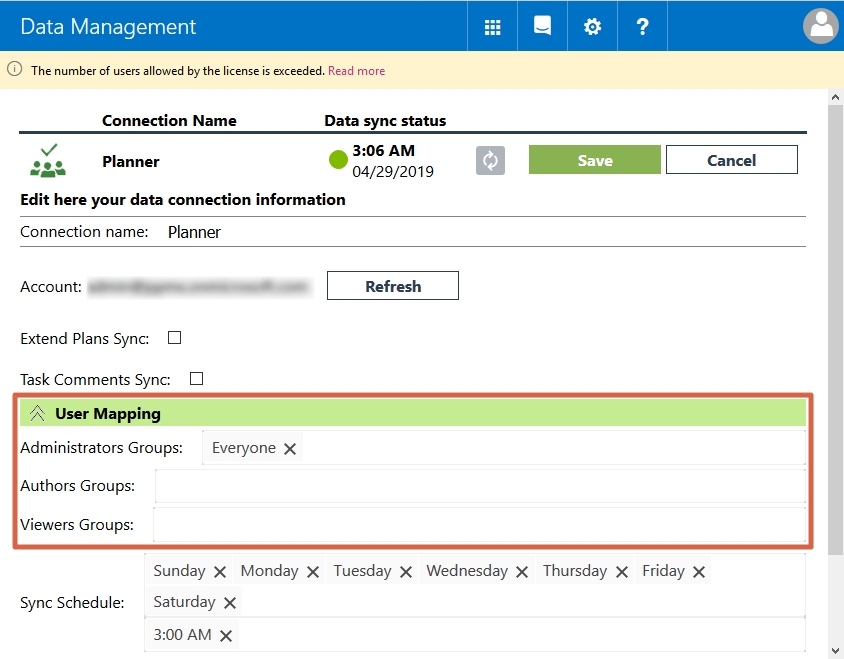
3. Launch manual data synchronization for Planner connection.
Once synchronizations finishes, excessive users will be deactivated.
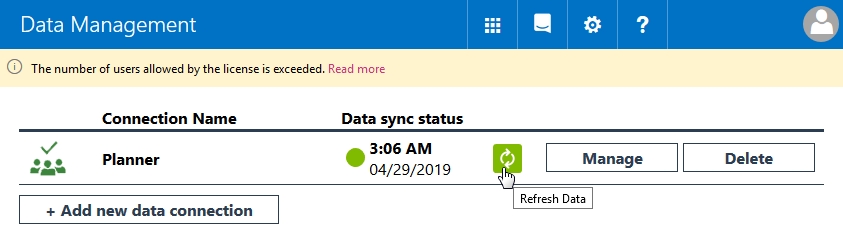
Please note: The User Mapping section will only be available when the connection is added to the tenant for the first time. If this connection is deleted, the section will not be available.
