Once EPM Pulse is installed you need to add a Tenant in EPM Pulse Global Administration.
To create a tenant perform the following steps:
1. On Tenants tab in EPM Pulse Global Administration click Create New Tenant.
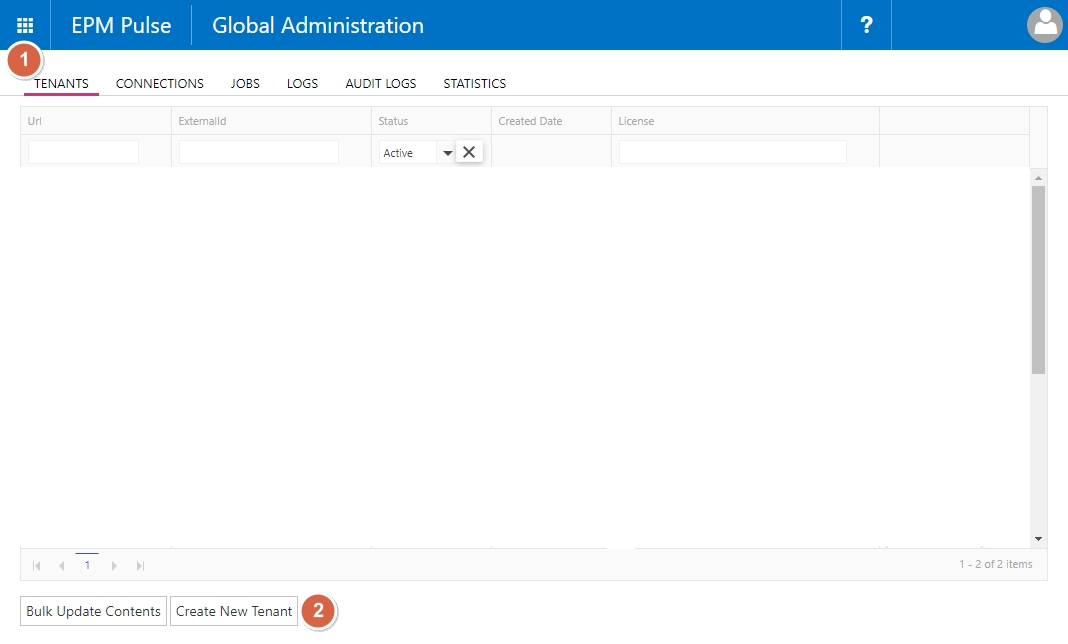
2. Type tenant name.
Please note that you can type any name that you need. This name will be displayed on Tenants tab.
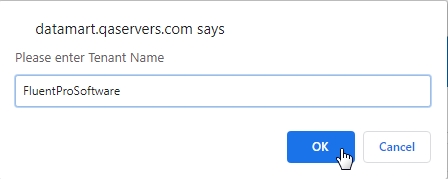
3. Tenant is created. Click Ok.
4. Now new tenant should appear on the tenants tab. In case you do not see the tenant hit Ctrl+F5.
5. Сlick on tenant name.
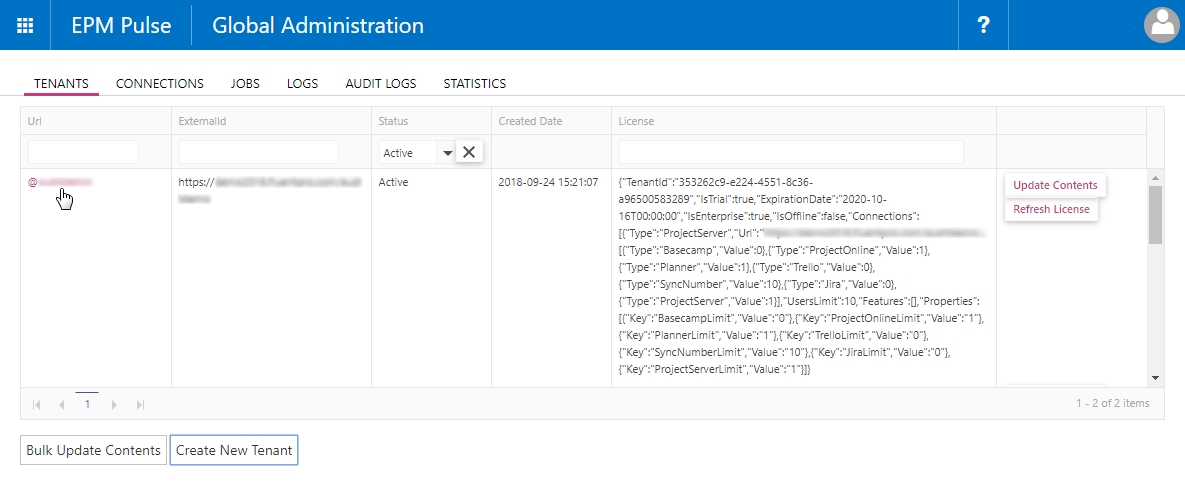
Now you can proceed with adding a connection. Refer to this article for more details on how to add a connection to Project Server 2013/2016/2019, Project Online or Planner connection.
