To configure Audit Manager to start tracking the changes made in the PWA perform the following:
1. Navigate to EPM Pulse.
2. In EPM Pulse click the gear-like button and select 'Data Management' from the drop-down:
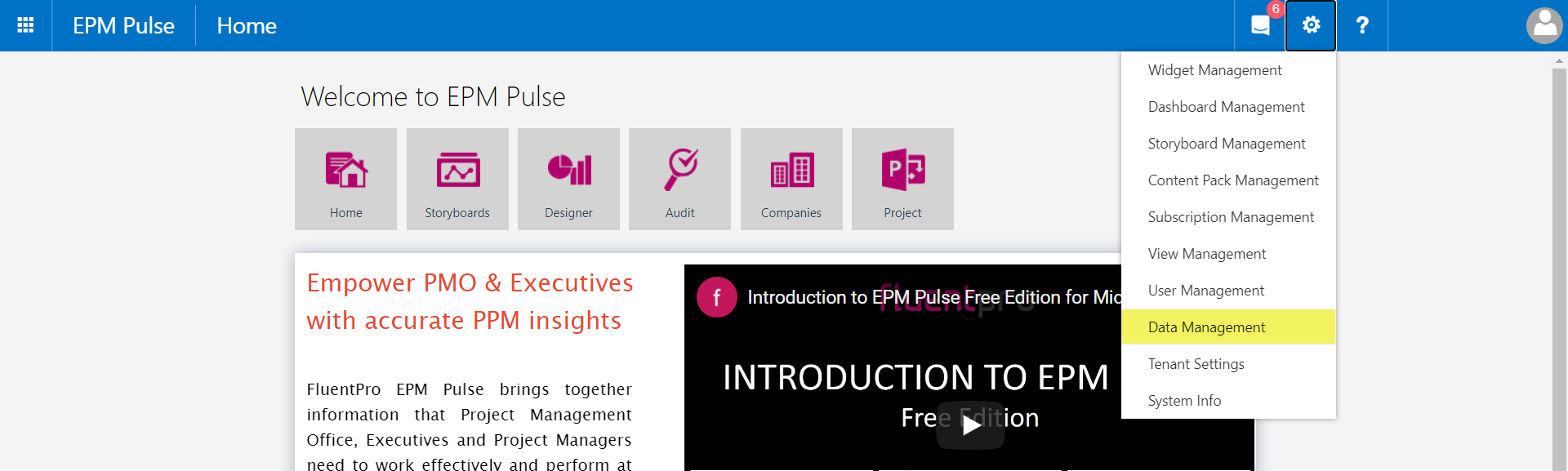
3. If you already have the connection to your PWA added to EPM Pulse, click the 'Manage' button.
If the connection to your PWA was not added to EPM Pulse yet, please refer to this article first.
You can add several accounts (multiple credentials) to avoid throttling when processing Project Audit events.
In this case, the events will be processed using the provided accounts. The accounts will be randomly selected one by one.
To add more accounts, click the Add button and provide your login and password. You can add as many accounts as required. Then save the changes.
Please note: The accounts you are adding should have Site Collection Administrator rights and be a member of Administrators for the PWA group.
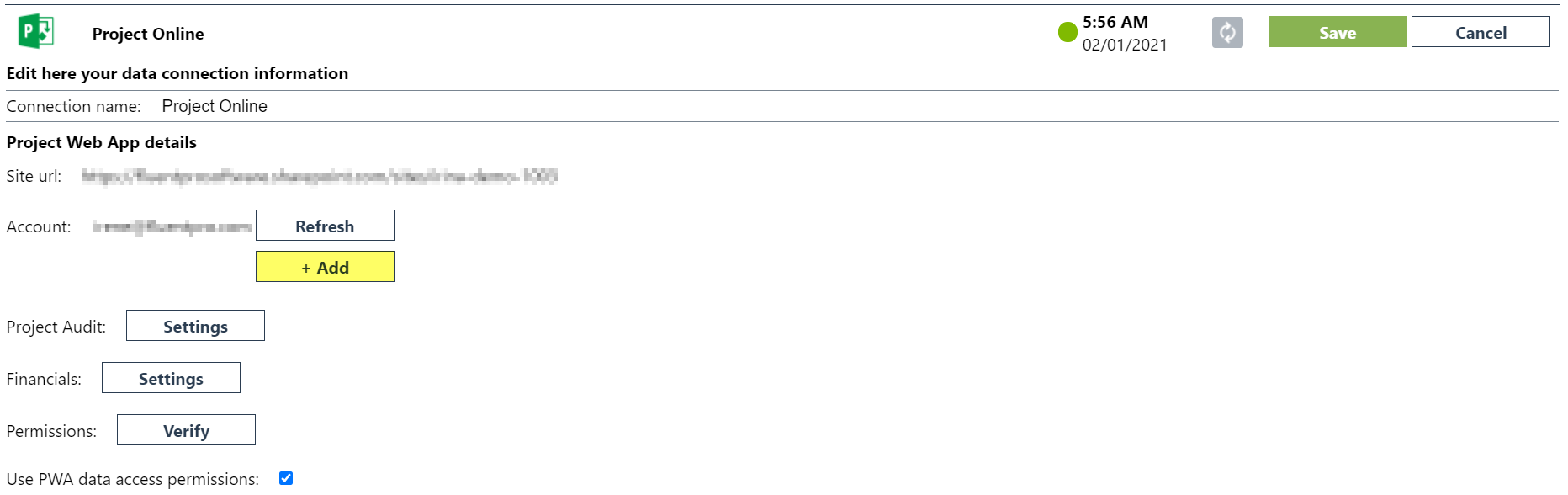
Next, click on the 'Project Audit' Settings button.
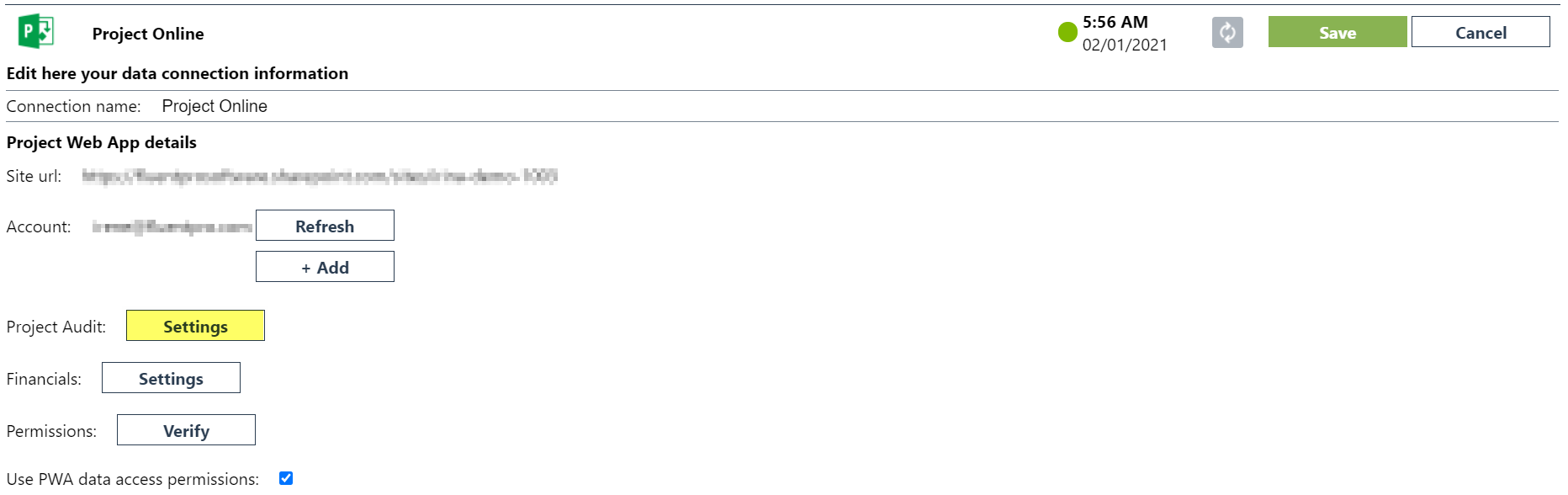
Note: If connection to your PWA was not added to EPM Pulse yet, please refer to this article.
4. In the Project Audit Settings page use either the All option to enable tracking of all available entities, or check the checkboxes of the specific entities you would like to use Audit for.
Click Save once you are done.
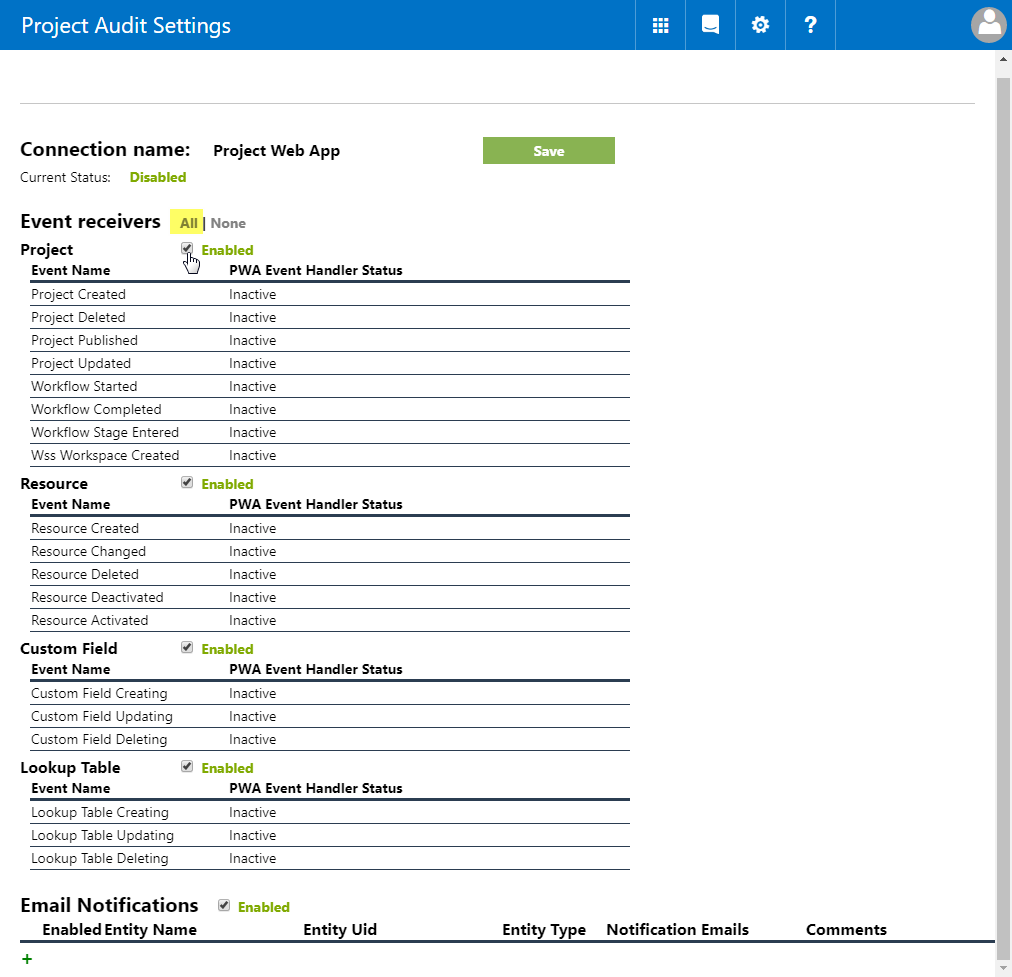
5. You will see the Enabled status.
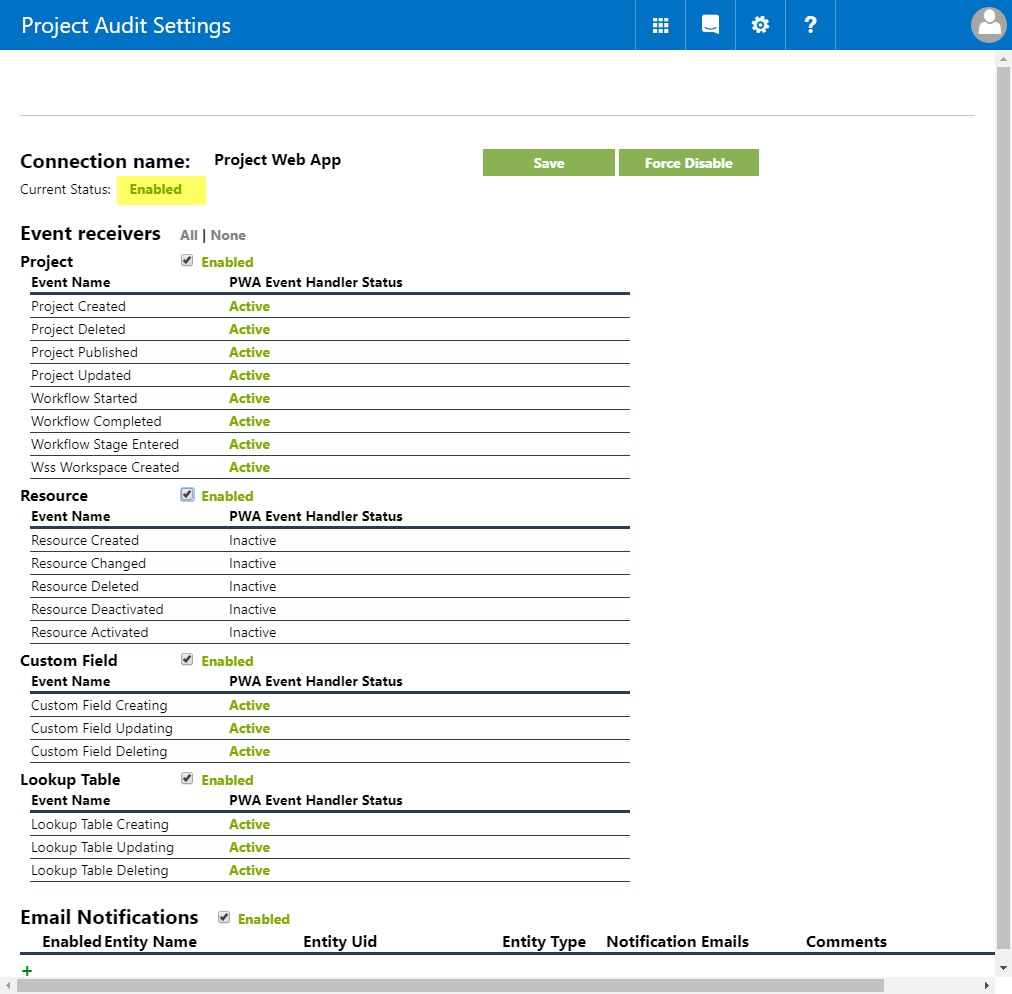
Email Notifications
Check the “Email Notifications” checkbox to receive a notification on specified tracked changes. Please refer to this article for more details.
Display Settings
The “Use Resource Filter” checkbox allows displaying changes performed by specific resource/-s in the Audit Manager report.
If you enable the resource filter, the “View” field is added to the report.

