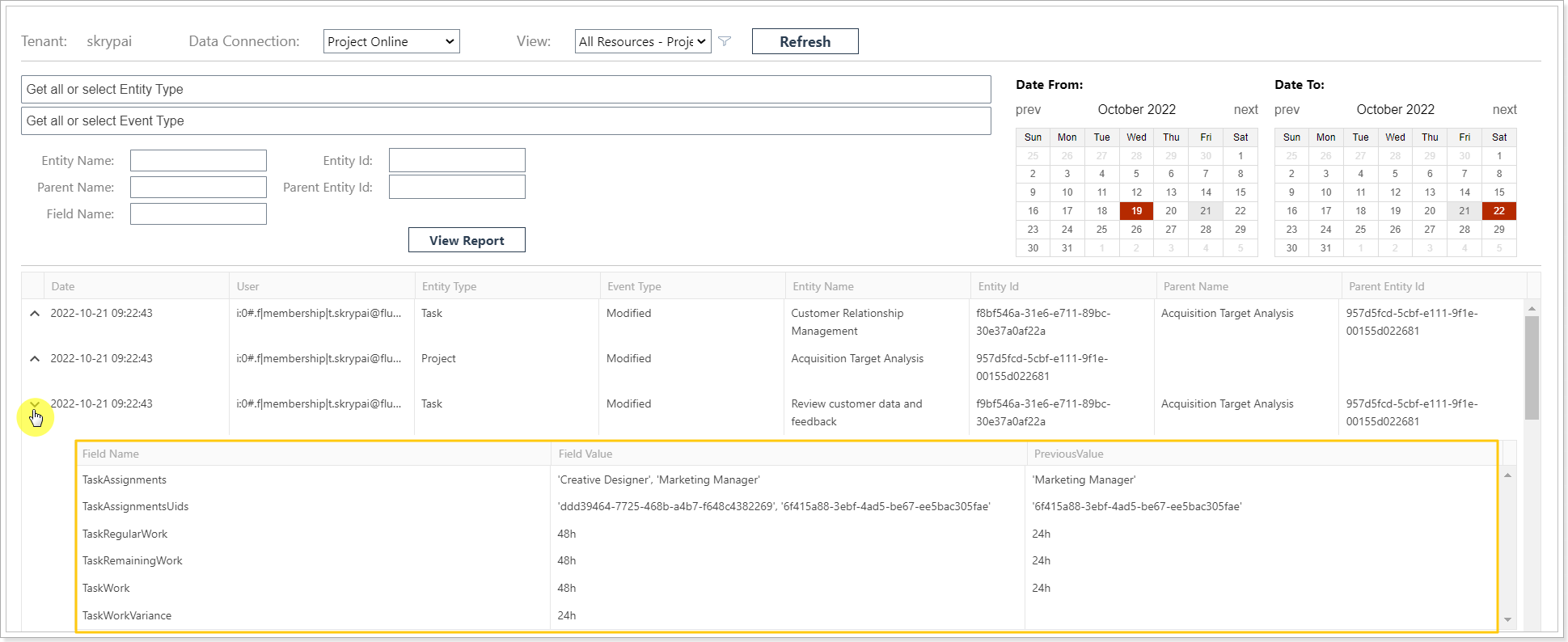Audit Manager report becomes available once you configure it by the steps from this article.
To review the Audit Manager report follow these steps:
1. Click the 'Menu' button and select 'Audit'.
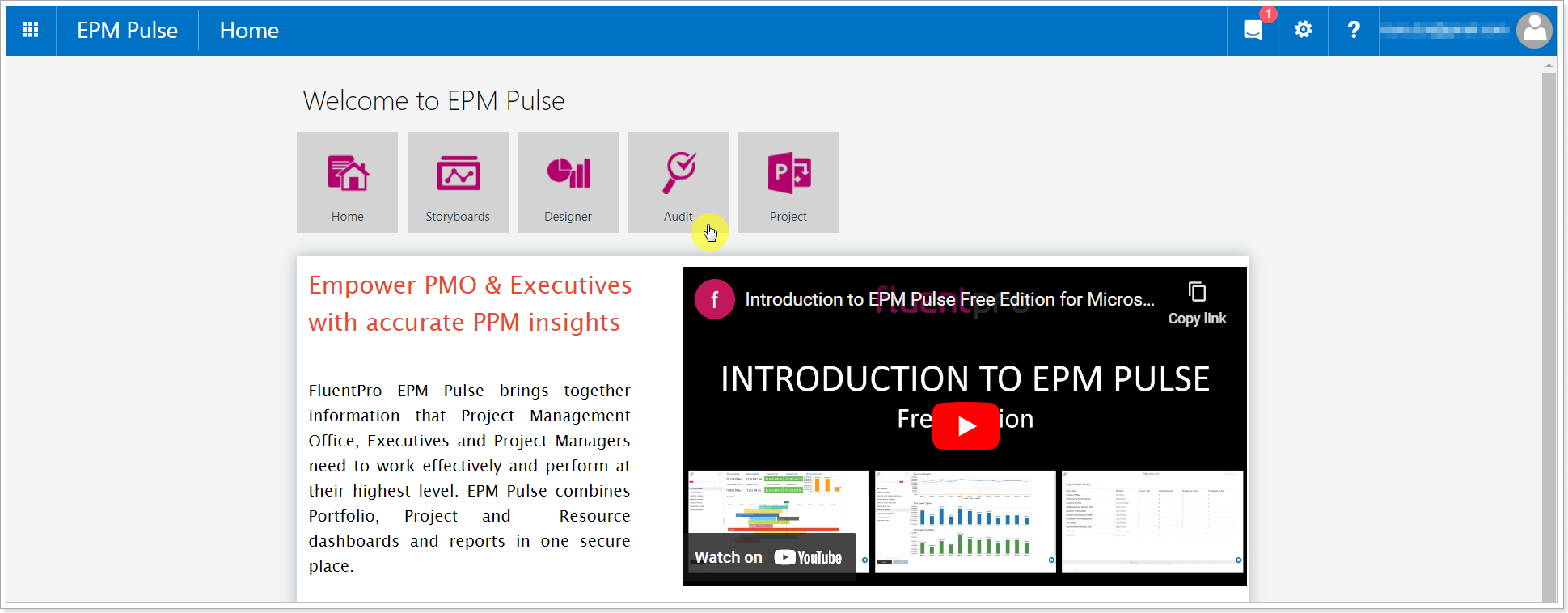
2. On the Audit Manager page define the time frame that you need to check and click the “View Report” button.
NOTE: Audit will only display the changes, which were performed after its enablement.
NOTE: If during Audit Manager enablement you activated the ‘Resource Filter’ option, you will also need to select resource names in the filter before Report shows any changes. You may select some particular resources or all resources at once.
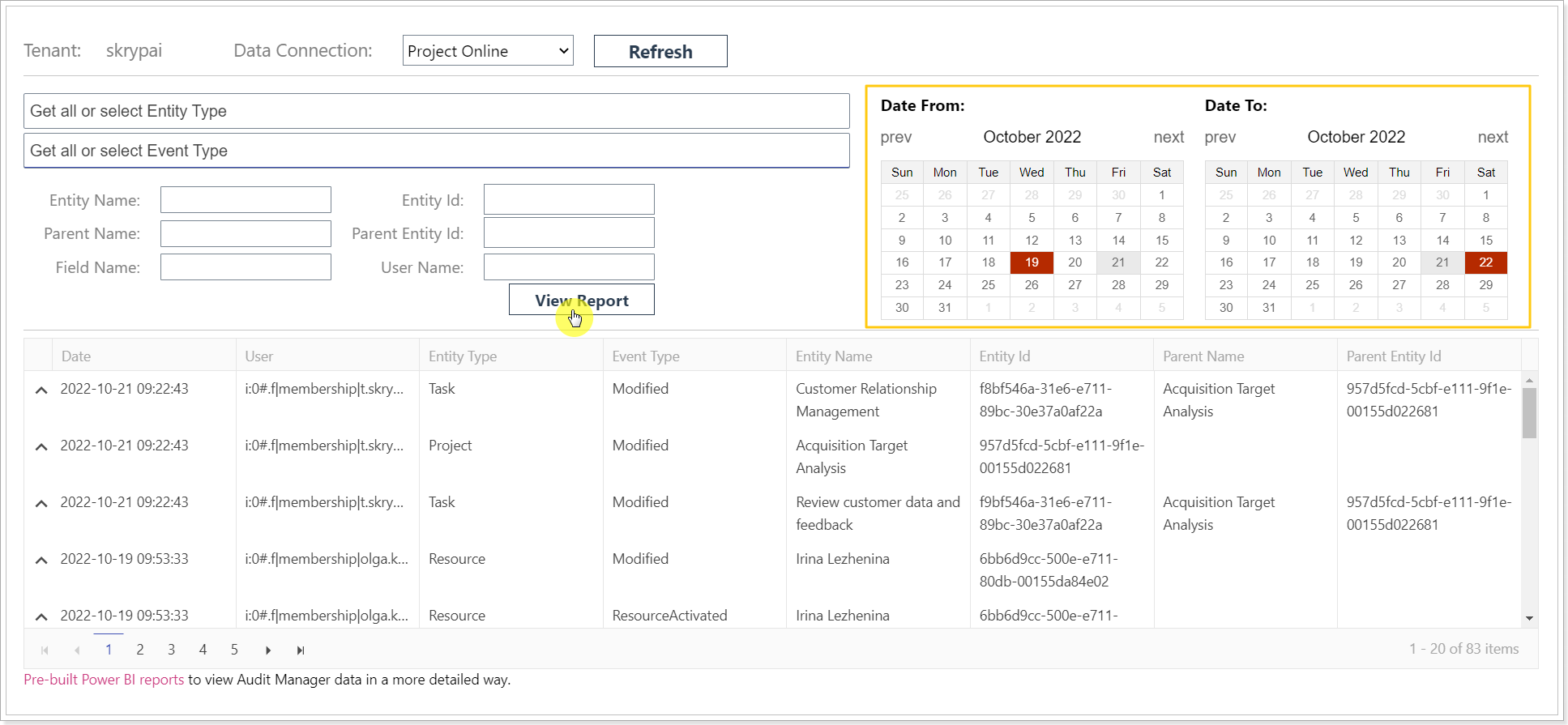
Additionally, the Audit Manager report can be filtered by entity type and event type.
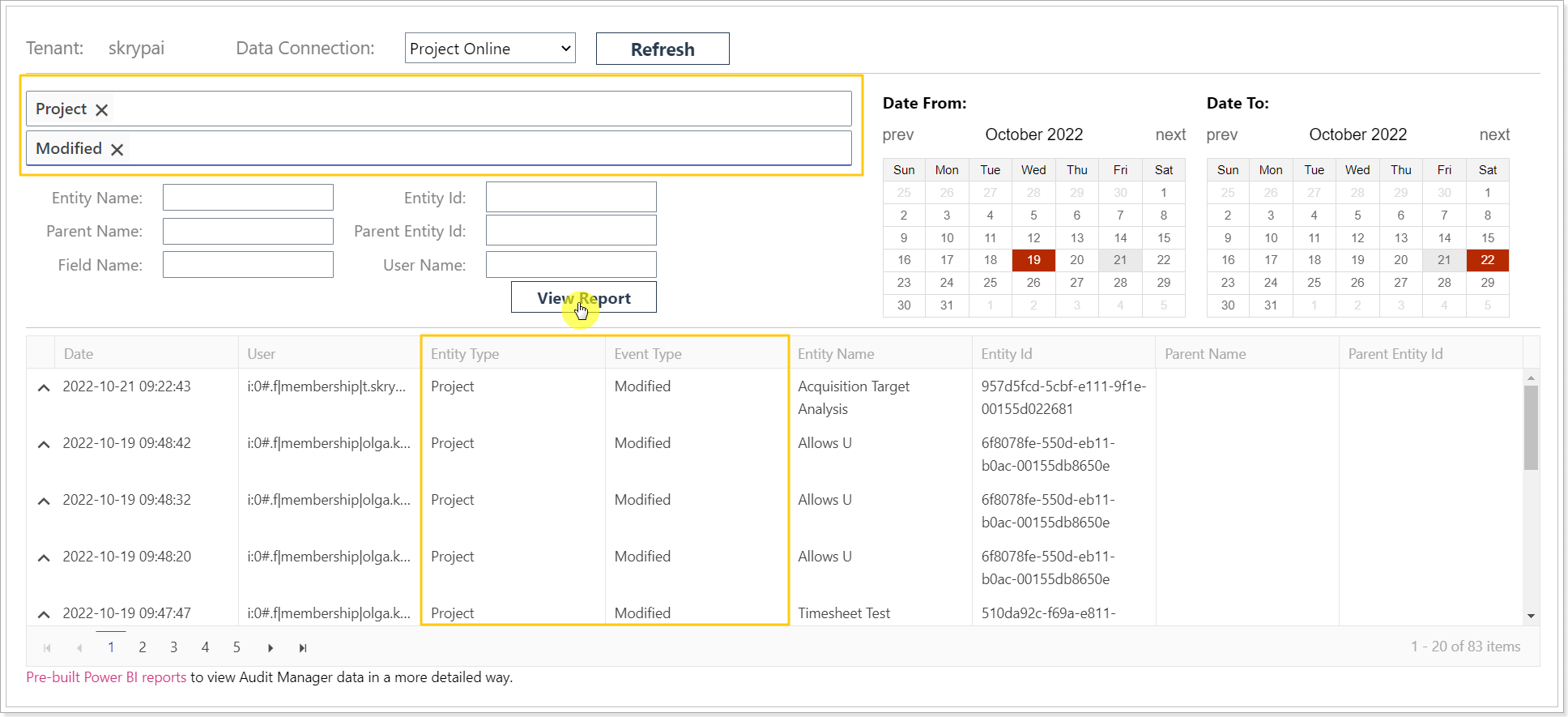
Also, the report can be filtered by: Entity Name, User Name, Field Name, Entity ID, Parent Name, and Parent Id.
Entity Name, Parent Name and Filed Name search use the 'Strat with' rule: start typing the name of the field or entity and select from the list that appears. User Name field uses the same rule, but to make the search faster we recommend copying the first part of the user field that is the same for all users, paste it into the User Name field, and then start typing the user name itself, a list of users will appear that you can select from.
Entity ID, Parent IF can be copied and pasted into the search field to quickly find the required one (you can copy only the first part of the ID, paste it into the Entity ID field and select the required one from the list).
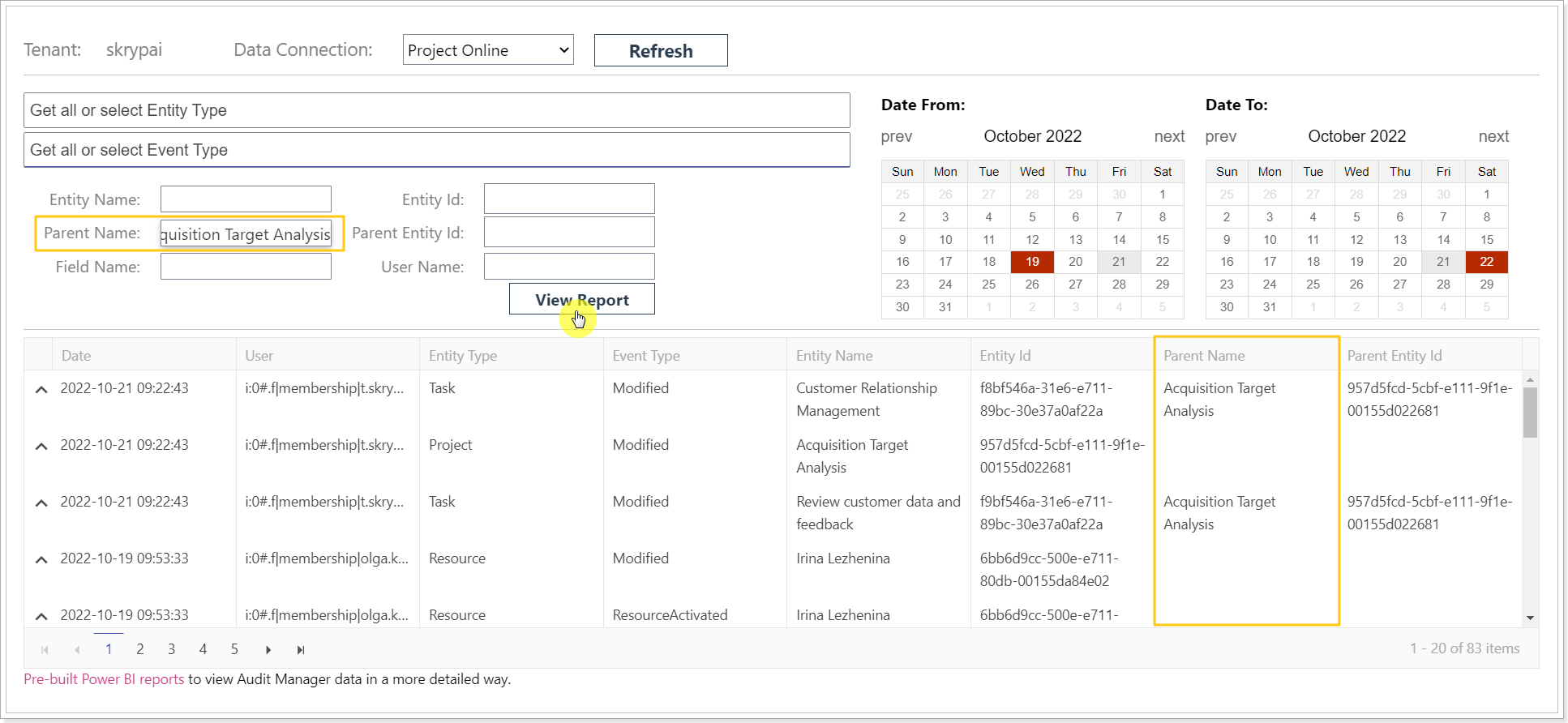
3. In case the "Use Resource Filter" option is enabled in the Audit settings (Data Management -> Audit Settings), select the view.

Please note, resource filter allows to display changes made by selected resources.
Please note, not all events contain data on changes performed, e.g. Deleted, Activated, Deactivated. While events like Created, Modified will contain additional information.