Wondering how to get informative and timely reports based on Microsoft Office 365 Planner data?
FluentPro Power BI Team is happy to offer a simple, but yet powerful solution – integrating your Planner data into the Microsoft Power BI toolset. This will allow creating amazing reports about the various aspects of your portfolio: plans progress, task management, timelines. You will see all the data you need in a form of customizable dashboards.
- Full visibility of Planner data
- Instant and beautiful dashboards
- Real-time project data display
- Ability to adjust reports in a matter of seconds
Please note: Configuration and usage of Power BI Report Pack for Planner requires an active subscription or active trial period. Please contact FluentPro Sales Team for pricing or trial request if you are a future FluentPro client - sales@fluentpro.com. Contact our Customer Success Team if you already have any active subscription for FluentPro products - customersuccess@fluentpro.com
For supported Planner plans, please refer to this article: Supported plans for Microsoft Planner.
FluentPro DataMart Connectivity
It is not possible to establish a connection from Microsoft Office 365 Planner to Power BI directly.

FluentPro Datamart is used as a middleware to enable Power BI reporting on Microsoft Office 365 Planner data. Along with Datamart connectivity, FluentPro offers Planner Reports Pack for Power BI which can be used for reporting on Microsoft Office 365 Planner data. The pack includes pre-built Power BI reports on the portfolio, planner plans, users, and assignments.
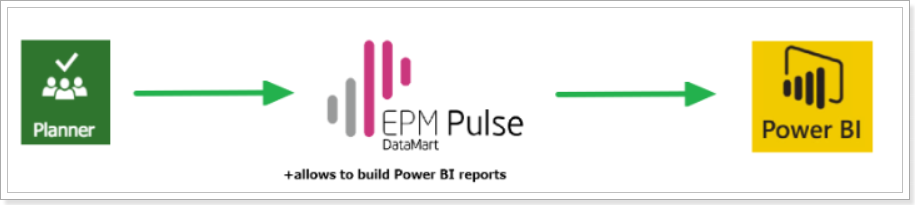
Datamart connectivity provides the following benefits:
- Full visibility of Planner data.
- Instant and beautiful dashboards of any kind.
- Real-time project data display.
- Ability to adjust reports in a matter of seconds.
- Selective data sync (full or partial).
- Interface for Planner data.
- Pre-built Power BI reports on the portfolio, planner plans, users, and assignments.
FluentPro Power BI Pack for Microsoft Office 365 Planner
FluentPro Power BI Pack for Office 365 Planner includes the following Reports:
- Portfolio (Plan Details, Schedule, Active Plans);
- Plan (Plan Summary, Tasks by Progress, Tasks Assignments, Bucket Volume, Team and Progress);
- Tasks (Tasks Progress, Tasks Assignments, Tasks Progress by Due Month, Plans);
- Assignments Overview (Assignments Progress, Assignments Progress by Due Month, User Tasks Timeline, User Assignments by Plan);
- Assignment Details (Tasks by Progress, Tasks Progress by Due Month, User Tasks Details);
- Team (Assignment Progress, Work Assignments by User, Assignment Distribution by Status, Unassigned Resources, User Workload);
- User Calendar (Unassigned Resources, Assigned);
- Data Quality (Plans w/o Tasks, Tasks w/o Plans, Tasks w/o Bucket, Duplicated Names, Plans without Tasks).
Please find an example of FluentPro Power BI Pack for Office 365 Planner by this link.
Prerequisites for setting up FluentPro Power BI Pack for Planner
Please note: FluentPro Datamart is now based on EPM Pulse technology and therefore it shares some parts of the user interface with FluentPro EPM Pulse.
Basic authentication account
Power BI reports will be using Datamart/ EPM Pulse OData as a data source. To establish a connection between Power BI and Datamart/EPM Pulse OData it is required to provide login and password (Basic authentication).
Office 365 Planner
- Tenant Global Administrator account is required to establish a Planner connection for the first time.
- When the connection is established, a different account from the same tenant can be used as a synchronization account. The synchronization account should have access to the necessary Planner Groups, and Planner Users, and be a member of the Plans needed to be synchronized (due to Planner limitations, the account should open necessary Plans at least once).
For detailed information, please refer to the Connection Account Requirements for Planner Connection article.
Power BI
- Power BI Pro license. You need a Power BI Pro license to share your content. The people you share it with do too, or the content needs to be in a workspace in a Premium capacity. Power BI official knowledgebase link about sharing reports - Power BI - Share dashboards and reports
More details on Power BI service features by license type can be found here.
