Navigation bar

The main navigation bar of FluentPro Financials consists of 6 elements:
- Overview page (1). Provides statistics about Financials usage.
- Settings page (2).
- Return to Sharepoint (3). Returns you back to your PWA.
- Customer support (4). Shows request form to contact our Customer Support team.
- Help section (5).
- User info (6). Shows user account menu.
Overview
The Overview section is always opened by default when you navigate to Financials app. It contains four tabs: Overview, Embed, License and Power BI.
Overview tab. Provides statistics of Financials usage and allows managing budgets for the projects available on your PWA.
The search fields at the top of the Project Name and Owner Name columns in the budget list allow to quickly filter it.

Embed. Contains the code required to embed Financials report to your Project Details page. To learn more about embedding Financials into a PDP, please refer to this article.
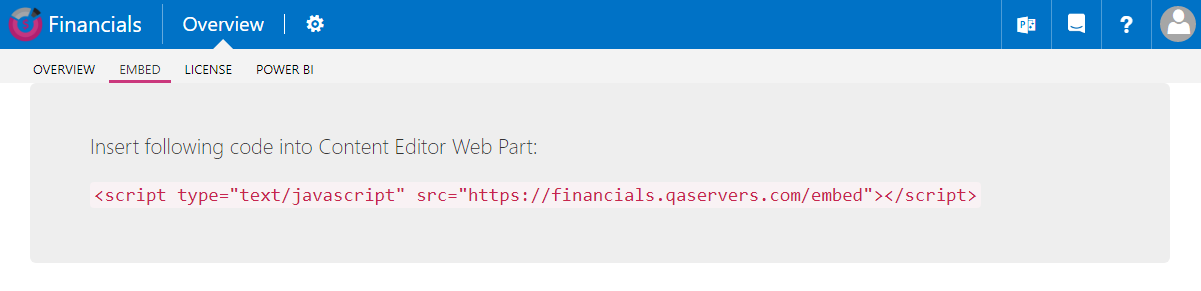
License. Shows your current license status and allows license management.
Clicking on the Upgrade license button will navigate you to our licensing contact form.
Power BI. This tab is intended for Power BI integration. To learn how to install and setup the Financials Power BI Pack, please refer to this article.
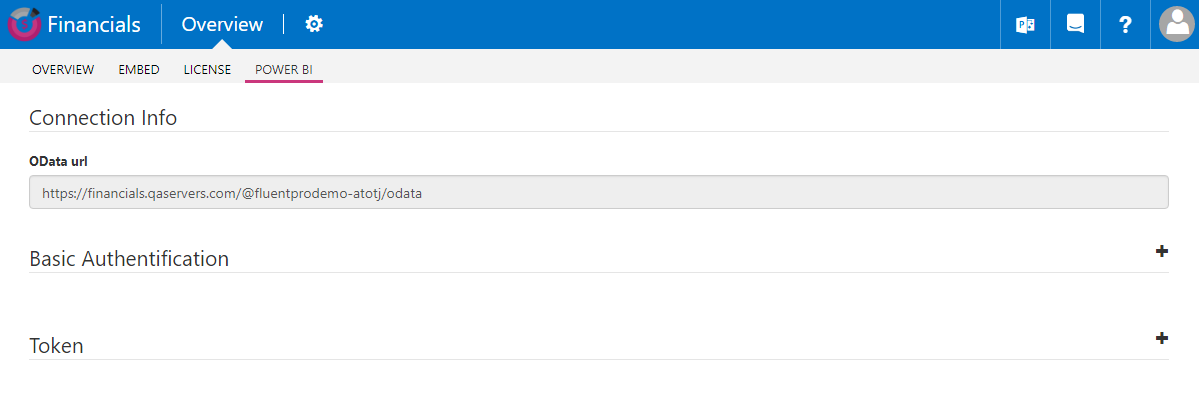
Settings page
This section is available under the Gear button and provides access to FluentPro Financials settings.
You can find more details about Financials settings here.

