It is recommended to transfer the root PWA Site prior to the rest of PWA data, since certain PWA Entities may be dependent on root PWA Site Settings and Contents - Solutions (Site Templates), Features, Content Types, specific Document Libraries or SharePoint Lists located in root Site Contents.
When copying SharePoint content to the target PWA, G.A. Suite is able to apply custom project site templates (solution) when creating new sites. It will resolve the needed templates from Enterprise Project Types. When copying Enterprise Project Types as part of the next migration step - PWA Configuration copy, Solutions should already exist in the target PWA, so that the correct custom Project Site Templates are set in EPTs.
So, it is important to transfer the Root PWA site, including the Solutions to the target PWA before the migration of PWA Configuration and SharePoint sites starts.
After the copy process finishes it would be needed to verify Target (archive) PWA paying attention to the following entities:
- Home page
- Lists & Libraries
- Solutions (Site Templates)
- Site Columns
- Features
- Content Types
- Navigation
1. Navigate to the G.A. Suite site and log in with your account.
2. On G.A. Suite Homepage click on the source environment title, which serves as a source of data migration, then navigate to the Change Management section and choose the Copy option
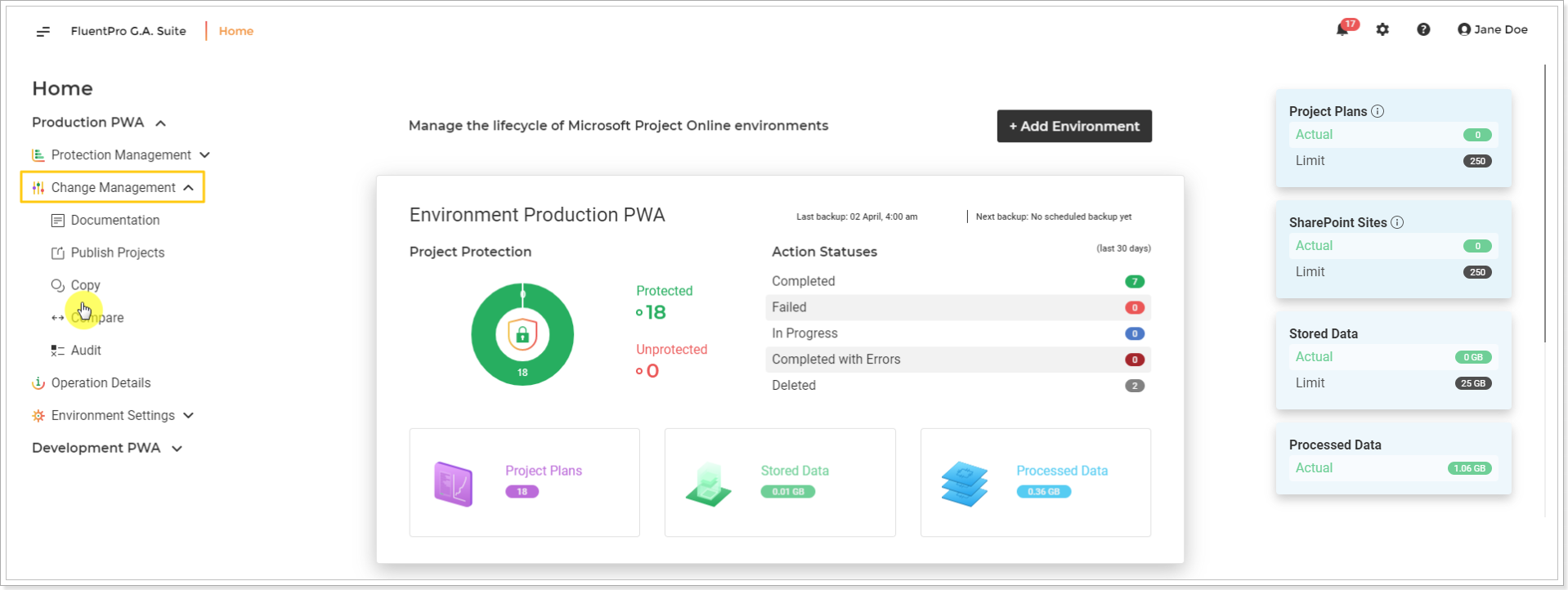
3. On the 'Copy' page click on the Copy now button:
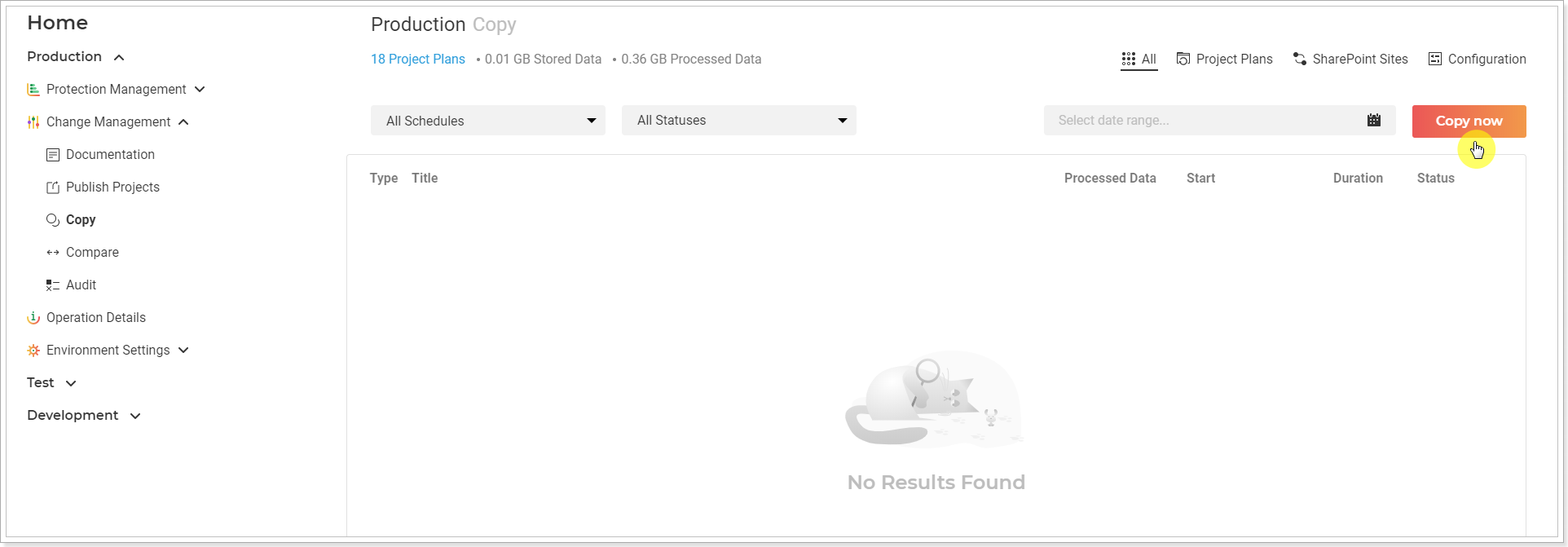
4. Copy now window will be opened. Review and edit the required information here by clicking on the pencil-like button next to each section.
- Source location - check that the source PWA URL is correct.
- Notification Email - specify the email, where the notification will be sent on completion.
- Source credentials - Provide specific credentials, if needed, and validate them. Multi-factor Authentication for Office 365 users is also available. For more details refer to this article. Please note: By default G.A. Suite uses the credentials which were provided when adding PWA to G.A. Suite. These credentials are stored and may be found on the Credentials page. If for some reason you would like G.A. Suite to use a different set of credentials, use this option.
- Target location - select the target PWA where you would like to copy your Root site.
- Target credentials - provide target specific credentials if you need to use different credentials from the ones provided in the Credentials.
- PWA Configuration - Skip this option for now.
- Project Plans - Skip this option for now.
- SharePoint Sites - click on the pencil-like button and click on the Selected option. Click on the number link.
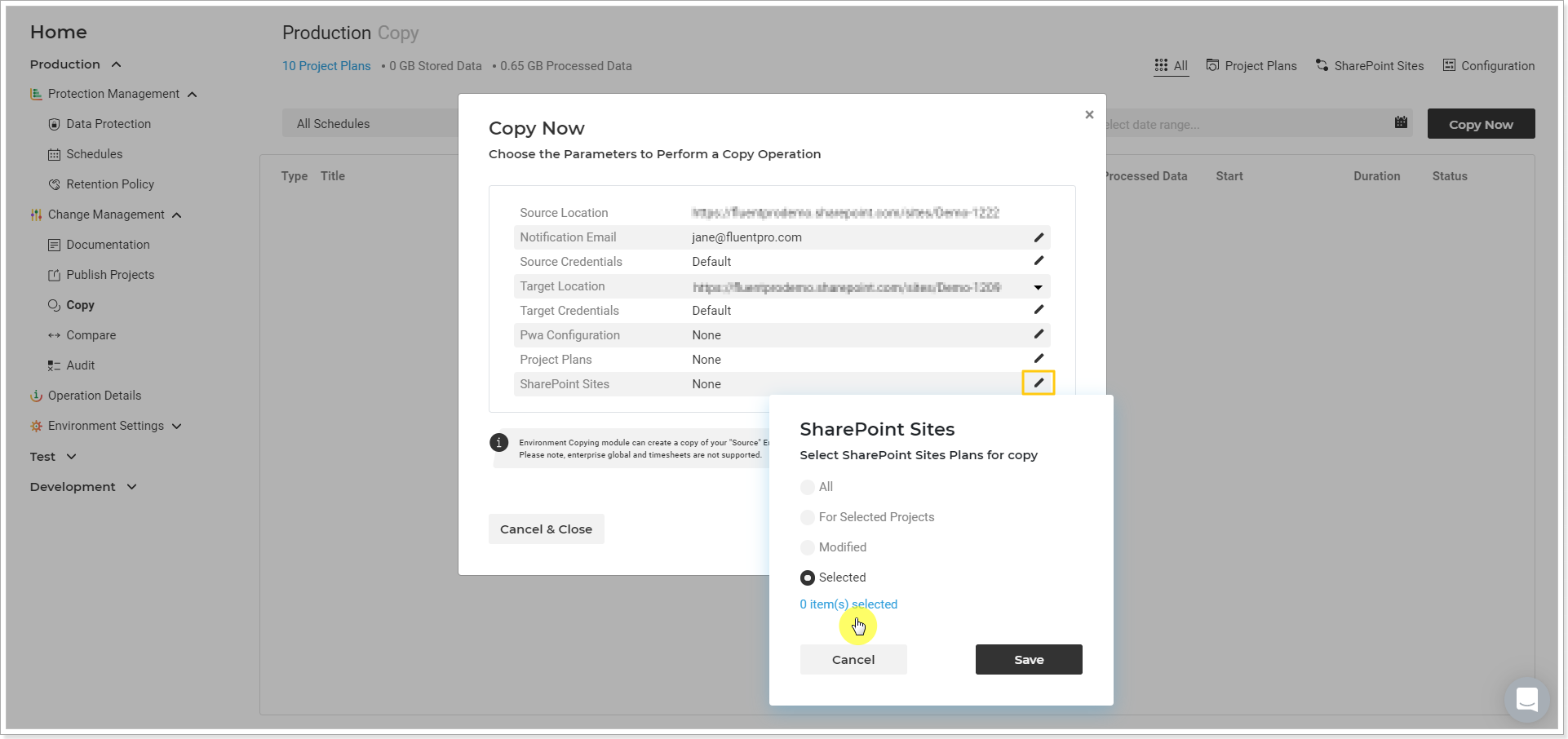
5. Allow a few minutes for the sites to be loaded to the SharePoint sites window. You can filter the sites by the modified date, select either of the options from the 'Modified' drop-down list.
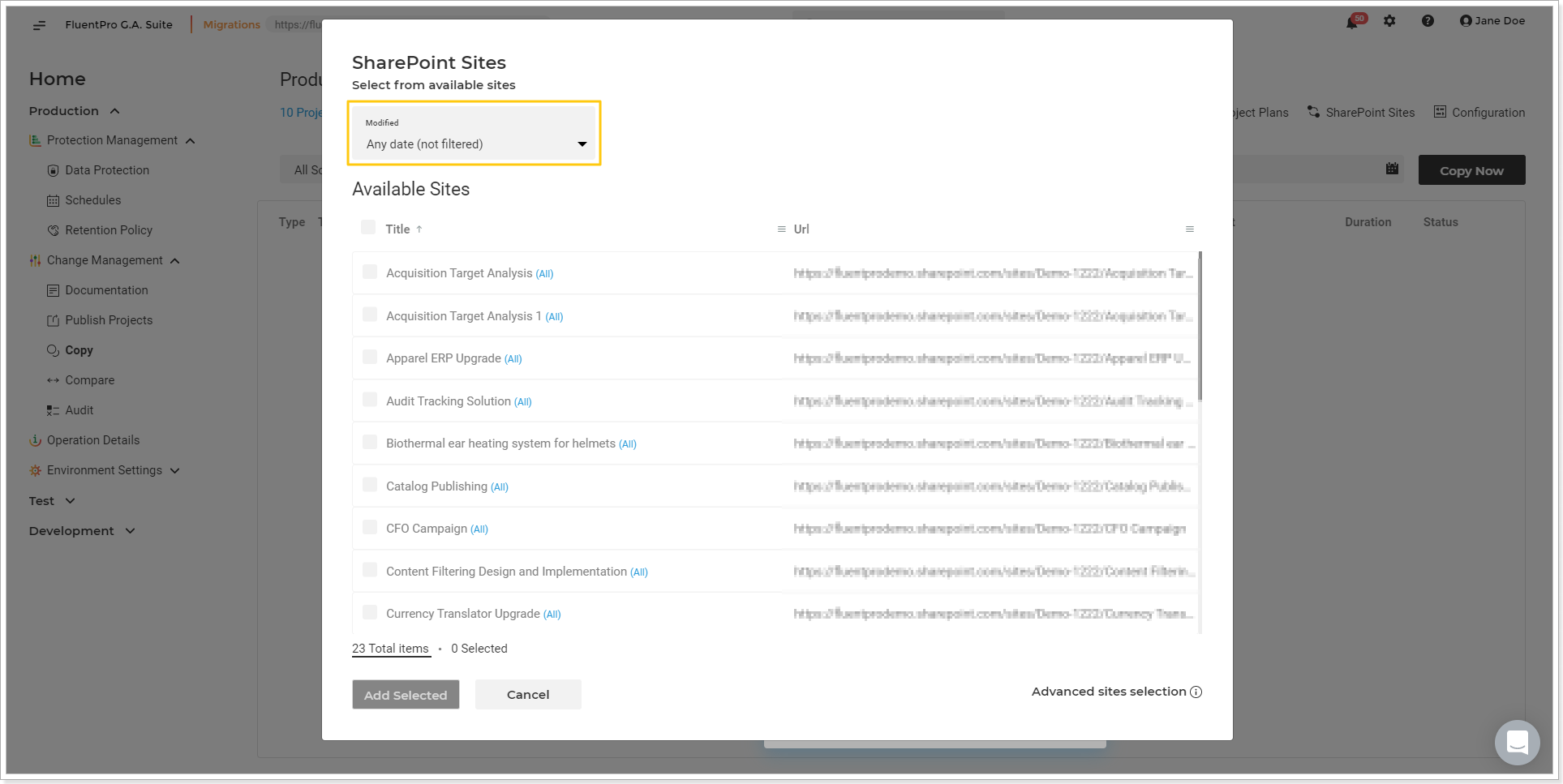
6. Select the Root PWA Site only. This step is very important, as the Root PWA site contains Site Templates, users and groups, site settings etc., and all this information needs to be uploaded to the target PWA before the subsites so that it is applied during the upload of the subsites to the target PWA. Click 'Add Selected'.
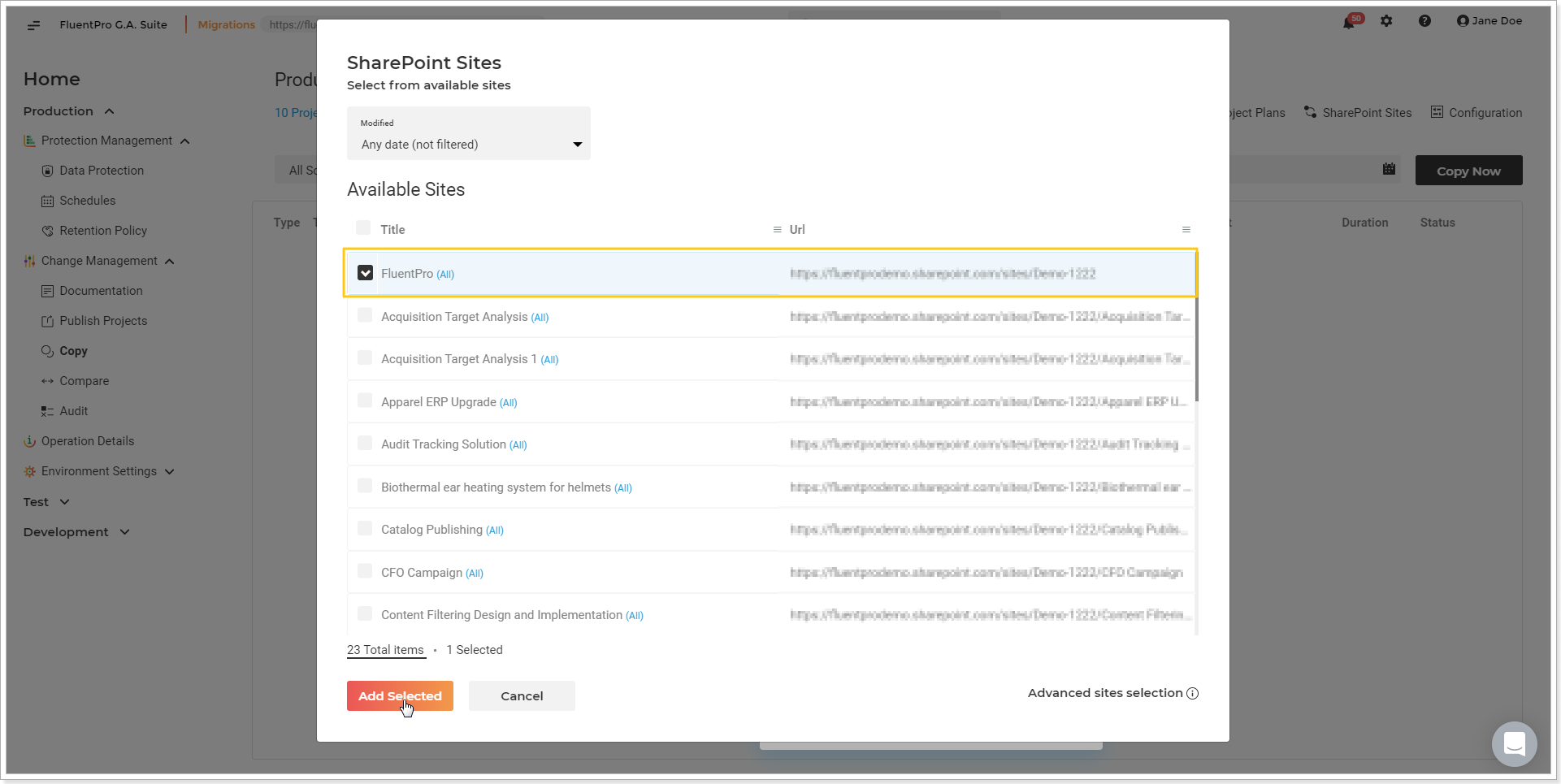
7. On the next step click 'Save' to confirm.
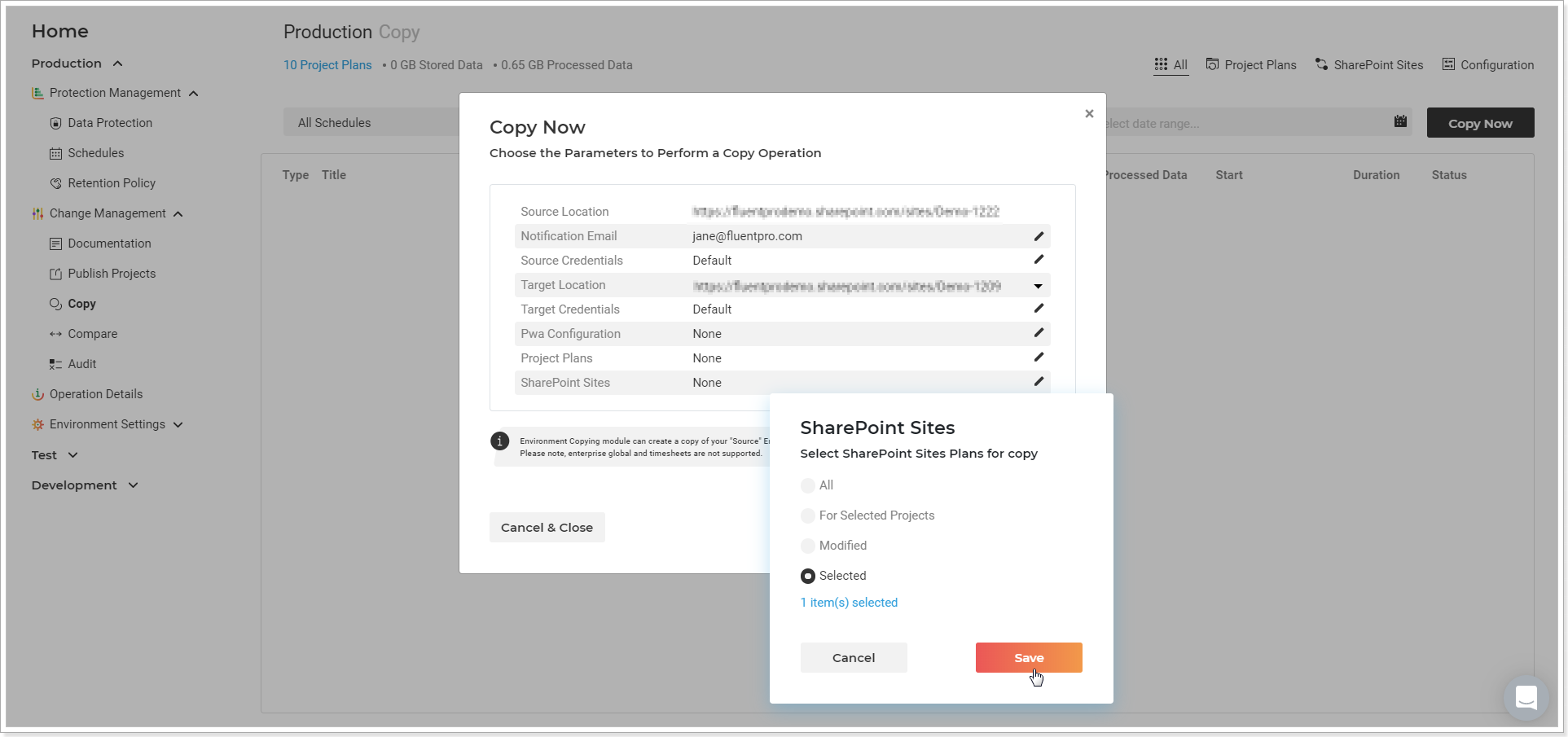
8. Click Copy Now to launch the copying process.
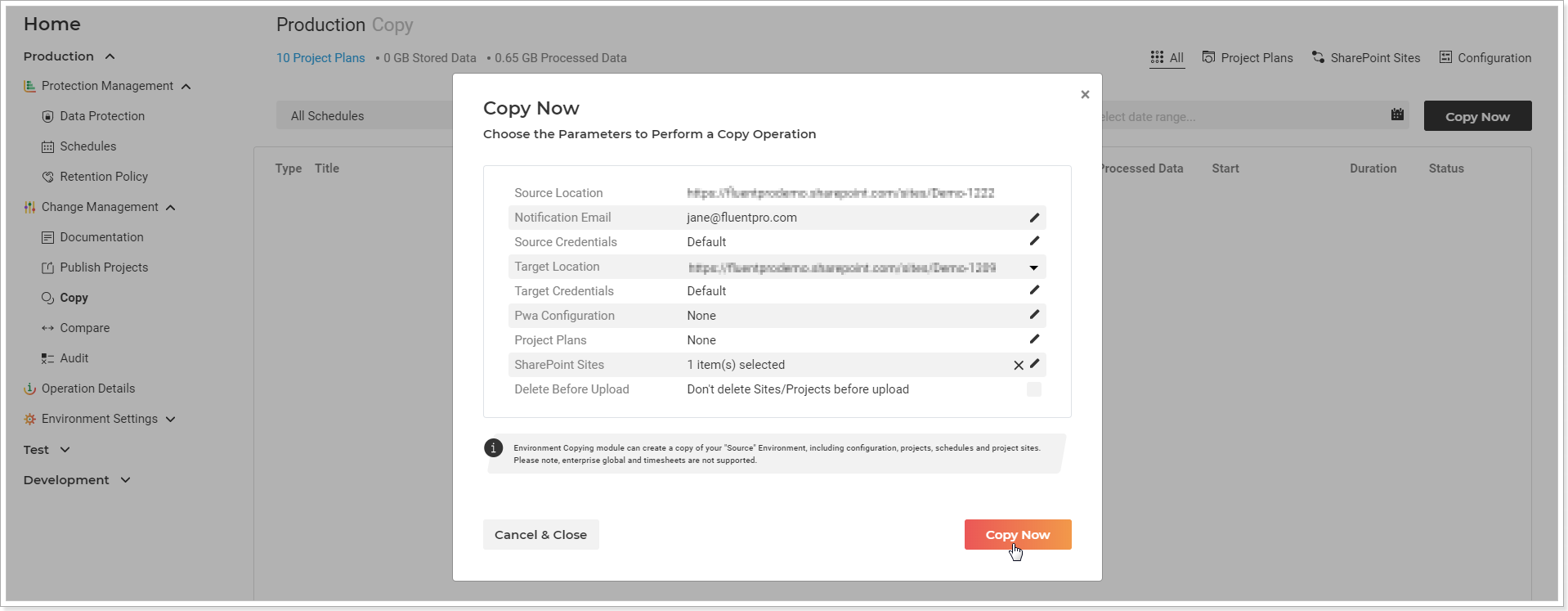
9. As the process finishes, navigate to the target Project Online PWA and verify the Site for correctness per points stated at the beginning of this article.
