Update Project Tasks wizard is designed to migrate projects with a high number of tasks in cases when Project Professional crashes during the upload of projects with the help of a standard FluentBooks 'Upload Projects from FPP files' wizard.As FluentBooks interacts with Project Professional during the upload of the project by 'Upload Projects from FPP files' wizard, such projects cannot be uploaded to target PWA by this wizard.
This is a workaround that describes how to transfer projects to target PWA without using Project Professional by FluentBooks.
Step 1 - Download Projects from Source PWA using 'Download PWA Configuration' wizard
1. With the help of Download PWA configuration import necessary project(s) to FluentBooks Workspace from source PWA.
1.1 For this, in Step 2 of the Download PWA configuration wizard please check only the 'Projects' checkbox and click on the Next button.
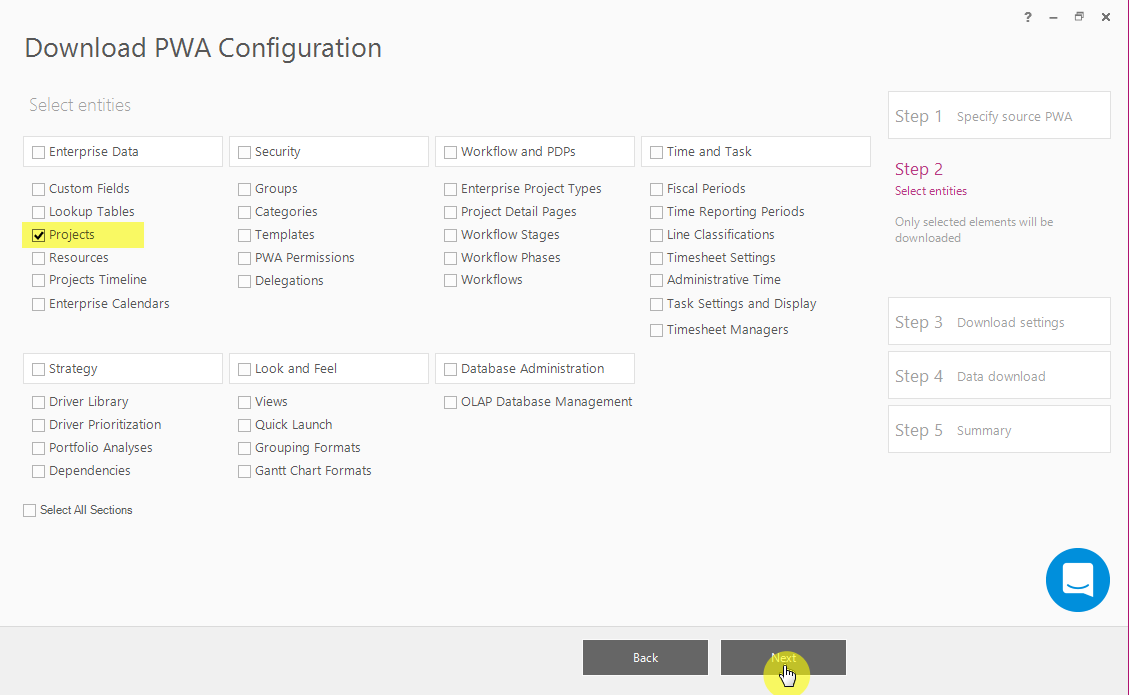
1.2 On Step 3 click on the Next button to proceed and wait until the process of download is finished.
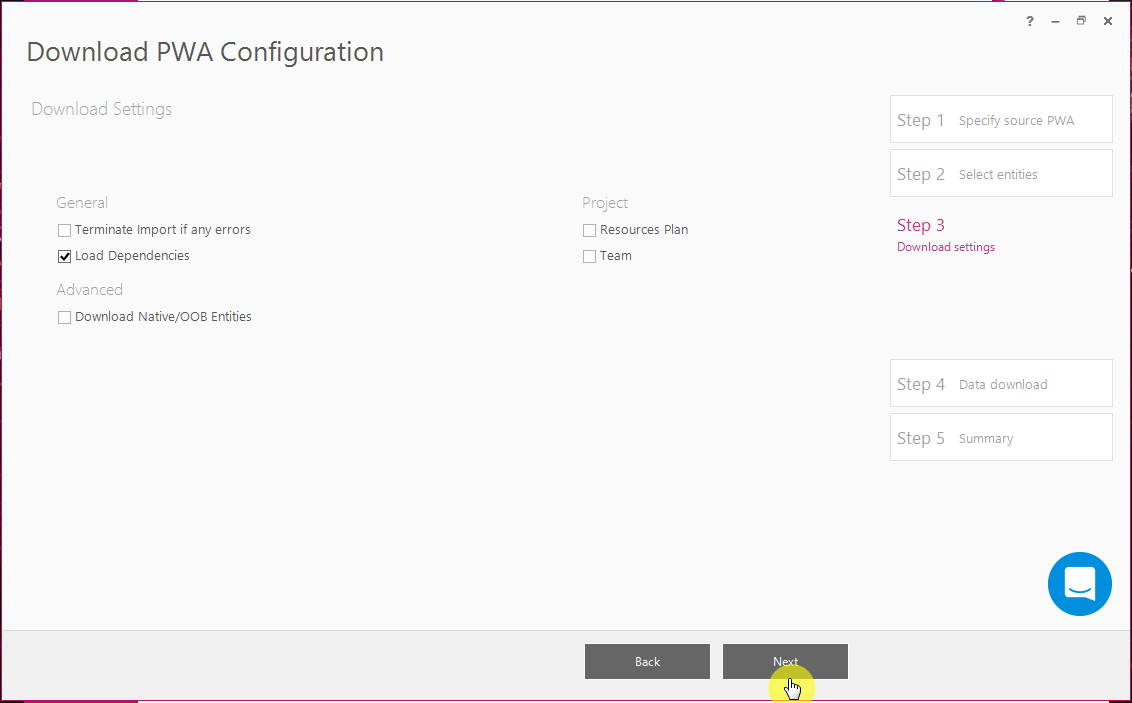
As a result, necessary project(s) will be available in FluentBooks Workspace. You may save Workspace if needed.
Step 2 - Upload Projects to target PWA using 'Upload Configuration to PWA' wizard
2. Choose the necessary project(s) in FluentBooks Workspace and upload them to target PWA with the help of Upload configuration to PWA wizard.
2.1 For this, in the left-side menu click on Projects, Lookups, Fields, Project Types, Project Detail Pages as well as any other entities that are available in FluentBooks Workspace and related to the necessary project(s).
Choose Projects, Lookups, Fields, Project Types, Project Detail Pages by checking corresponding check-boxes. (We recommend choosing them all.)
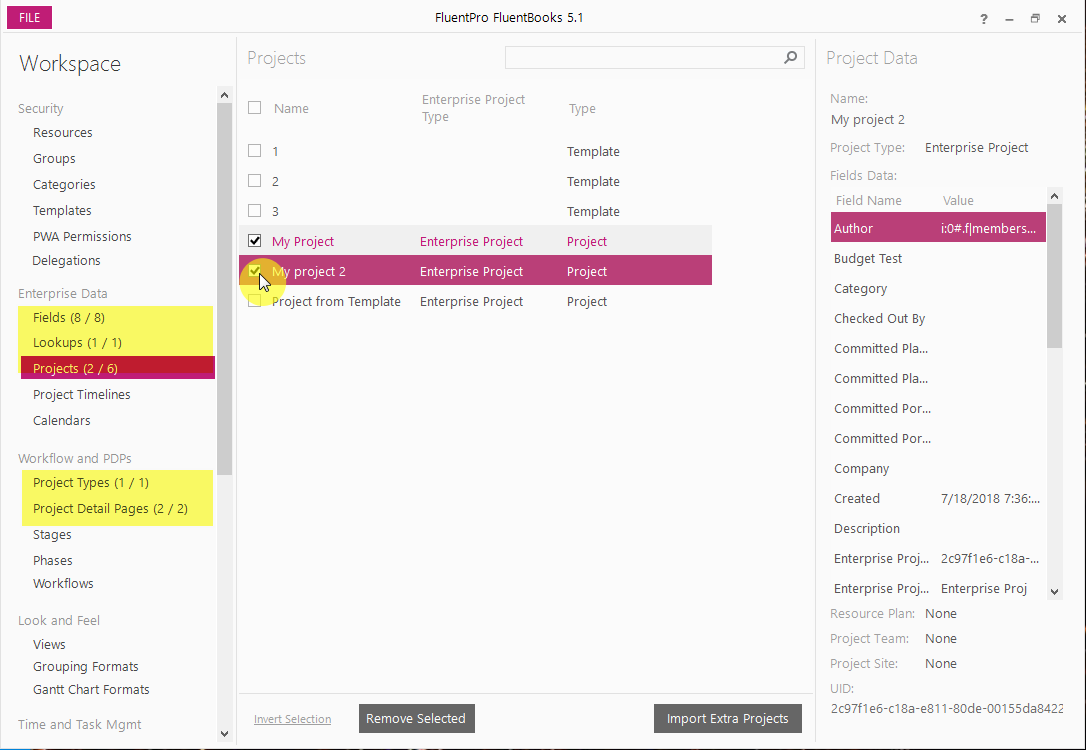
2.2 As soon as a project(s) and all the entities are chosen, click on File in the upper left corner of Workspace > Export > click on Upload Configuration to PWA wizard.
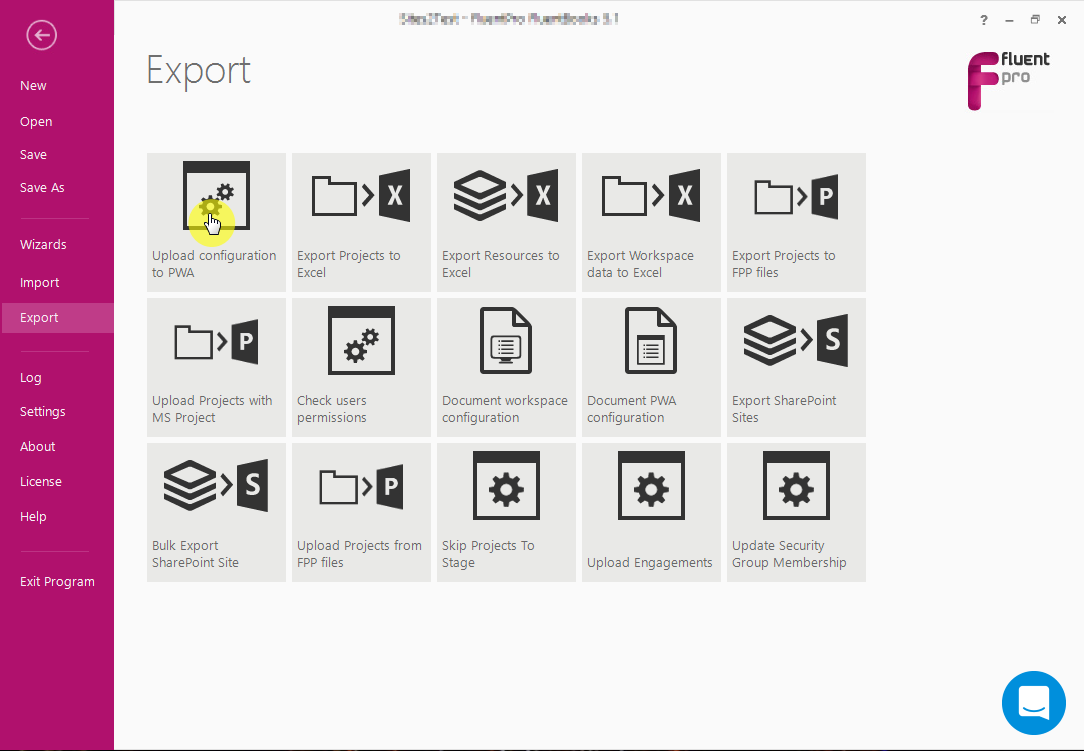
2.3 On Step 2 of Upload Configuration to PWA wizard check the necessary checkboxes and click on the Next button.
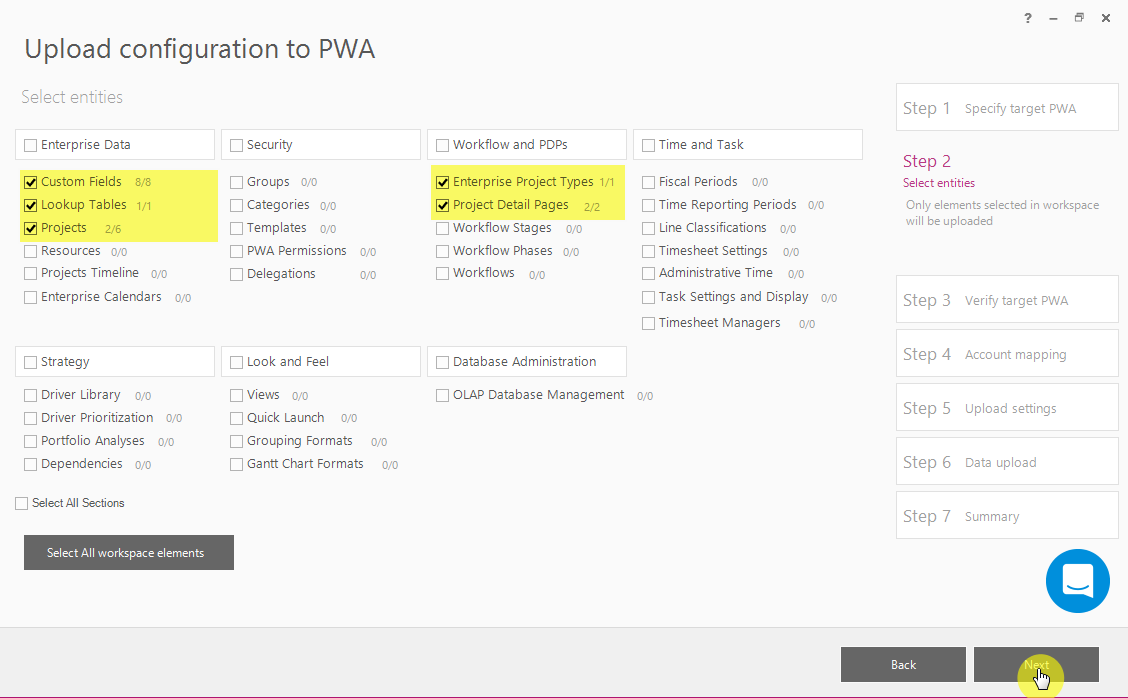
2.4 Click on Next > on Step 5, please leave the default settings and do not check any additional checkboxes > Next.
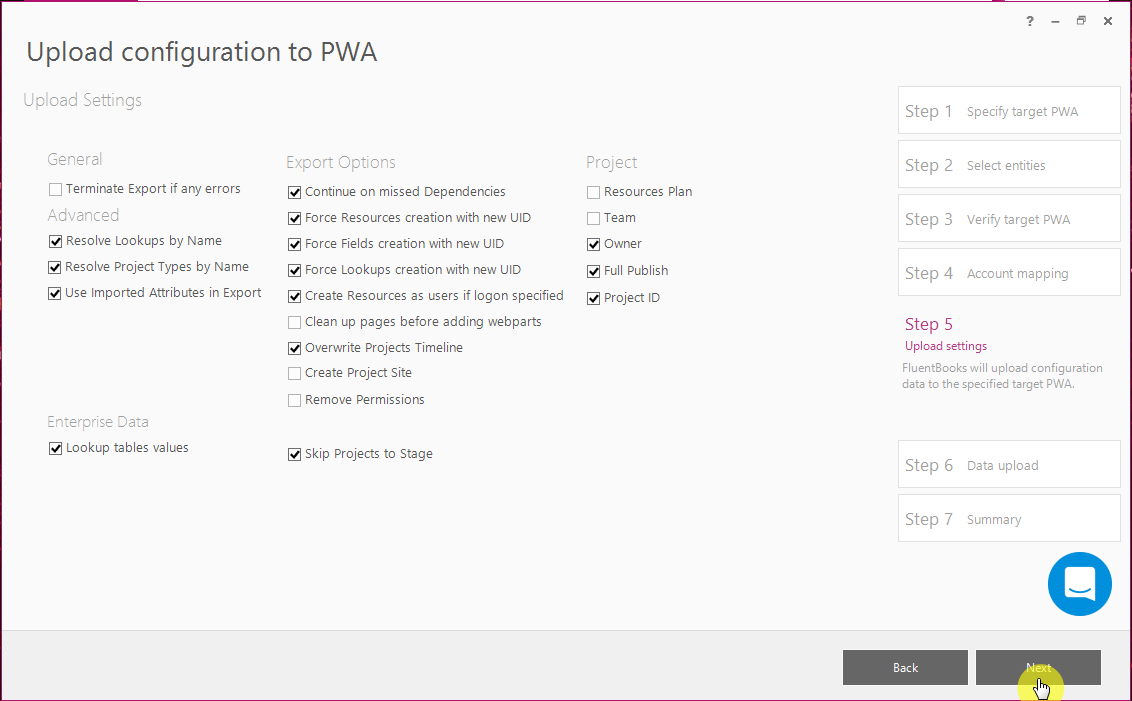
As a result, project(s) and related configuration (without schedules and assignments) will be migrated to target PWA.
Step 3 - Add Project schedules to Target PWA
3. Use Download Projects to FPP files wizard to import necessary project(s) from your source PWA to the FPP file.
3.1 Please unzip the FPP file (you can unzip the FPP file as any other .zip file) and double-click on the MPP file to open it with the help of Project Professional. The Project Professional should be connected to your target PWA.
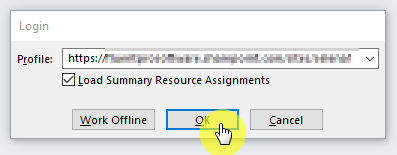
- If you have the same resources in your source and target PWA (100% match), please do not check the 'Use Import Wizard' checkbox in Project Professional.
- If the resources differ in your source and target PWAs and it is necessary to perform accounts mapping, please check the 'Use Import Wizard' checkbox in Project Professional and Map Resources on the next step.
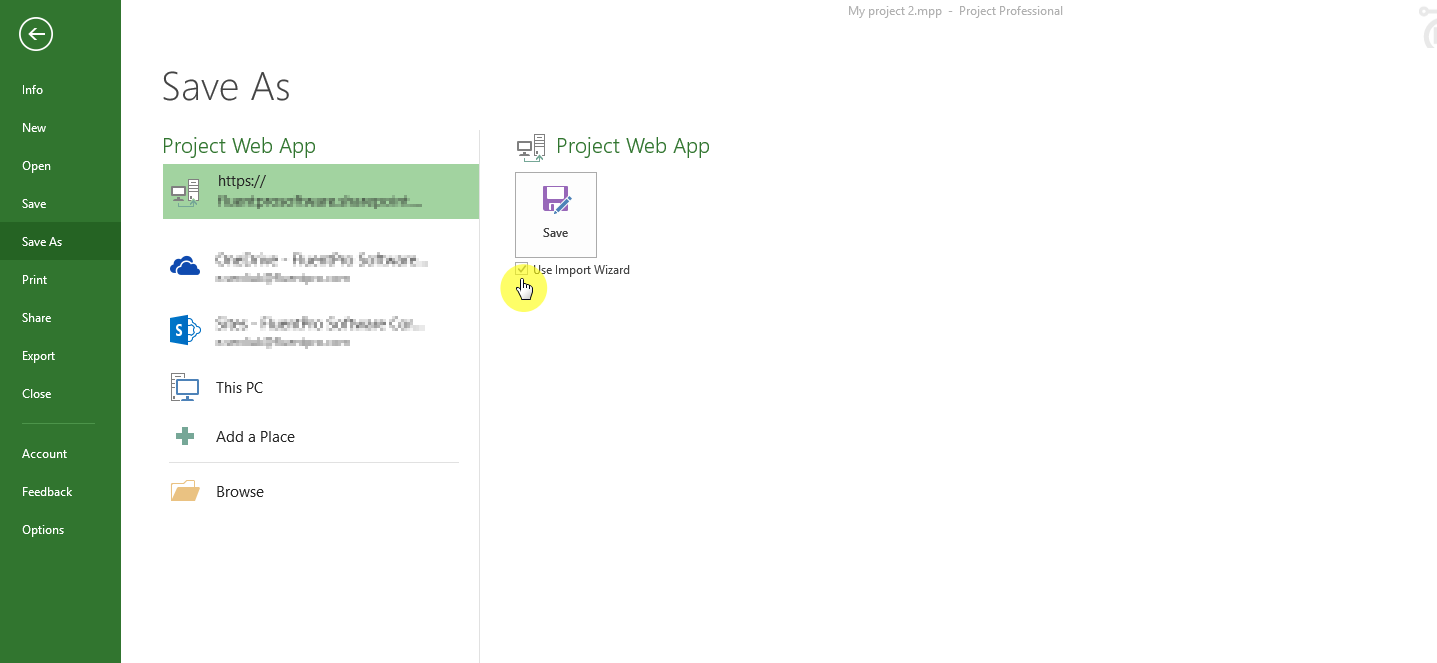
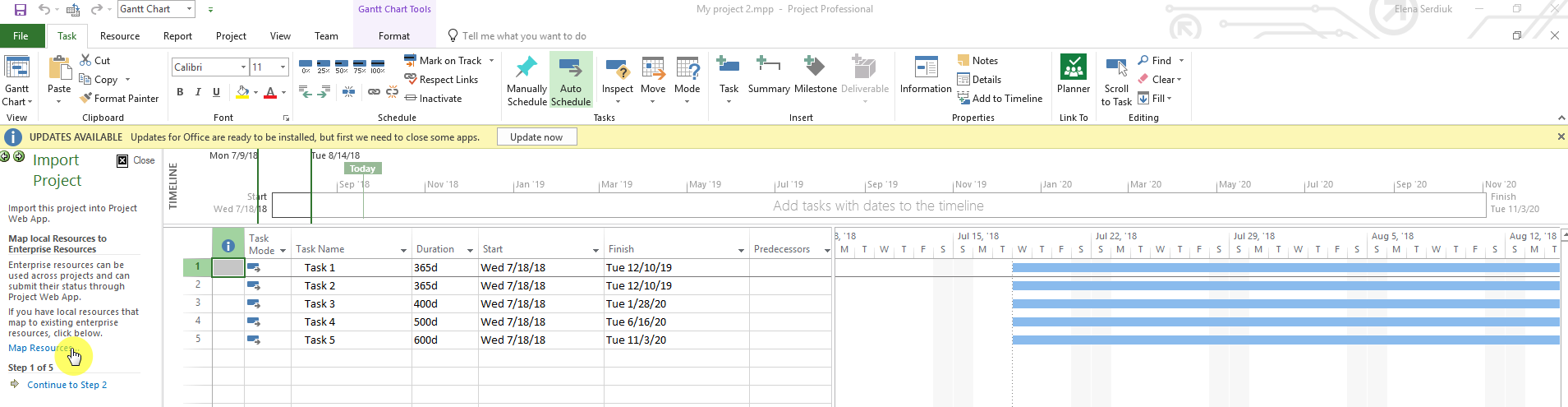
Follow the steps in Project Professional and Save the project(s).
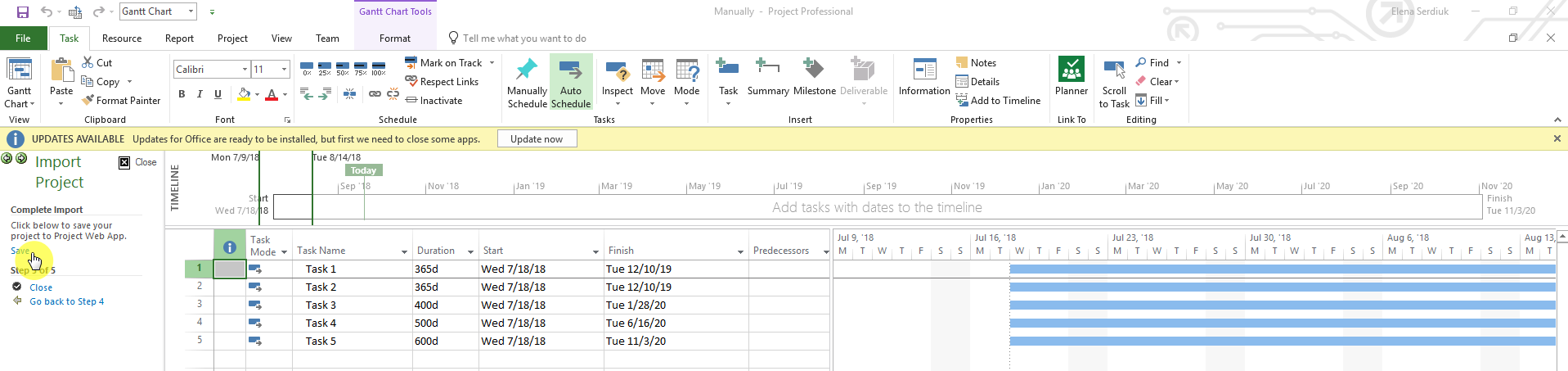
As a result, project schedules will be added to target PWA.
Step 4 - Update Project Tasks
4. Use the Update Project Tasks wizard to finalize the process of uploading project schedules.
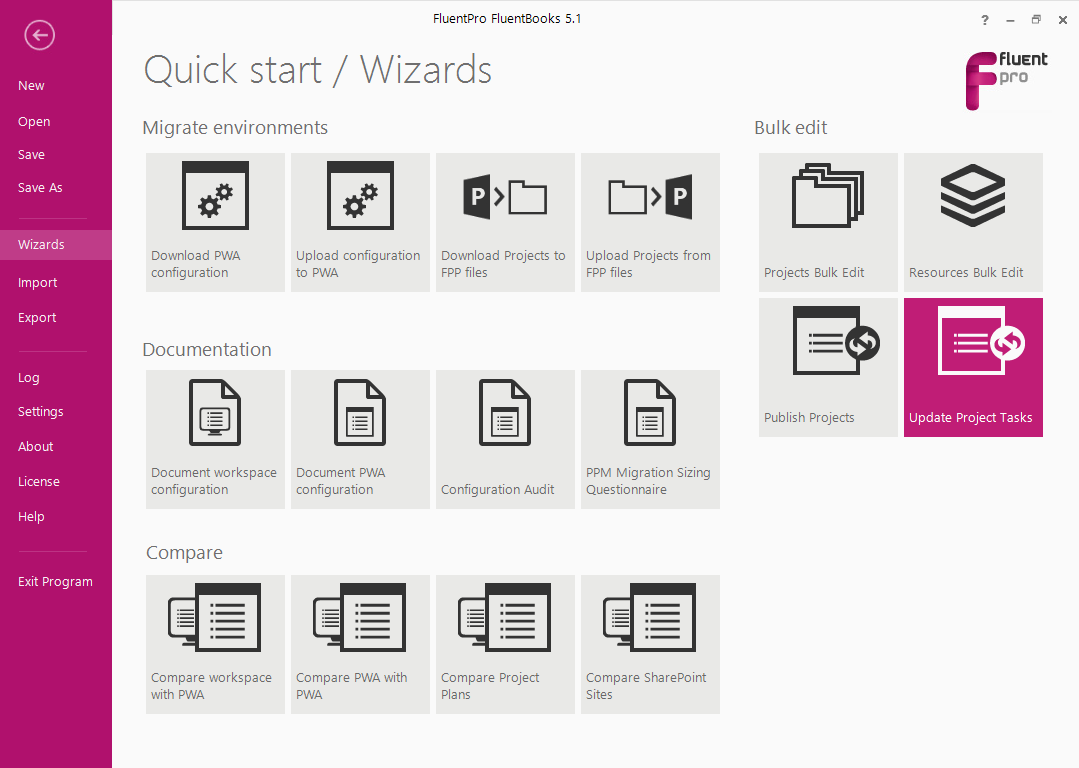
On Step 1 of the wizard Update Project Tasks, provide your target PWA URL and the folder with the FPP files that contains the necessary project(s) and click on the Next button.

Wait until FluentBooks loads the list of projects.
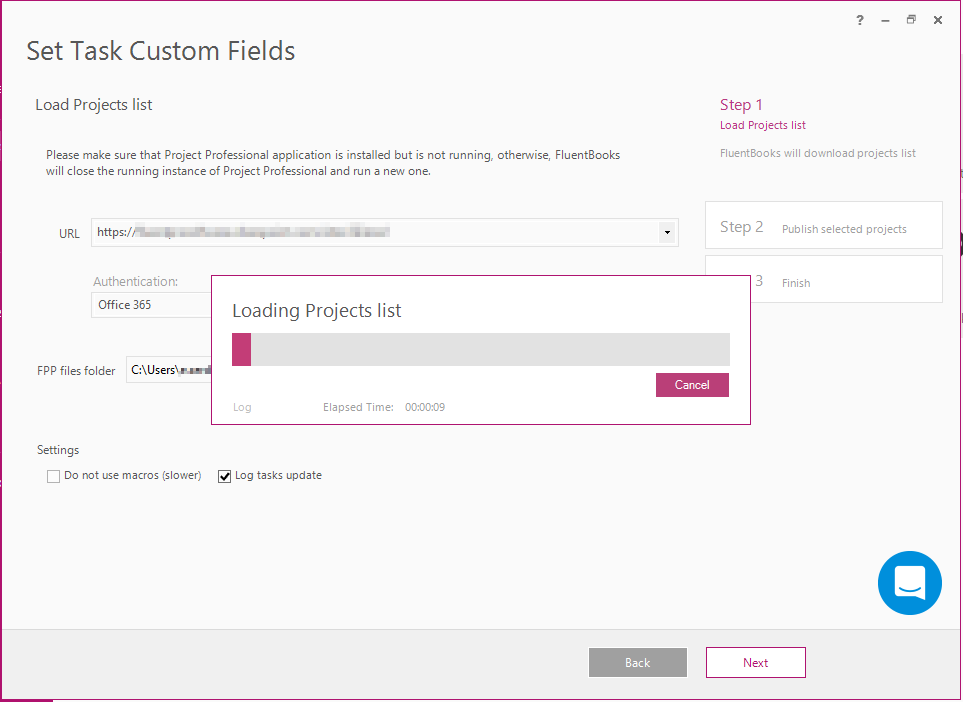
4.1 On Step 2 of the wizard, check the check-boxes next to the necessary project(s) and click on the Next button.
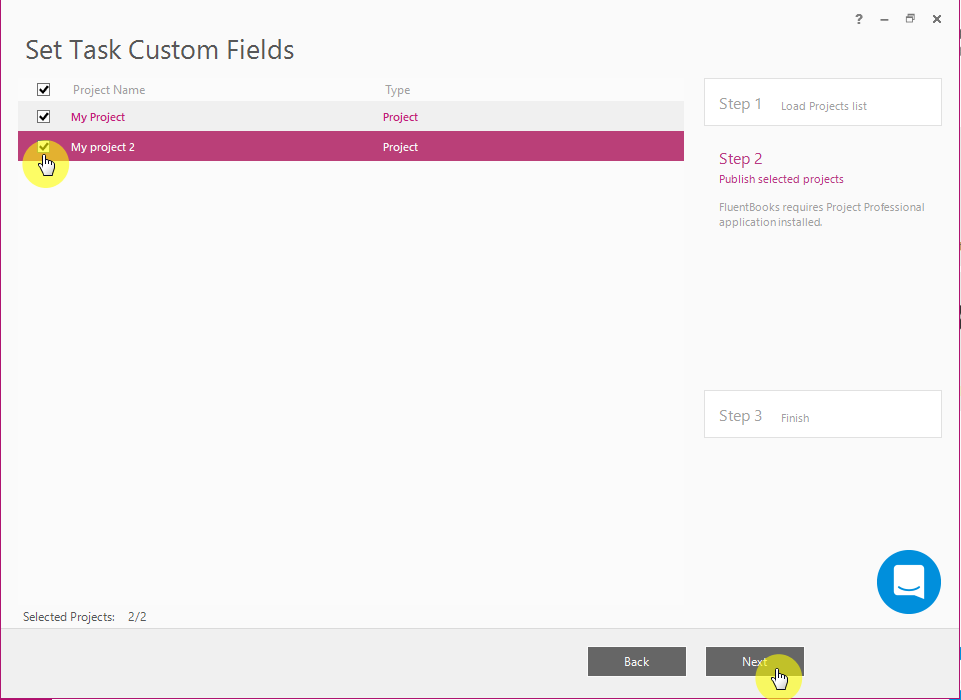
4.2 The pop-up window with the request to start Project Professional will appear. Please click on Yes and FluentBooks will open Project Professional connected to your target PWA.
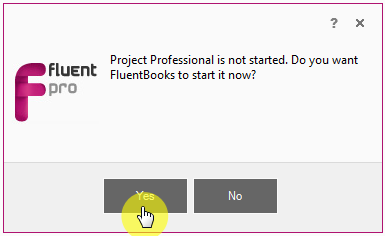
FluentBooks will update the tasks in the selected project(s). During this process, FluentBooks will interact with Project Professional.
4.3 Click on Close at the end of this process.
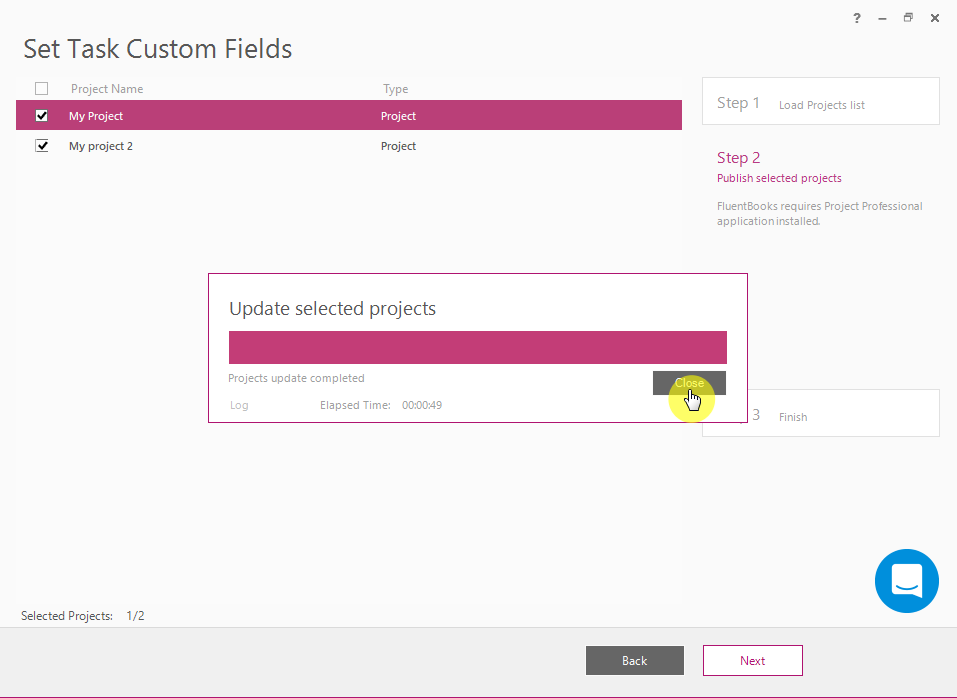
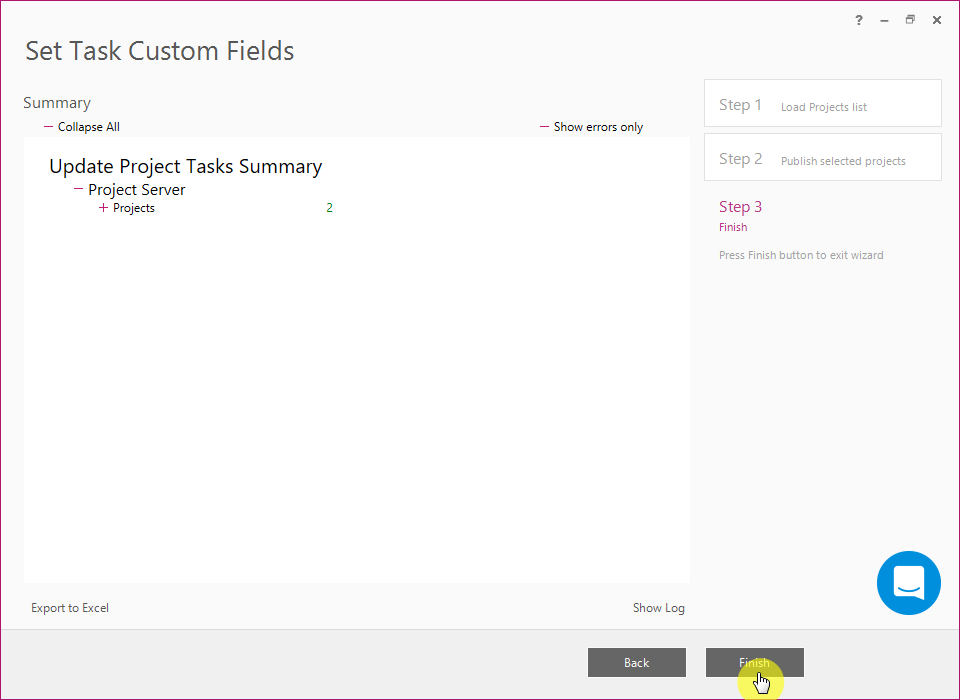
4.4 Click on Finish.
As a result, the project tasks will be updated.
5. Check the project(s) in target PWA. The project(s) migrated with the help of this workaround will be present in the target PWA.
