This section describes the process of migrating PWA data from the source PWA to a new blank target PWA using FluentBooks wizards.
For migration of different parts of PWA, different parts of FluentBooks functionality are used.
Generally, we divide the PWA into 3 sets of data, each of these sets is migrated separately:
- Project Web App Settings - all the configuration elements of Project Web App;
- Projects – all projects from PWA Project Center;
- SharePoint Sites – Site Settings of the Site Collection where Project Web App is activated and all Site Contents of this Site Collection including Project Sites and all other kind of Subsites.
FluentBooks is able to assist with the data migration for the following types of PWAs:
| From source PWA: | To target PWA: |
|---|---|
| Project Server On-Premise PWA 2010 | Project Server On-Premise PWA 2013 |
| Project Server On-Premise PWA 2010 | Project Server On-Premise PWA 2016 |
| Project Server On-Premise PWA 2010 | Project Server On-Premise PWA 2019 |
| Project Server On-Premise PWA 2010 | Project Online PWA |
| Project Server On-Premise PWA 2013 | Project Server On-Premise PWA 2010 |
| Project Server On-Premise PWA 2013 | Project Server On-Premise PWA 2013 |
| Project Server On-Premise PWA 2013 | Project Server On-Premise PWA 2016 |
| Project Server On-Premise PWA 2013 | Project Server On-Premise PWA 2019 |
| Project Server On-Premise PWA 2013 | Project Online PWA |
| Project Server On-Premise PWA 2016 | Project Server On-Premise PWA 2013 |
| Project Server On-Premise PWA 2016 | Project Server On-Premise PWA 2016 |
| Project Server On-Premise PWA 2016 | Project Server On-Premise PWA 2019 |
| Project Server On-Premise PWA 2016 | Project Online PWA |
| Project Server On-Premise PWA 2019 | Project Server On-Premise PWA 2019 |
| Project Server On-Premise PWA 2019 |
Project Online PWA |
| Project Online PWA | Project Server On-Premise PWA 2016 |
| Project Online PWA | Project Online PWA |
Migration process is divided into the following steps:
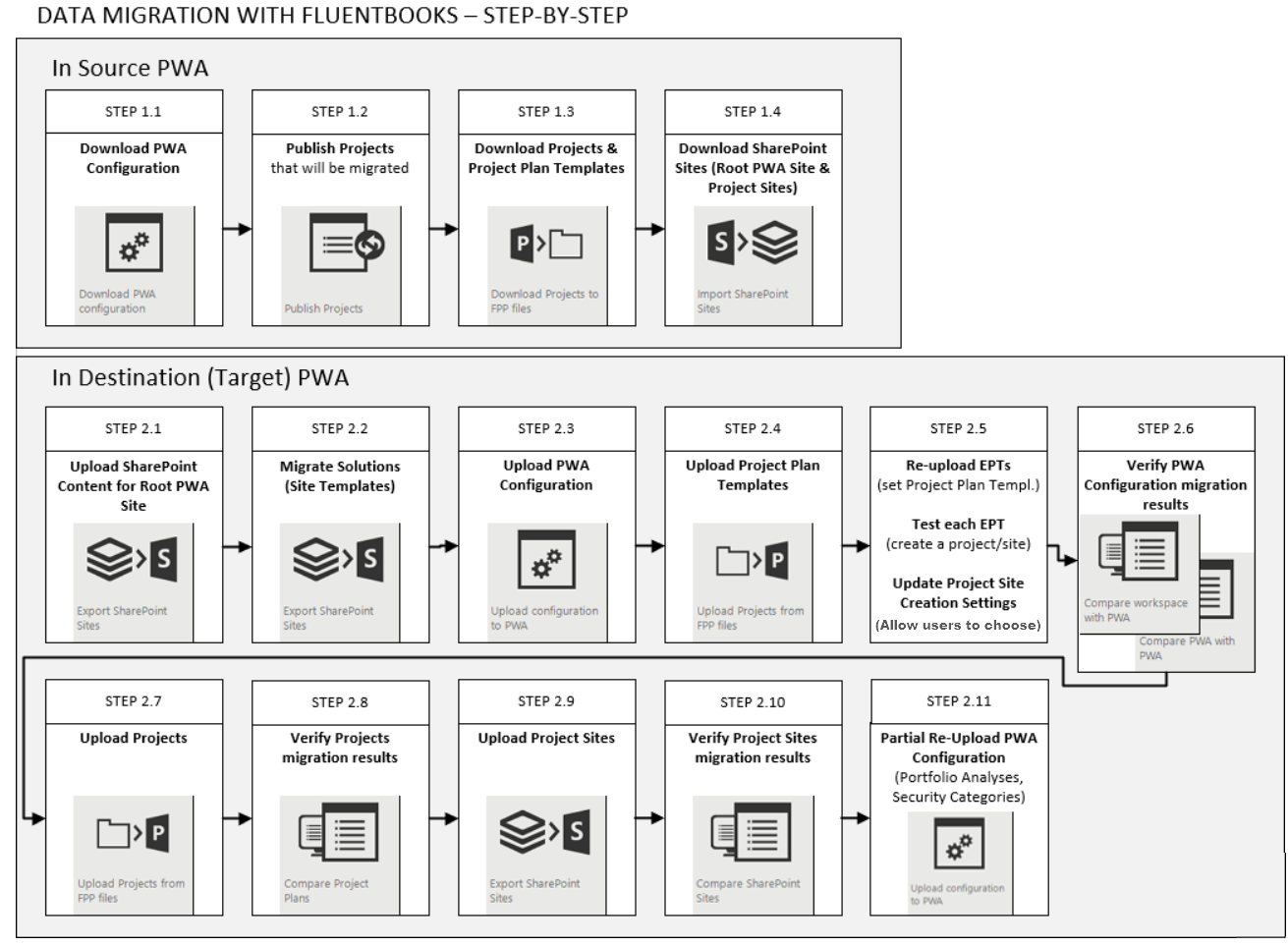
1. Download data from the source PWA.
- Download PWA Configuration using the ‘Download PWA Configuration’ wizard
- Publish Projects to be migrated using 'Publish Projects' wizard
- Download PWA Projects and Project Plan Templates using the ‘Download Projects to FPP files’ wizard
- Download SharePoint content using the ‘Download SharePoint Sites’ wizard
2. Upload data to the target PWA.
- Upload Root PWA Site Settings and Contents (without Subsites)
- Re-create Solutions (for migration from Project Server 2010 or Project Server 2013)
- Update Project Site Creation Settings in the target PWA (for Project Server instances)
- Upload PWA Configuration using the ‘Upload configuration to PWA’ wizard
- Compare PWA Configuration
- Update Project Site Creation Settings on the target PWA (for Project Online)
- Upload PWA Projects and Project Plan Templates using the ‘Upload Projects from FPP files’ wizard
- Partial re-upload of PWA Configuration
- Upload SharePoint content using the ‘Upload SharePoint Sites’ wizard
3. Delta/Incremental migration of the source PWA changes (optional)
Migration Prerequisites
Please pay attention to these prerequisites for a successful migration:
1. If Projects are going to be migrated from the source to the target PWA, then the Microsoft Project Professional application must be installed on the machine where the FluentBooks will be running.
A version of Project Professional should fit both source and target PWA - if source PWA is Project Server 2010, then for downloading Projects Project Professional 2010 should be installed, etc.
Also, Project Professional application should be configured to start with the default account without any dialogs and should be activated.
If Project Professional is not installed or its version does not match the source PWA version, then FluentBooks will abort the import/export process and record the issue into the log file.
2. Please note, that in order to update resources in FPP files as per mapping results, FluentBooks will require Project Professional to have “Computer” set as a default account, and start using this default account.
3. If any of the custom project fields are “Required”, i.e. “Require that this field has information” is set to “Yes” for the field, then before uploading projects to the target PWA, FluentBooks will set these fields to “Not required”.
After the upload is completed, FluentBooks will restore the “Require that this field has information” setting back to “Required”. These actions will be recorded in the log file.
4. Windows session is required to be active at all times when “Download Projects to FPP files” / “Upload Projects from FPP files” wizard is running.
Please refer to the Fluentbooks hangs when “Download Projects to FPP files” or “Upload Projects from FPP files” wizard is running article.
5. It also might be a good idea to use some test environment first to determine all the hidden issues specific to your environment, understand how much time migration takes, and make sure you are ready to migrate data for production purposes.
6. User accounts should be created in the target Project Online tenant prior to migration. According to FluentBooks Features Overview FluentBooks does not support User Accounts creation. It is only able to associate a resource with an existing user account during resource migration.
