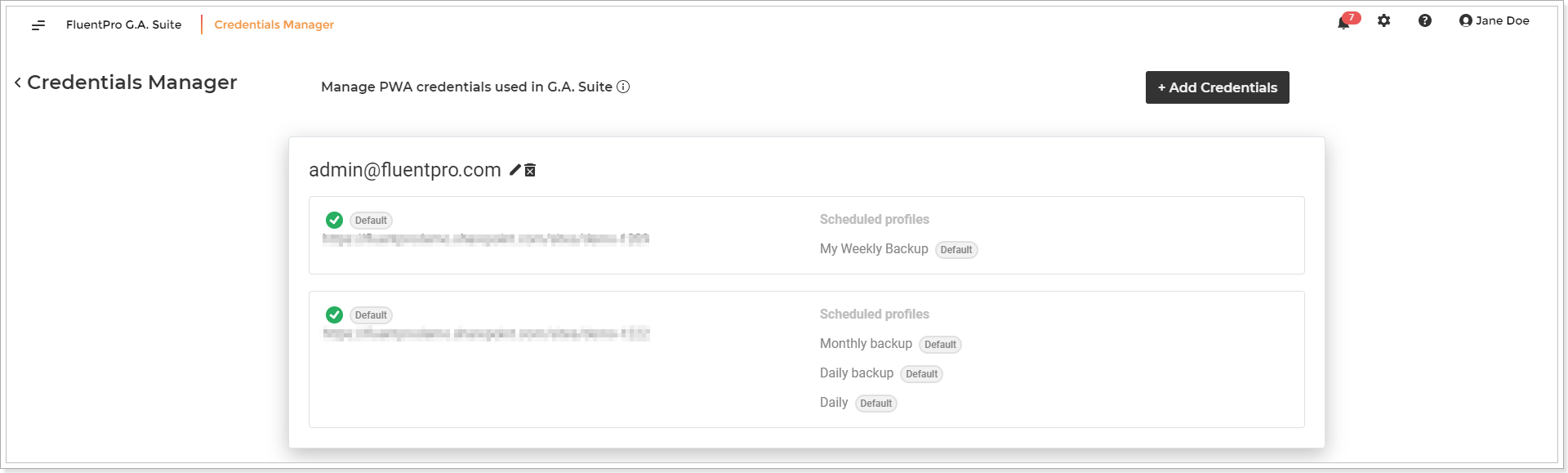In this article, we will review the account requirements for using G.A. Suite. `
There are two types of accounts that are required to use G.A. Suite:
1. Logon account - the account used to log in to G.A. Suite.
2. Service account - the account used to run G.A. Suite operations: backup, restore, copy, documentation, etc.
Please note: The same account can be used as a logon account and service at the same time if Office 365 account is used to log in to G.A. Suite and has the required permissions for the PWAs added to G.A. Suite.
Logon account
Users can log in to G.A. Suite using the Email authentication type or Office 365.
If Office 365 account authentication type is selected, then in order to login to G.A. Suite for the first time, tenant Global Administrator consent is required to allow the G.A. Suite to access Microsoft 365 tenant.
Admin consent should be granted only once when a new G.A. Suite tenant is created using Office 365 account. G.A. Suite application will be added to Microsoft 365 tenant.
To allow users from the same Office 365 tenant to login to the G.A. Suite tenant using Office 365 login option the administrator should grant the app the correct permissions via a consent process.

The following Microsoft Graph API permissions are required:
- User.Read
- openid
G.A. Suite will have the following permissions to add users from the same Office 365 tenant:
Sign in and read the user profile (Read permissions).
After the admin consent is granted, other users from the same Office 365 tenant, invited to the G.A. Suite tenant via the Account Permissions page, can log in to G.A. Suite with Office 365 login option. When the accounts are added, it is required to set the permissions for the user account to use the G.A. Suite application on the Account Permissions page.
Service account
When using G.A. Suite for different kinds of operations (backup, copying, comparison, documentation, project publish, etc.) it is required to provide PWA URL, user account, and password that G.A. Suite will be using to connect to your PWA and complete the selected operation.
These accounts can be provided on the Credentials Manager, Credentials pages, or as specific credentials when launching the selected operation. The requirements for the accounts are the same no matter what page you use to add them.
The user account should have a valid license for the environment (PWA): Microsoft Project Plan 3 or Microsoft Project Plan 5.
To access the environment (PWA) data (PWA configuration, projects, SharePoint sites, etc.) read it and process with G.A. Suite the account should have the required set of permissions:
If you have Project Server permission mode on your PWA, the account should be a member of the following groups:
- PWA Administrators security group:
- Site Collection Administrators group:
If you have SharePoint permission mode the account should be a member of the following group on your PWA:
- Site Collection Administrators group:
- Administrators for Project Web App group:
Please note: Before restoring SharePoint Sites, the Tenant Administrator should navigate to the SharePoint admin center -> Active Sites -> Select the site in question -> Open the Settings page -> Click Edit under the "Custom script" setting. Select "Allowed" and save the changes. This will allow the account you are using in G.A. Suite to restore/copy site templates, custom forms, views, etc. With this option set to "Blocked", the restore/copy will end with errors. For more details, please refer to this article.