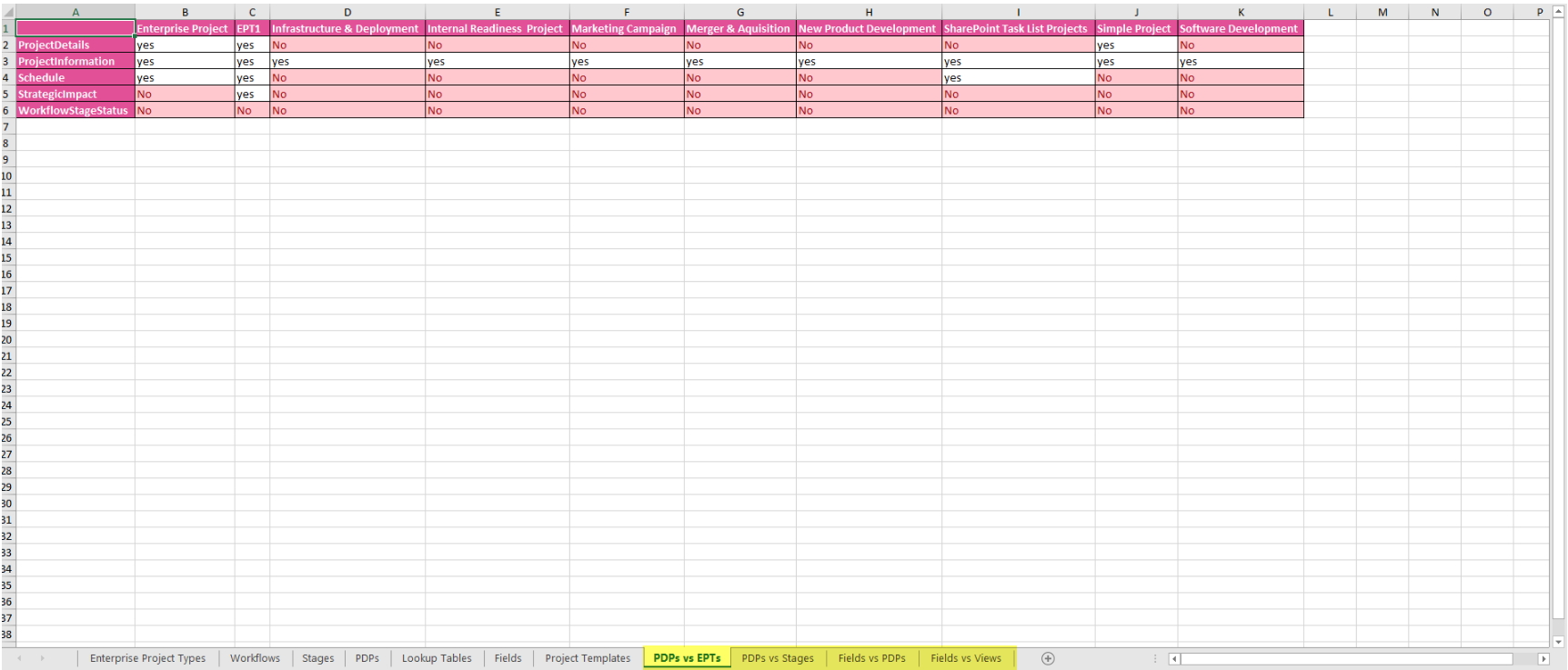Configuration Audit is designed to keep track of the usage of PWA configuration:
- Custom Fields
- Lookup Tables
- Enterprise Project Types
- Workflow stages
- Project Templates
- Project Detail Pages
1. On the G.A. Suite Home Page, click on the needed environment. Click Change Management and select the Audit option.
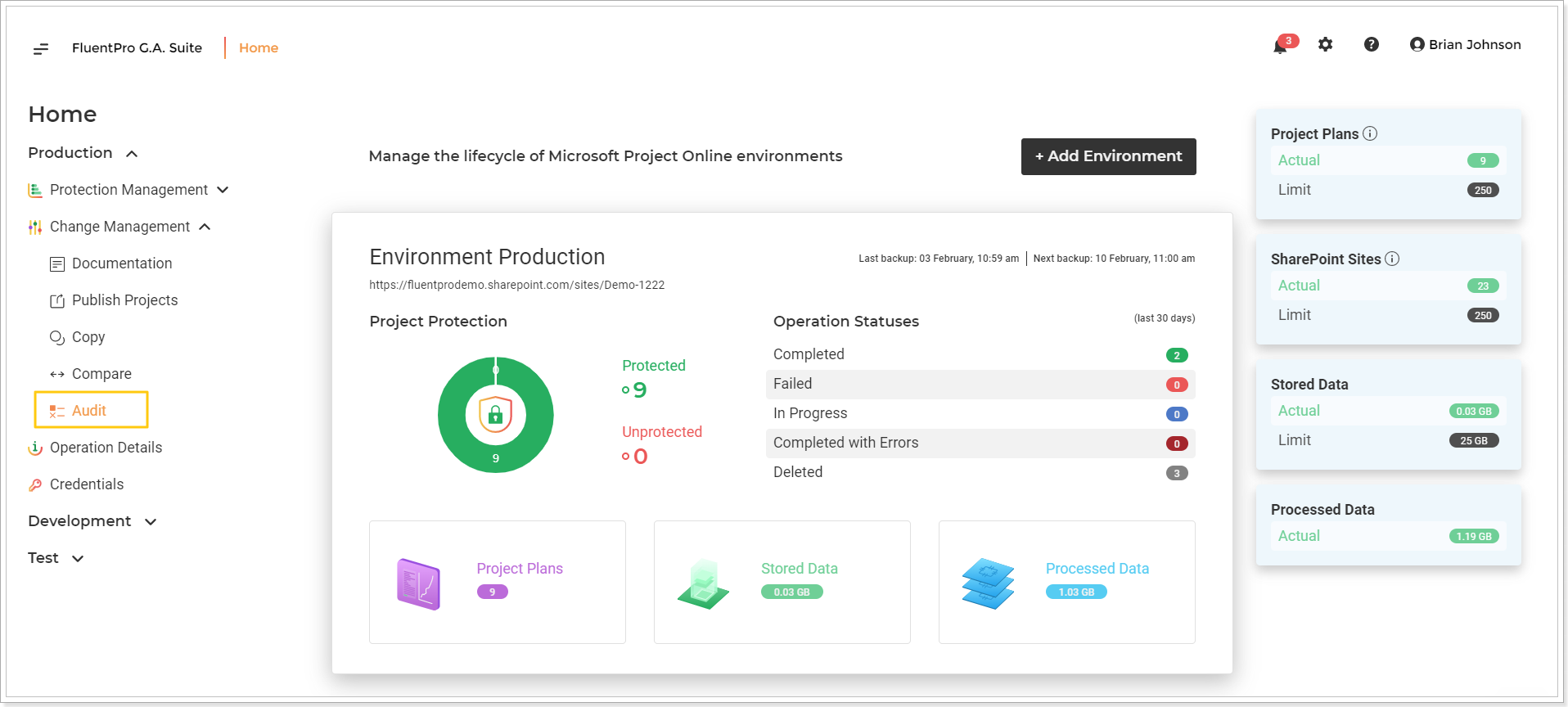
2. On the Configuration Audit page you can review the list of previous configuration audit operations if any.
To launch the audit process click the Configuration Audit button.
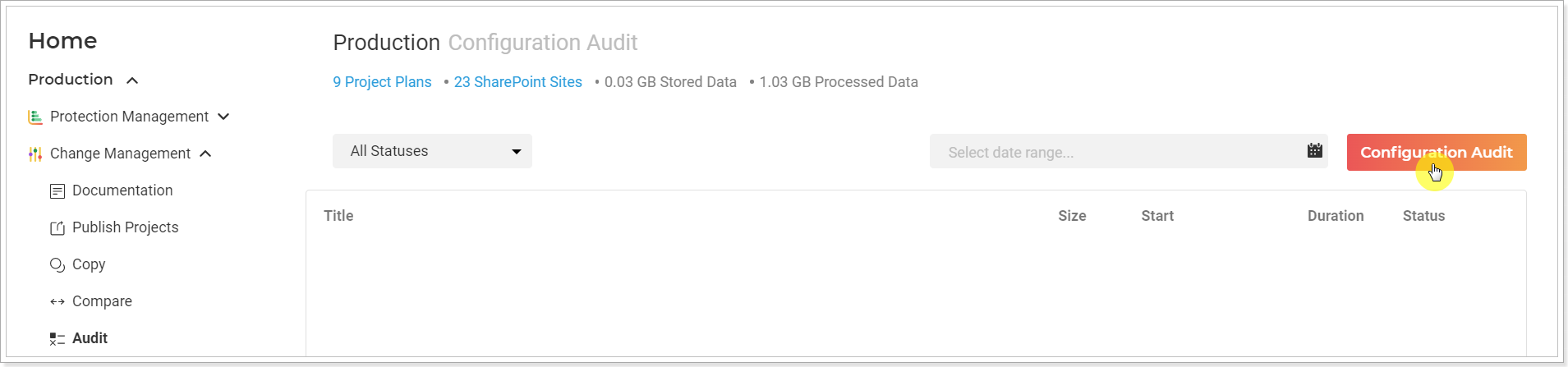
3. In the opened window, you will have several settings for starting the Configuration Audit.
- Source Location - the Configuration will be taken from this PWA for Configuration Audit.
- Notification Email - click on the pencil-like button and type in the email address where the notification will be sent after documentation is finished.
-
Source credentials - click on the pencil-like button if you want to use PWA credentials different from those specified on the Credentials page. Multi-factor Authentication for Office 365 users is also available. For more details, refer to this article.
Please note: By default G.A. Suite uses the credentials provided when adding PWA to G.A. Suite. These credentials are stored and may be found on the Credentials Manager or Credentials page. If you would like G.A. Suite to use a different set of credentials, use this option.
You can add multiple credentials to perform the operation and add more accounts to the accounts list.
In case of any issues with an account (permissions or access lost; password expired) during G.A. Suite operation processing, another one will be used to complete the operation successfully. Also, using the Multiple credentials option makes G.A. Suite performance faster.
4. Click Start to start the process of building a configuration audit report.
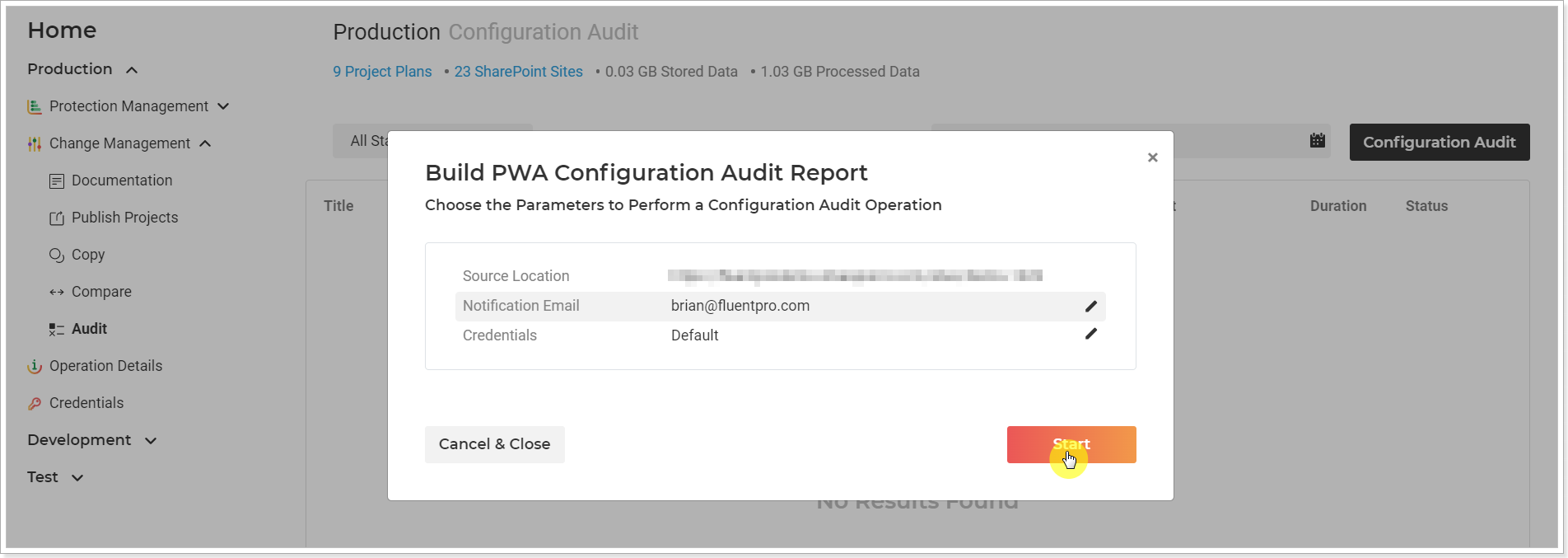
You can Cancel or Pause the operation if required.
The operation will appear on the Audit page at once, and you can track progress here.
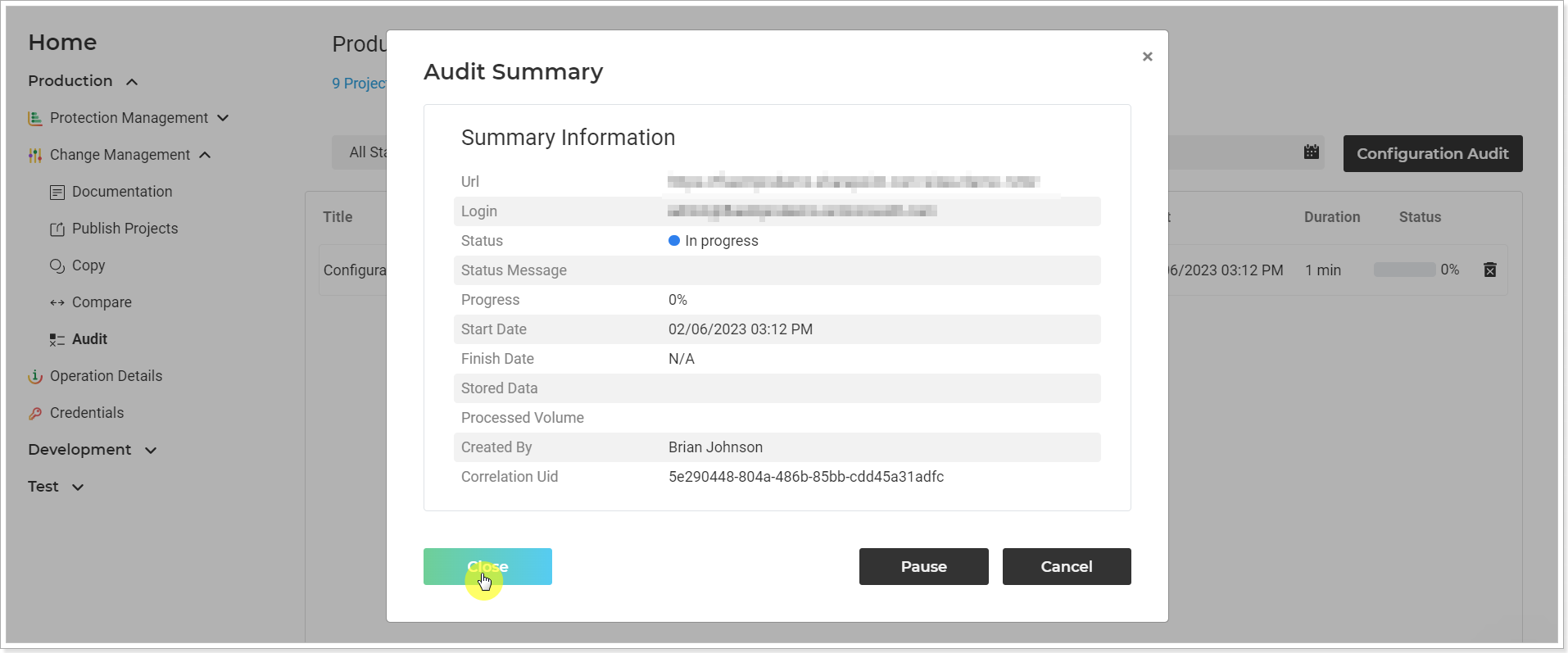
Results will be sent in the generated Excel file (XLSX) to the email address indicated above. They will be displayed on several sheets in the generated Excel file.
Each sheet represents data on different entities usage. The first 7 sheets display data on Enterprise Project Types, Workflows, Stages, Project Detail Pages, Lookup Tables, Fields, Project Templates.
On these sheets, you can find information on the general usage of these entities.
For example, Lookup Tables can be used in Fields, in Projects, and can have some values. In case the Lookup table meets all these conditions – no attention is required to this Lookup table.
If at least one condition is not met, G.A. Suite suggests paying attention to this Lookup table to make sure that it is used and has values.
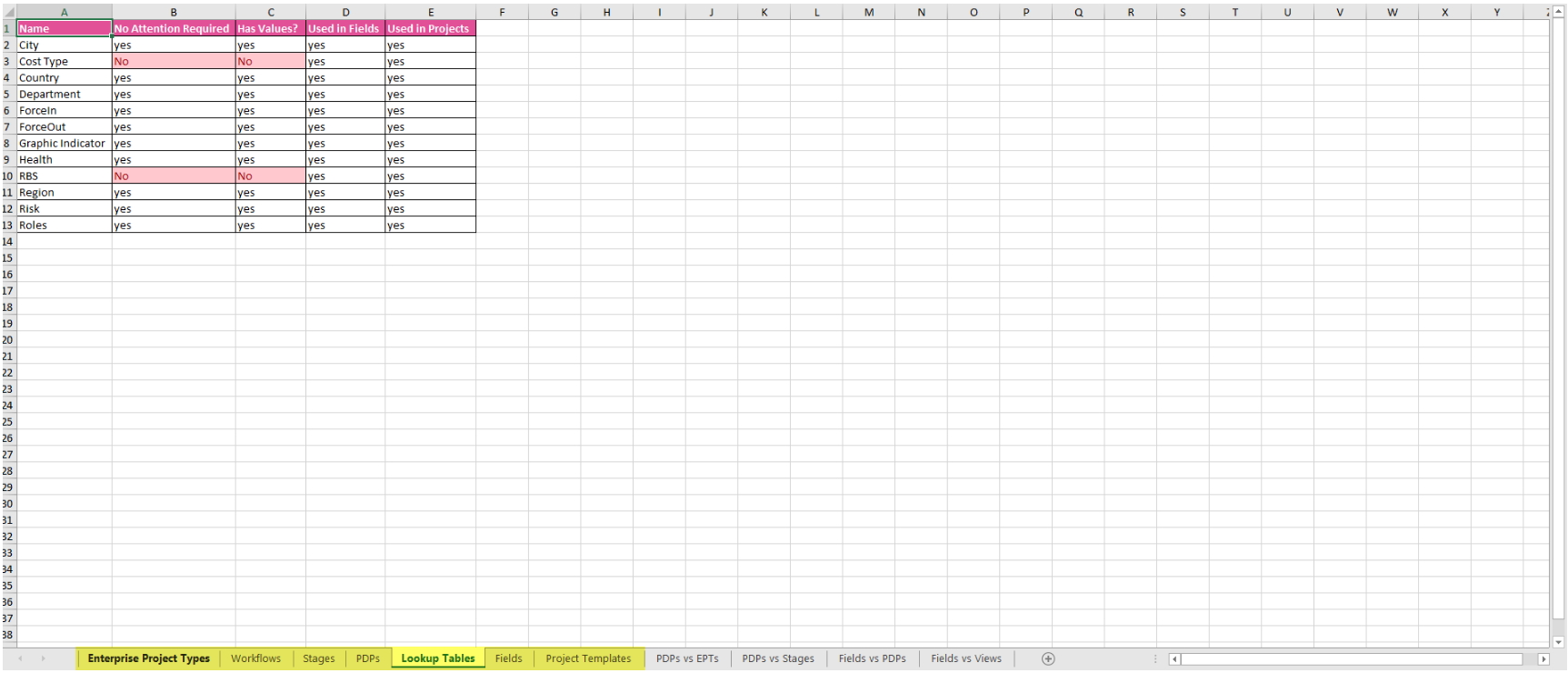
On the last 5 sheets, you can find information regarding usage of PDPs, EPTs, Fields, Stages and Views taking into account any other entity.
For example, you can check which PDP is used in any specific EPT.