This article describes how to use the G.A. Suite Document module, in order to create an Excel file that contains PWA configuration documentation with information about every configuration entity.
There are two ways a user may start the documentation process:
'Documentation' menu
- Document option for completed backups
'Documentation' menu
1. On the G.A. Suite Home Page click on the environment which you would like to use as a source of PWA Configuration copy. Click Change Management and select the Documentation option.
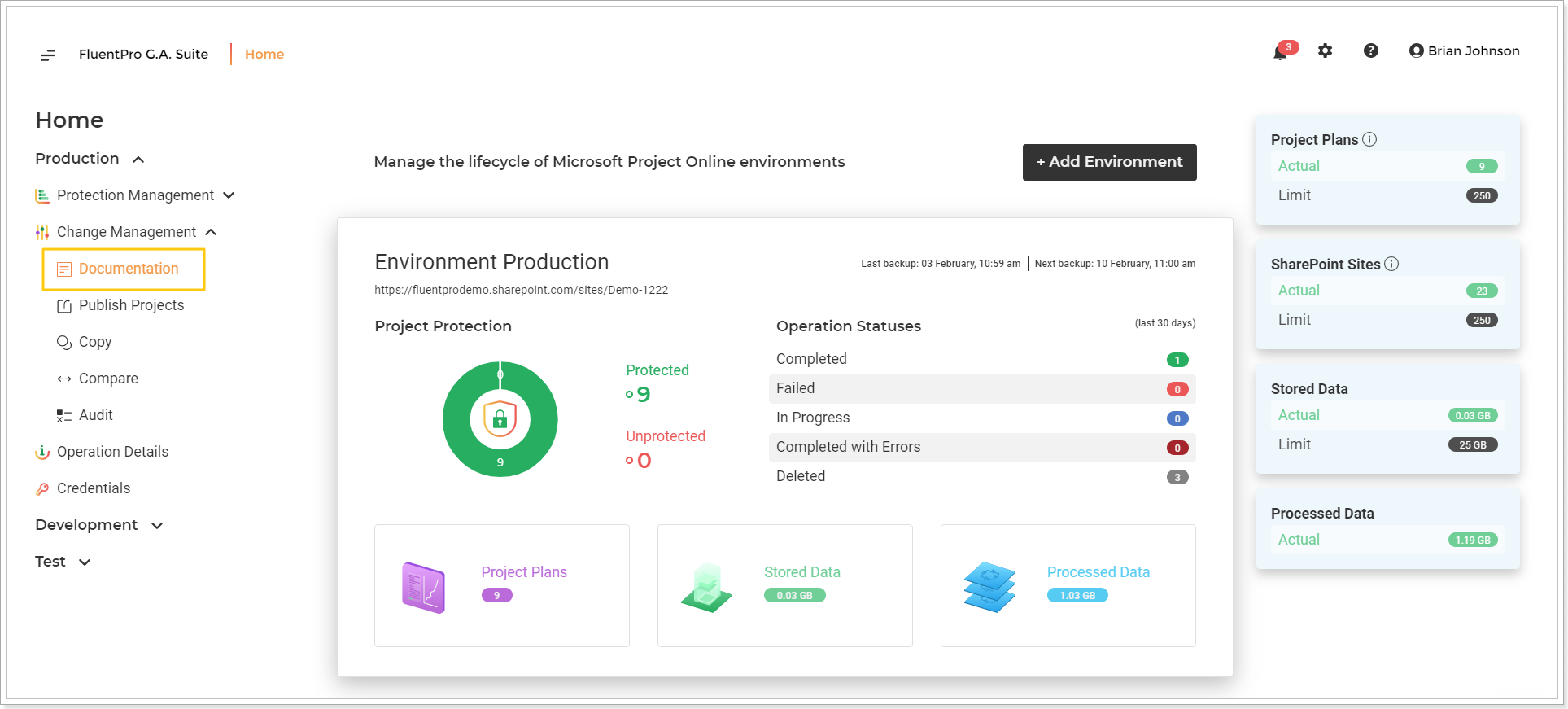
2. On the Documentation page, you will find the list of all documentation launched either manually or by schedule if any.
To launch the documentation process of the PWA configuration of the opened PWA (environment), click the Document now button.
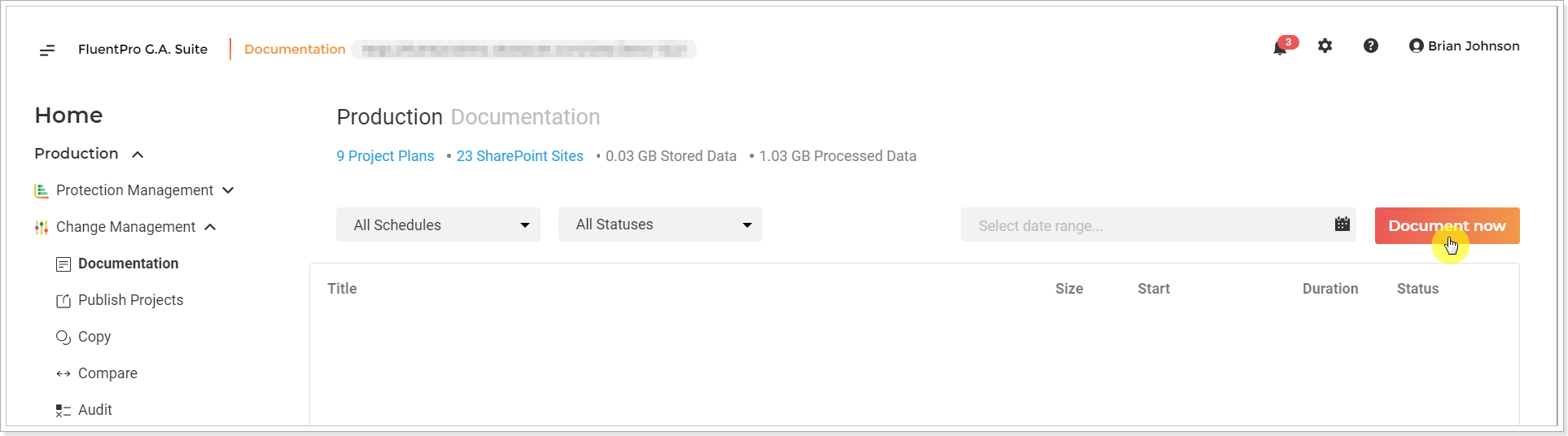
3. The 'Generate documentation for PWA configuration' screen will be opened.
- Source Location - the Configuration will be taken from this PWA for documentation.
- Notification Email - click on the pencil-like button and type in the email address, where the notification will be sent after documentation is finished.
-
Source credentials - check this checkbox if you would like to use PWA credentials, different from those, specified on the Credentials page. Multi-factor Authentication for Office 365 users is also available. For more details refer to this article.
Please note: By default G.A. Suite uses the credentials which were provided when adding PWA to G.A. Suite. These credentials are stored and may be found on the Credentials Manager or Credentials page. If for some reason you would like G.A. Suite to use a different set of credentials, use this option.
You can add multiple credentials to perform the operation and add more accounts to the accounts list.
In case of any issues with an account (permissions or access lost; password expired) during G.A. Suite operation processing, another one will be used to successfully complete the operation. Also, using the Multiple credentials option makes G.A. Suite performance faster.
Click Start to start the process of documentation.
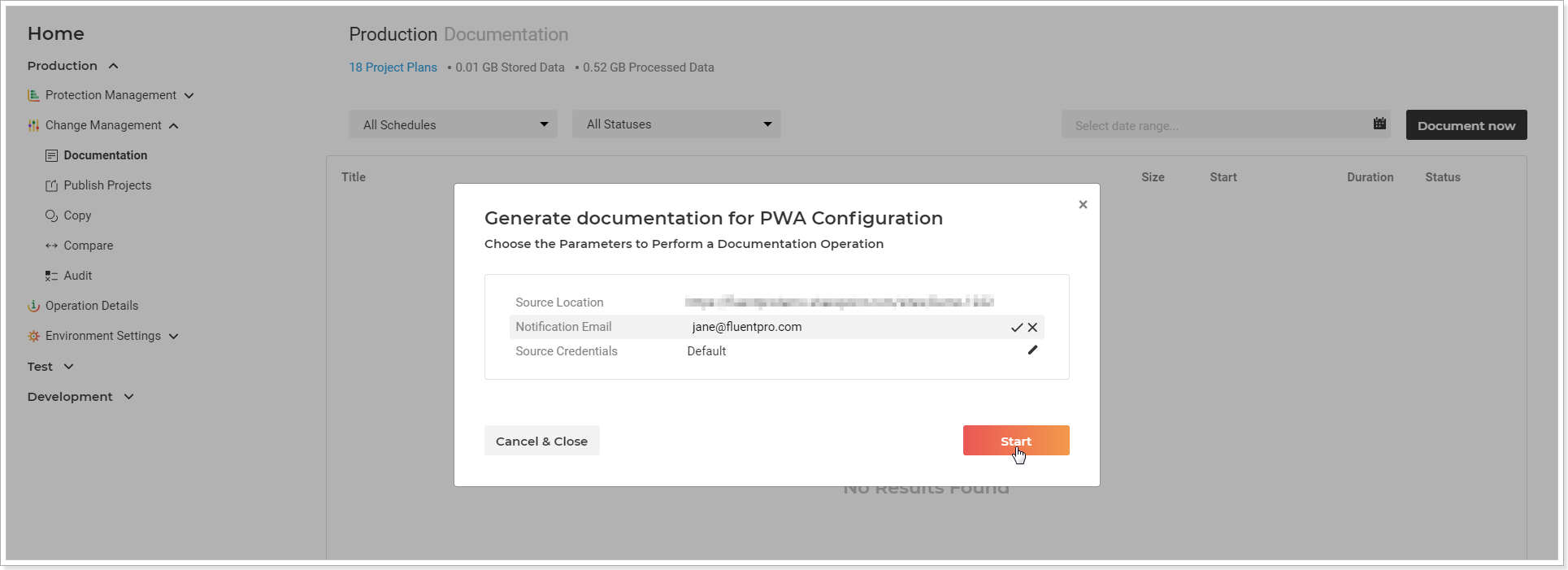
Documentation summary window will be opened. You can Cancel and Pause this operation if needed.
4. Click Close to go back to the Documentation page.
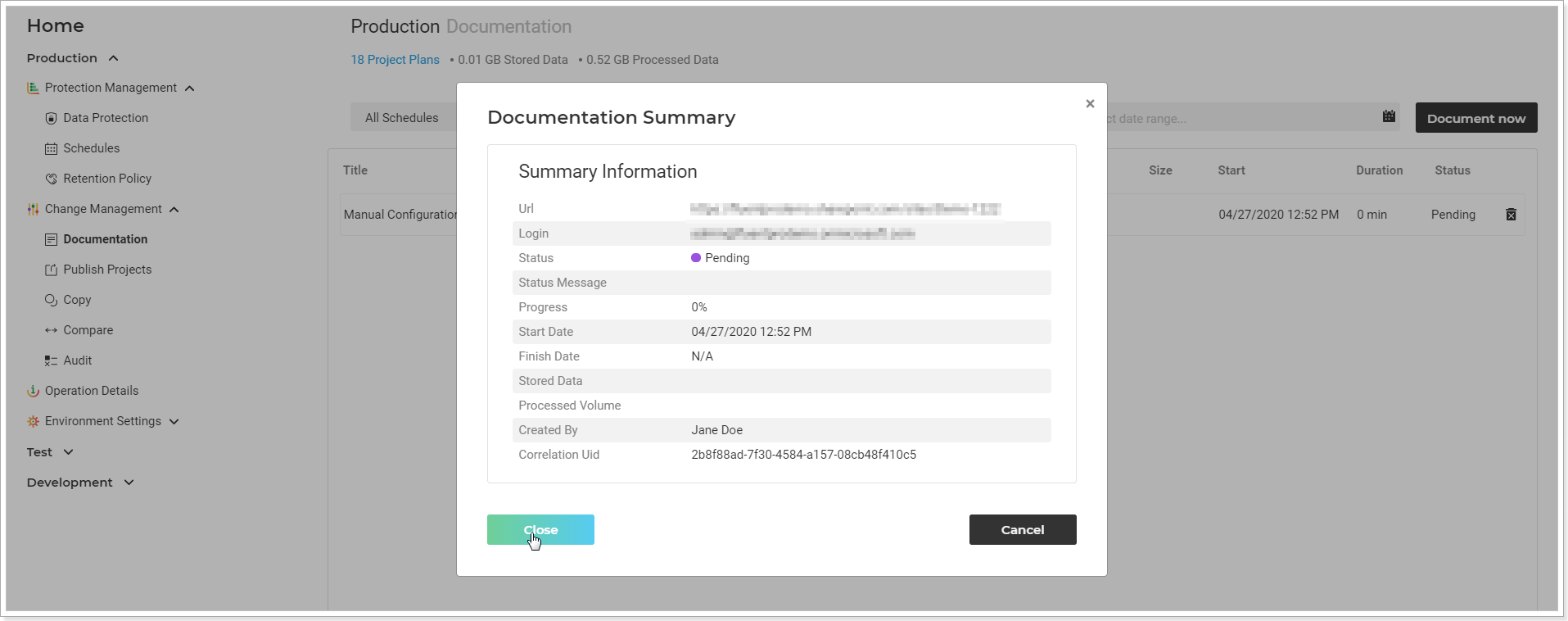
5. When G.A. Suite finishes generating the documentation of your PWA configuration, you will receive an Excel file with the configuration at the specified email address.
You can review the details and track the progress of the documentation operation on the Operation Details page as well.
Document option for completed backups
G.A. Suite allows to document the content of the PWA Configuration, included to a backup copy.
To document the configuration from a backup:
1. On the G.A. Suite Home Page, click on the environment which you would like to generate documentation for and open the Operation Details page
2. Click on the one, you would like to generate documentation from:
Please note: To generate documentation, PWA Configuration must be included in the selected backup copy
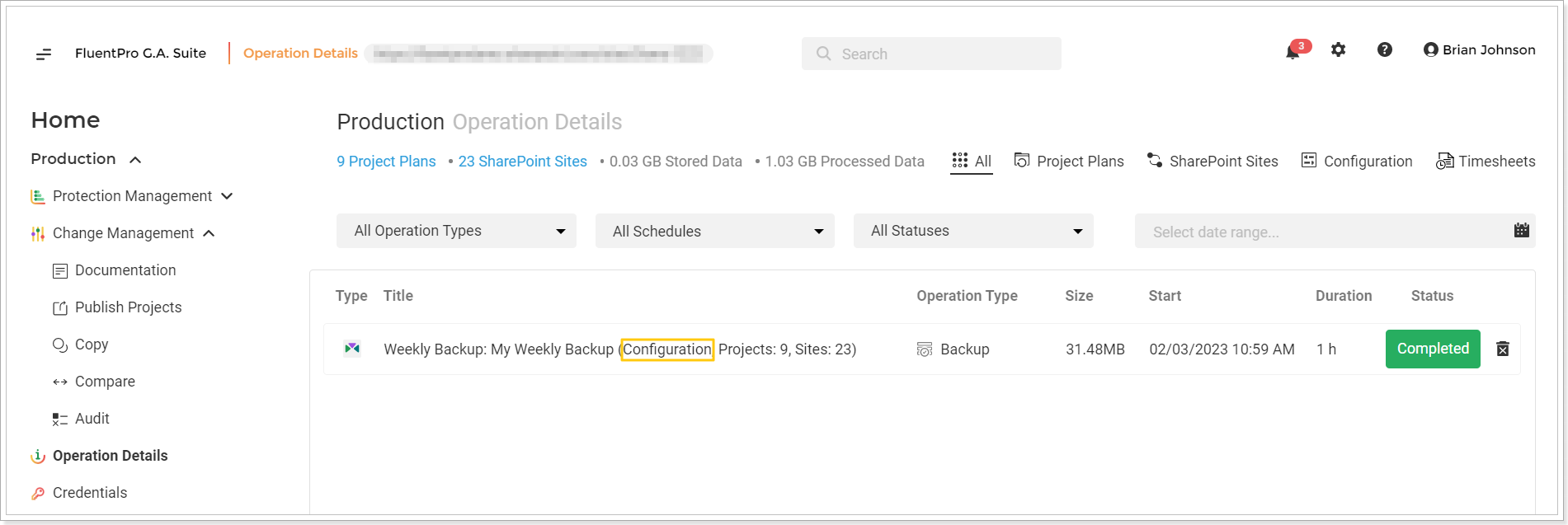
3. Open the PWA Configuration section from the content details and click on the 'Generate documentation for PWA Configuration' button.
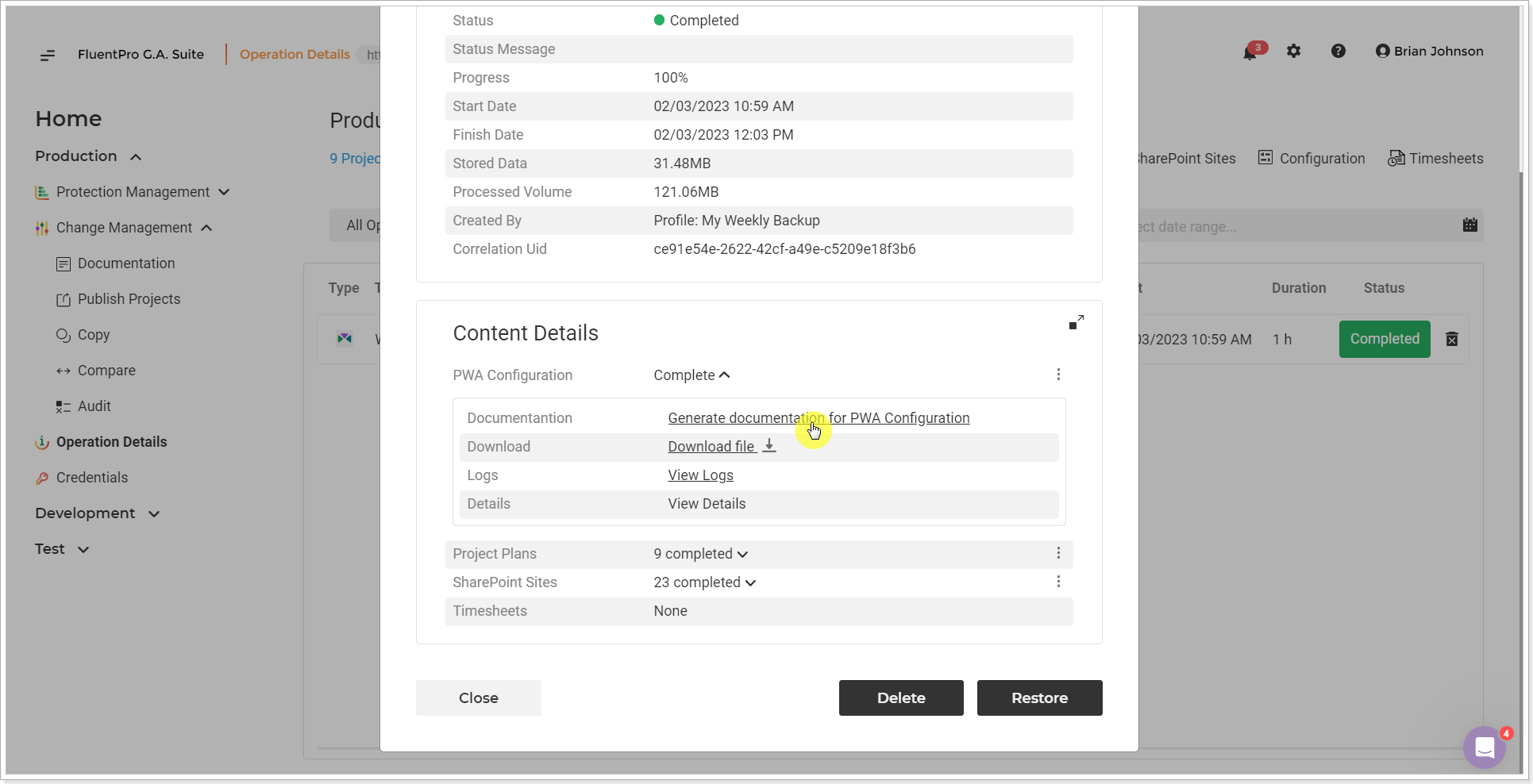
4. Click Continue to launch the documentation process.
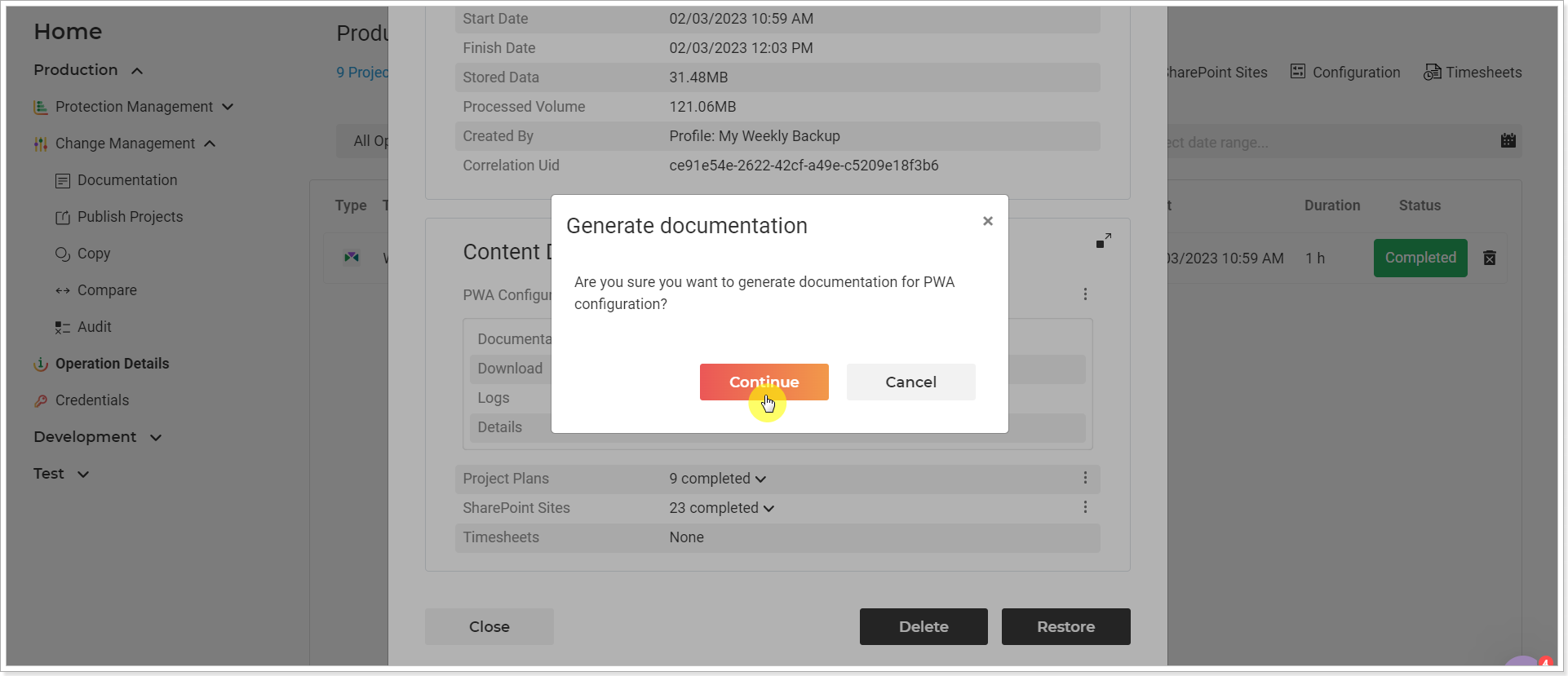
Documentation summary window will be opened. You can Cancel and Pause this operation if required.
5. Click Close to go back to the Operation Details page.
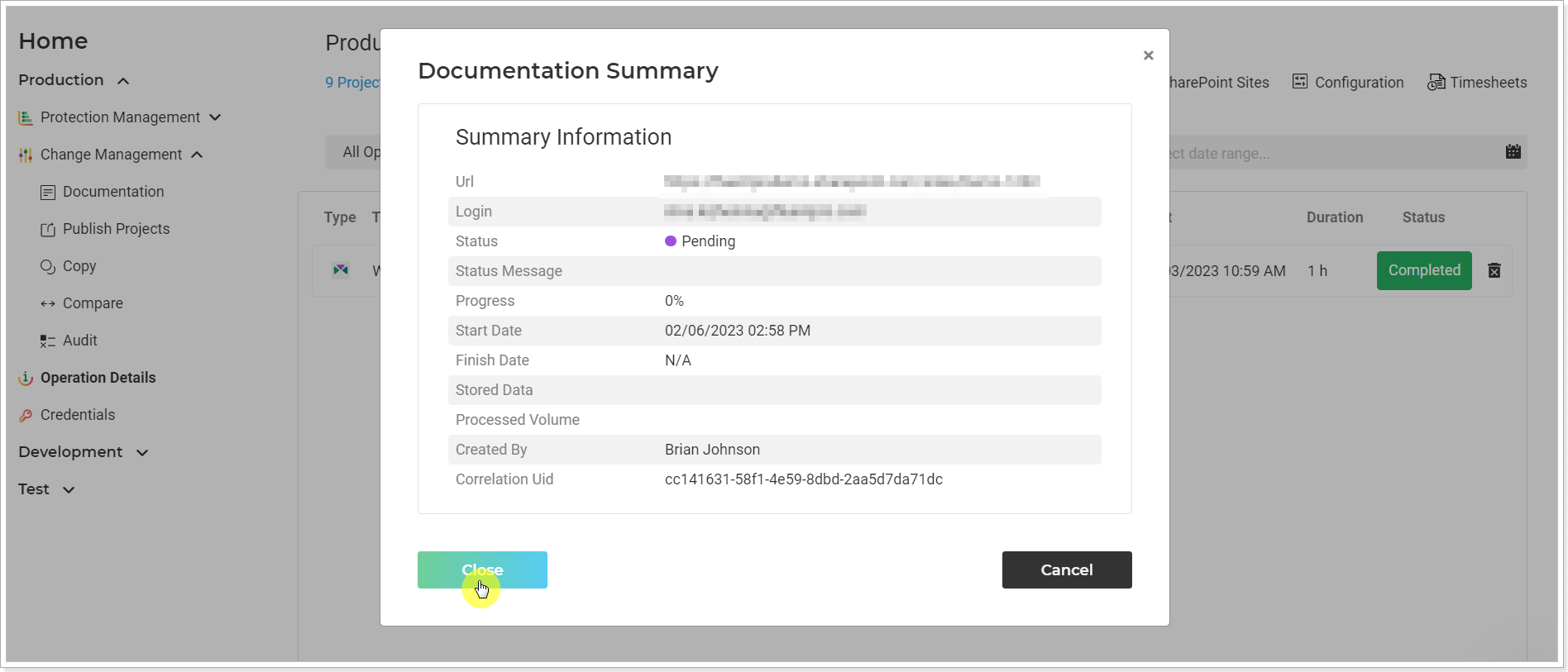
6. When the tool finishes generating the documentation of your PWA configuration, you will receive an Excel file with the configuration.
