In G.A. Suite you may use multi credentials in order to perform Backup/Restore/Copy actions in G.A. Suite using multiple accounts on the PWA at the same time.
It is allowed to use up to 5 different account credentials simultaneously.
What are Multi Credentials used for?
- To ensure that G.A. Suite actions connected with working on multiple items (e.g. backing up multiple projects in one run) are performed on the PWA by different user accounts. Thus, a couple of job processes will be run simultaneously by different users. Each account will be used in order to backup/restore/copy an individual item from the PWA (e.g. project).
- To ensure that there is no data throttling present on PWA.
- To fasten the overall backup/restore/copy process in G.A. Suite.
- In case of any issues with an account (permissions or access lost; password expired) during G.A. Suite operation processing, another one will be used to successfully complete the operation.
How to configure Multi Credentials?
You can update credentials on the Credentials Manager or Credentials page. We will review the example on how to add multiple credentials from the Credentials page, but you can do the same on the Credentials Manager page as well.
1. Open the G.A. Suite site, go to the needed PWA environment, and select 'Credentials'.
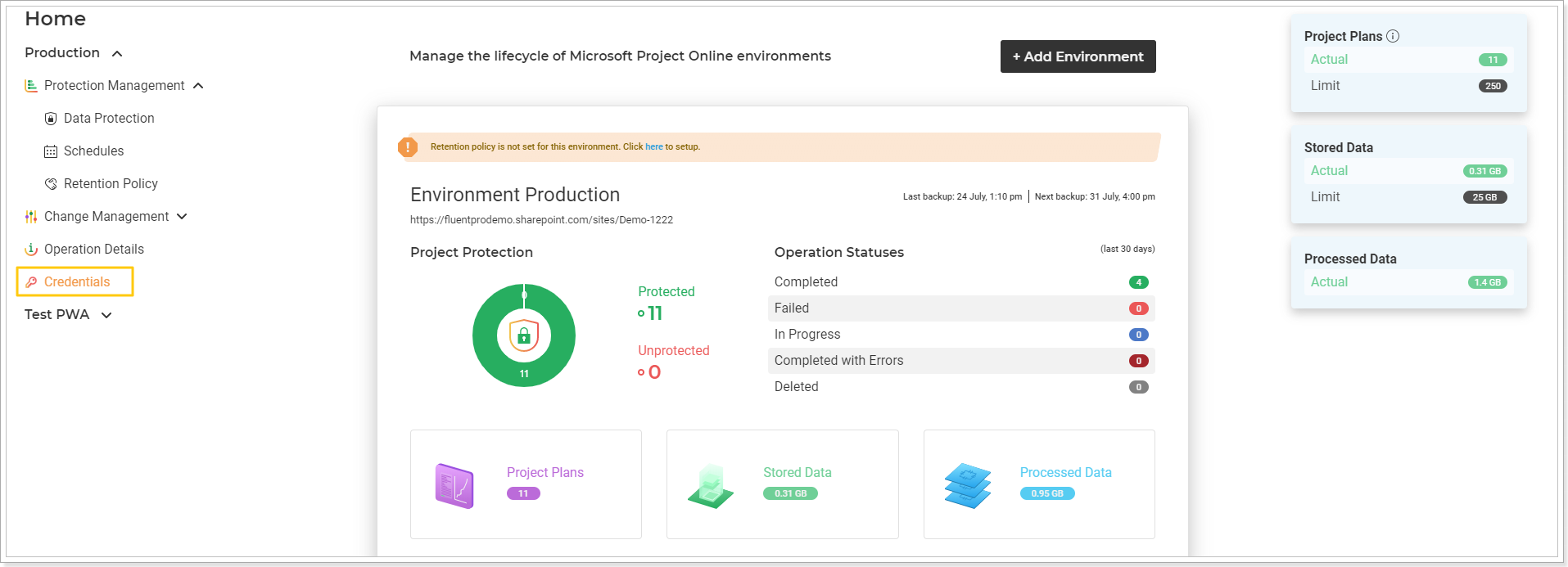
2. If you have multiple accounts added to G.A. Suite, you will see the 'Add multiple credentials' option on the opened 'Credentials' page. Use this option to select and add credentials from those already available (from the available credentials ever added to G.A. Suite).
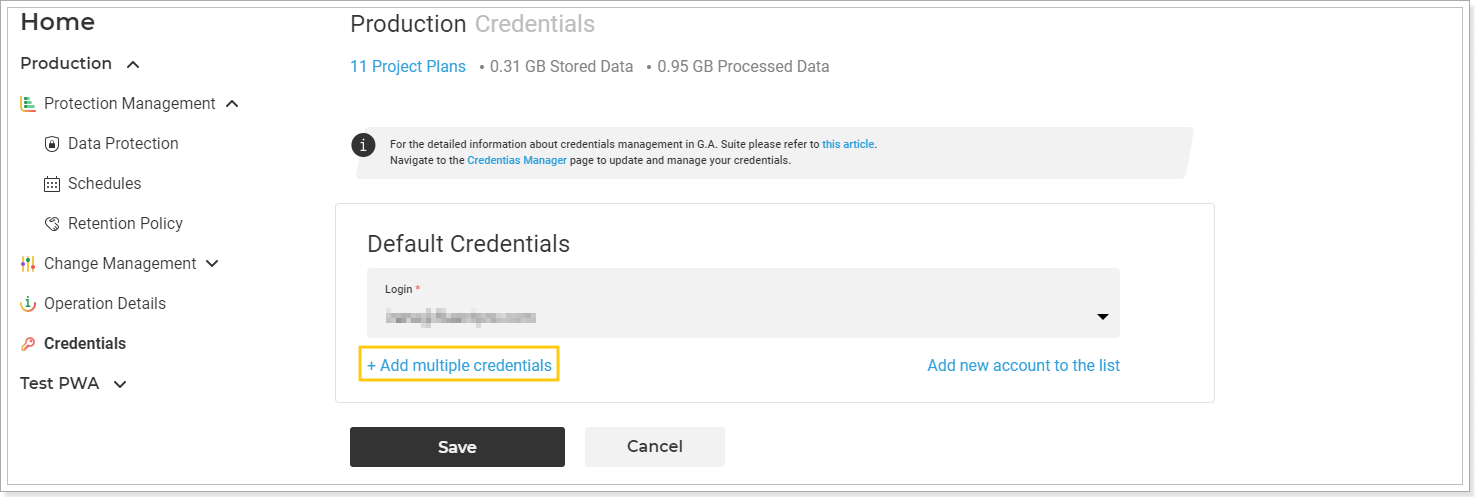
If you have only one set of credentials added to G.A. Suite, you will only see the 'Add new account to the list' option, use it to add a new account. Once at least one additional account is added to G.A. Suite, the 'Add multiple credentials' option will become available.
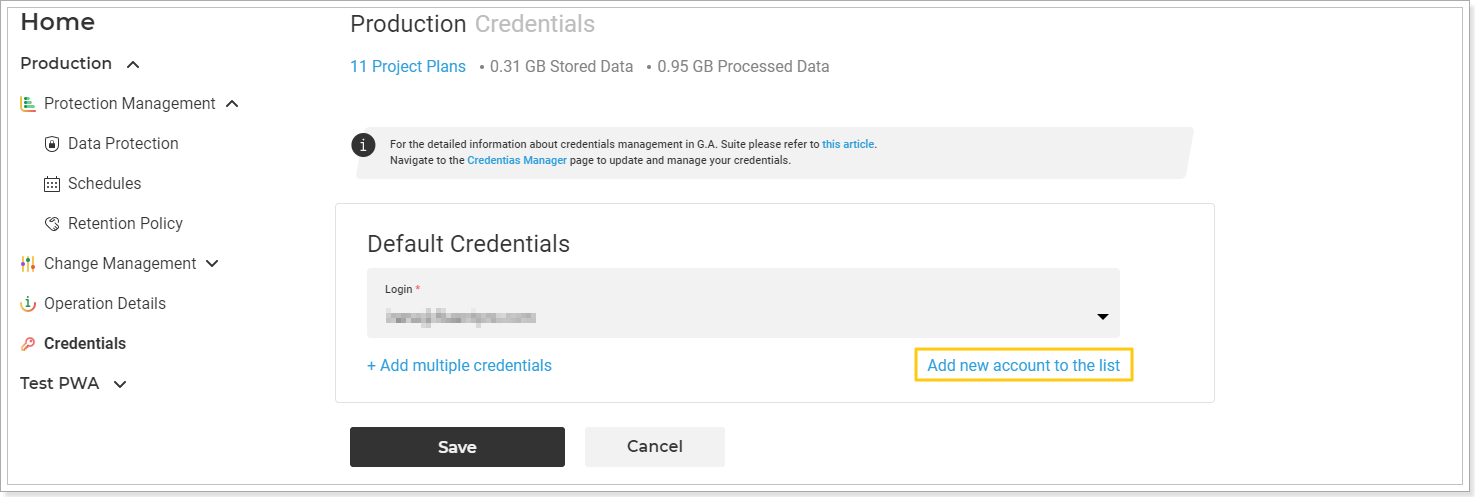
3. Once you select additional credentials from the list of available ones, click Save to validate them.
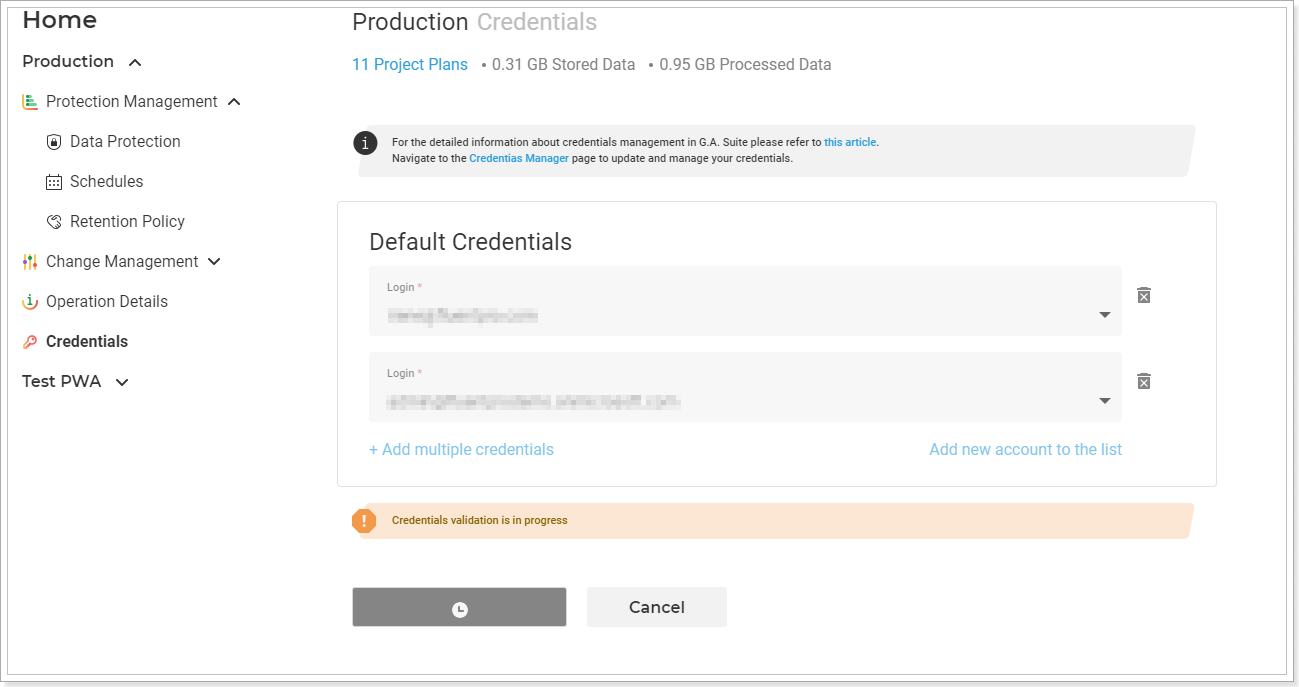
Allow some time for the system to validate the credentials. In case validation is successful, new credentials will be saved and you will be automatically redirected back to the main menu page.
Multi-factor Authentication for Office 365 users is also available. For more details refer to this article.
Also, you can use Multi Credentials functionality for specific backup/restore/copy actions (either scheduled or unscheduled). You can indicate them in the corresponding "Use specific credentials" section in this action.
