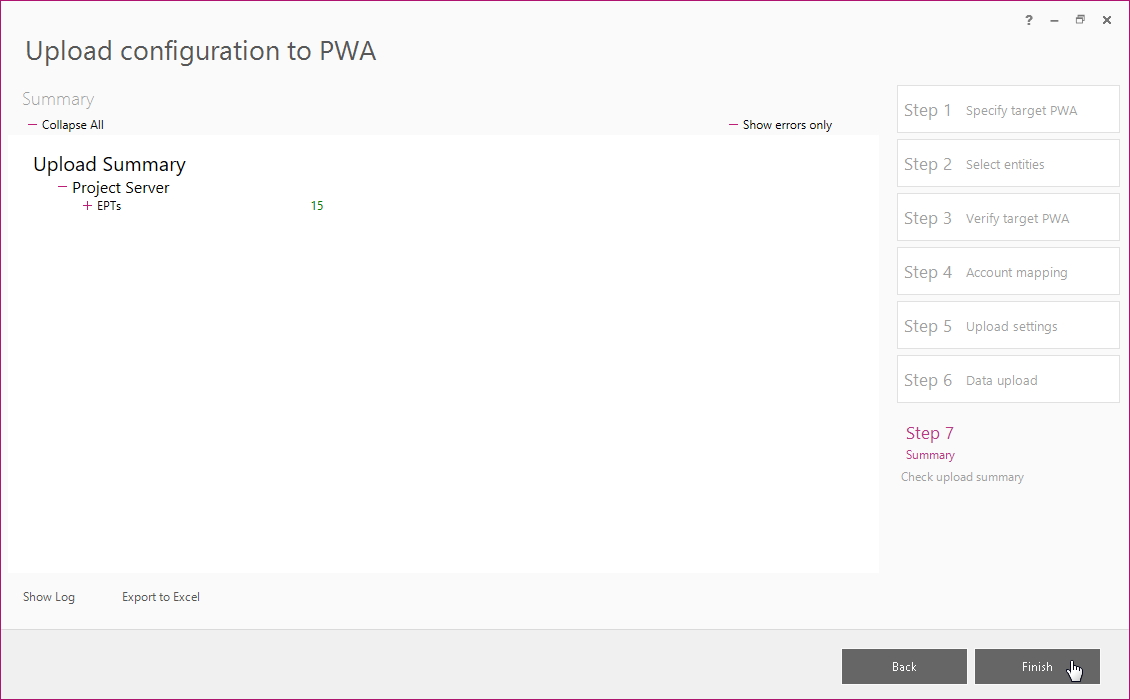FluentBooks functionality allows to perform Projects Bulk Edit and Resources Bulk Edit using corresponding wizards. This article provides step-by-step instructions on bulk edit of Enterprise Project Types (EPTs) using separate FluentBooks wizards.
We will take an example of changing Project Plan Templates for EPTs
Download EPTs into FluentBooks workspace
Use the Download PWA configuration wizard to download EPTs into the FluentBooks workspace:
Run Download PWA Configuration wizard from the “Import” screen:
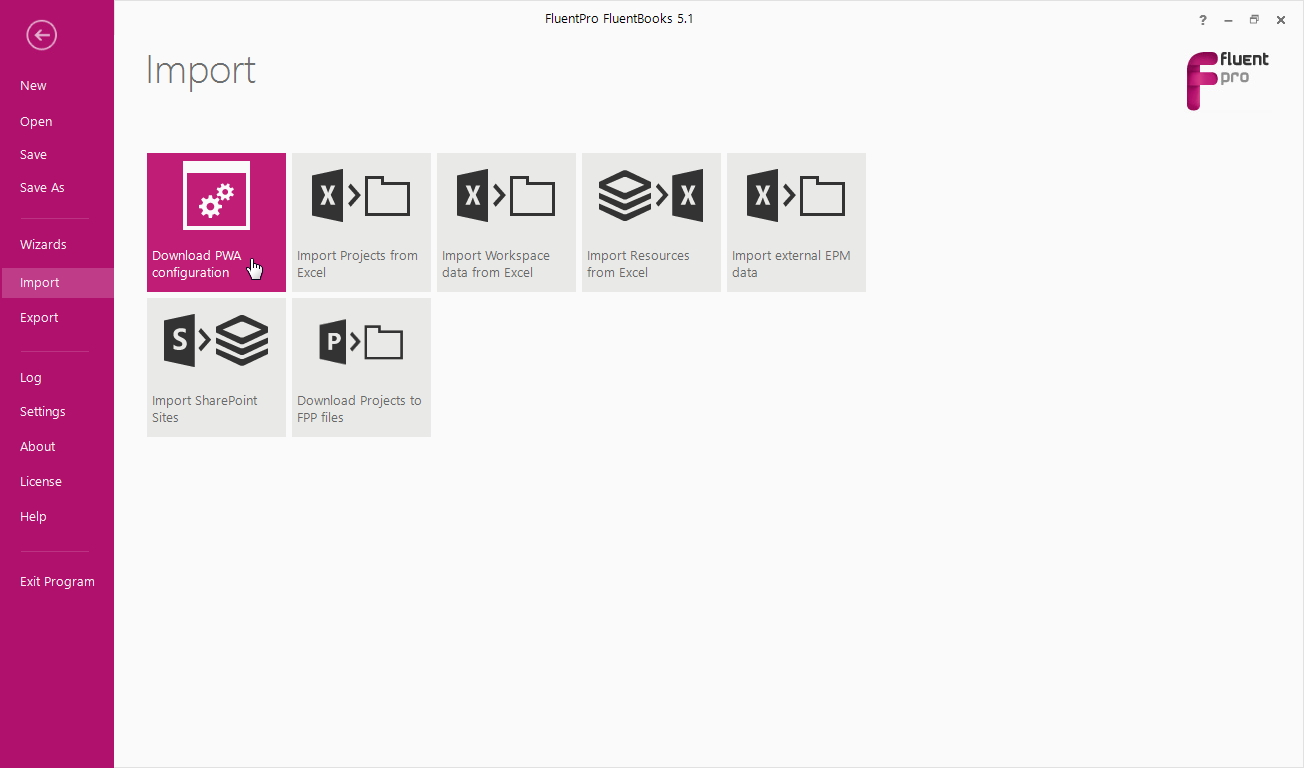
In Step 2 of the wizard check the Enterprise Project Types checkbox and proceed with the download:
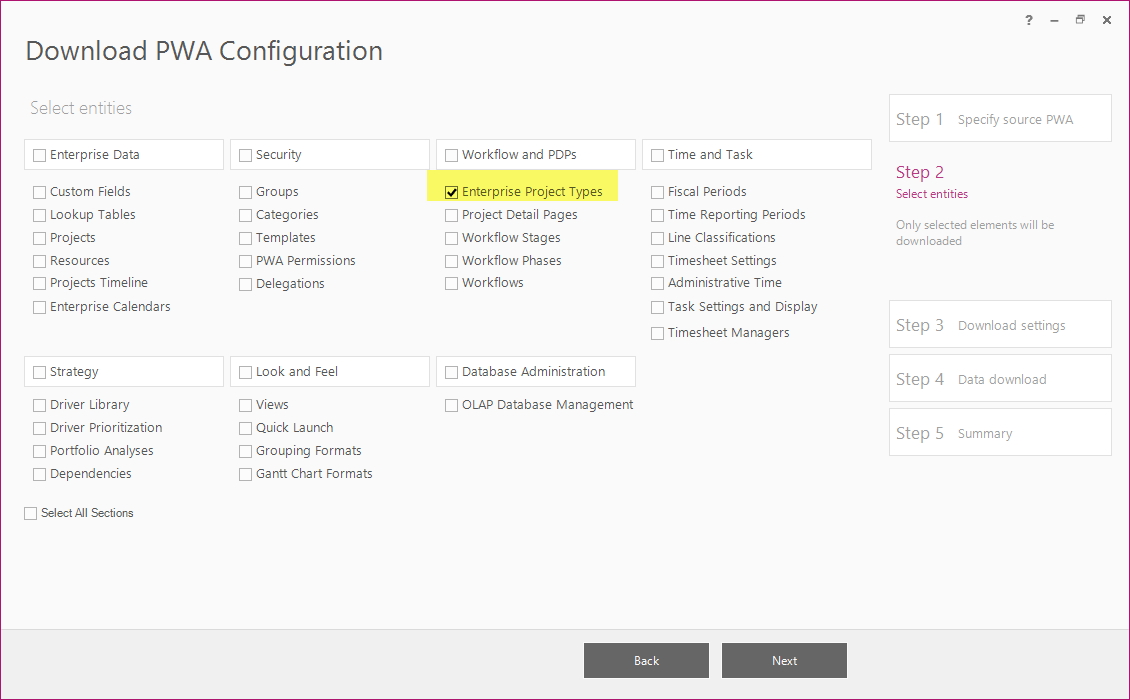
As the download process finishes you will see the Summary screen showing the number of imported EPTs. Click Finish to close the wizard;
PDPs are downloaded along with EPTs as their dependencies. They are not required in the Bulk Edit process, thus, they can be ignored.
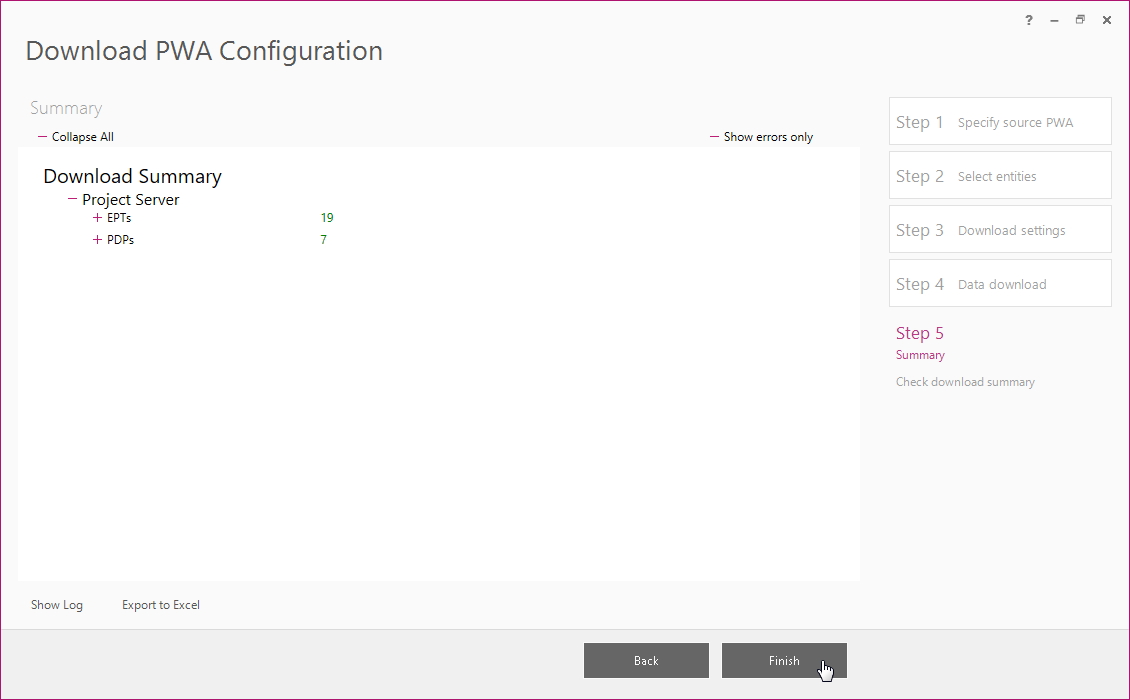
Select the EPTs in FluentBooks workspace
As the 'Download PWA Configuration' wizard is closed, the FluentBooks workspace with the imported elements will be opened. Select the Project Types option in the menu on the left and check the checkboxes of the EPTs, which need to be edited:
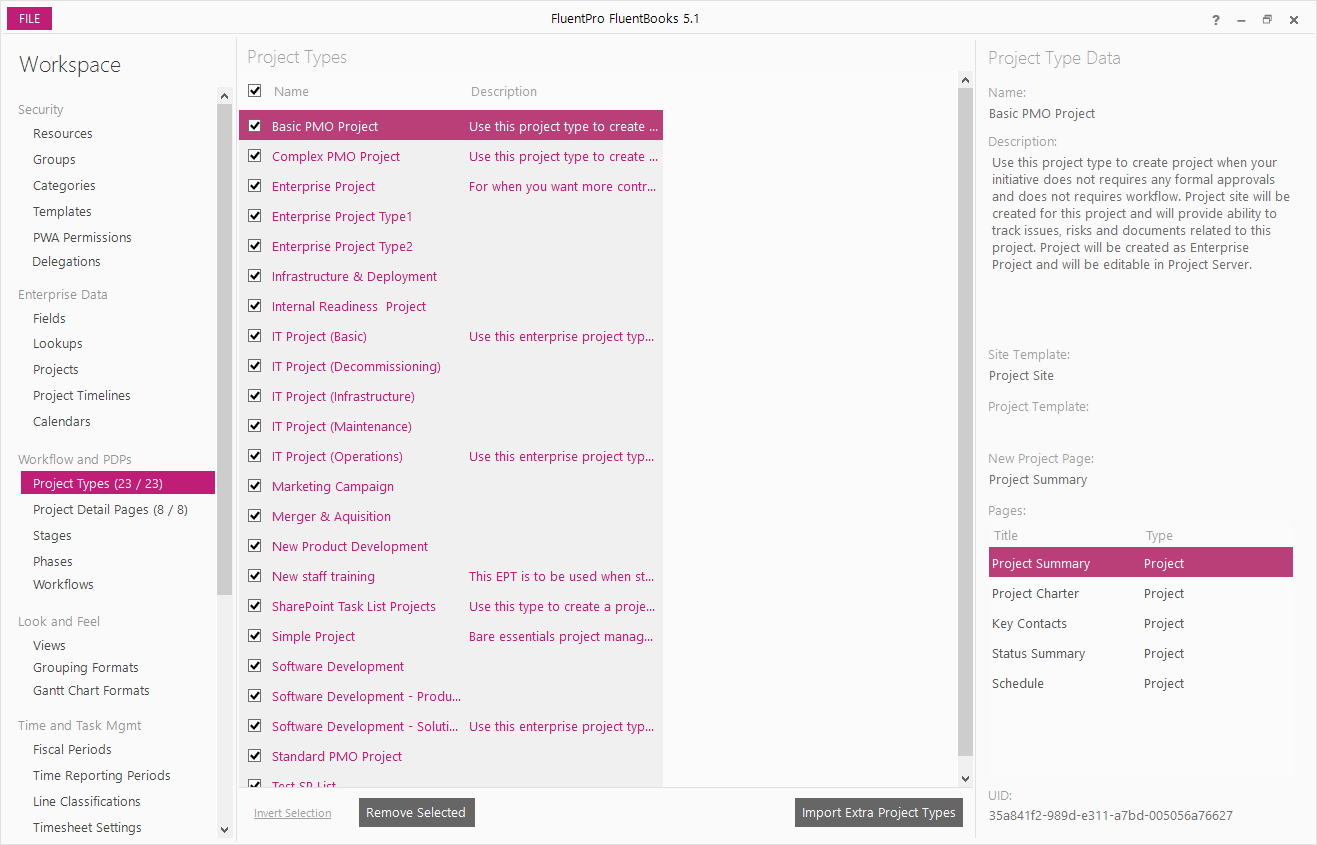
Export EPTs into Excel file
Use the Export Workspace data to Excel wizard to export EPTs into an Excel file:
Run Export Workspace Data to Excel wizard from the “Export” menu:
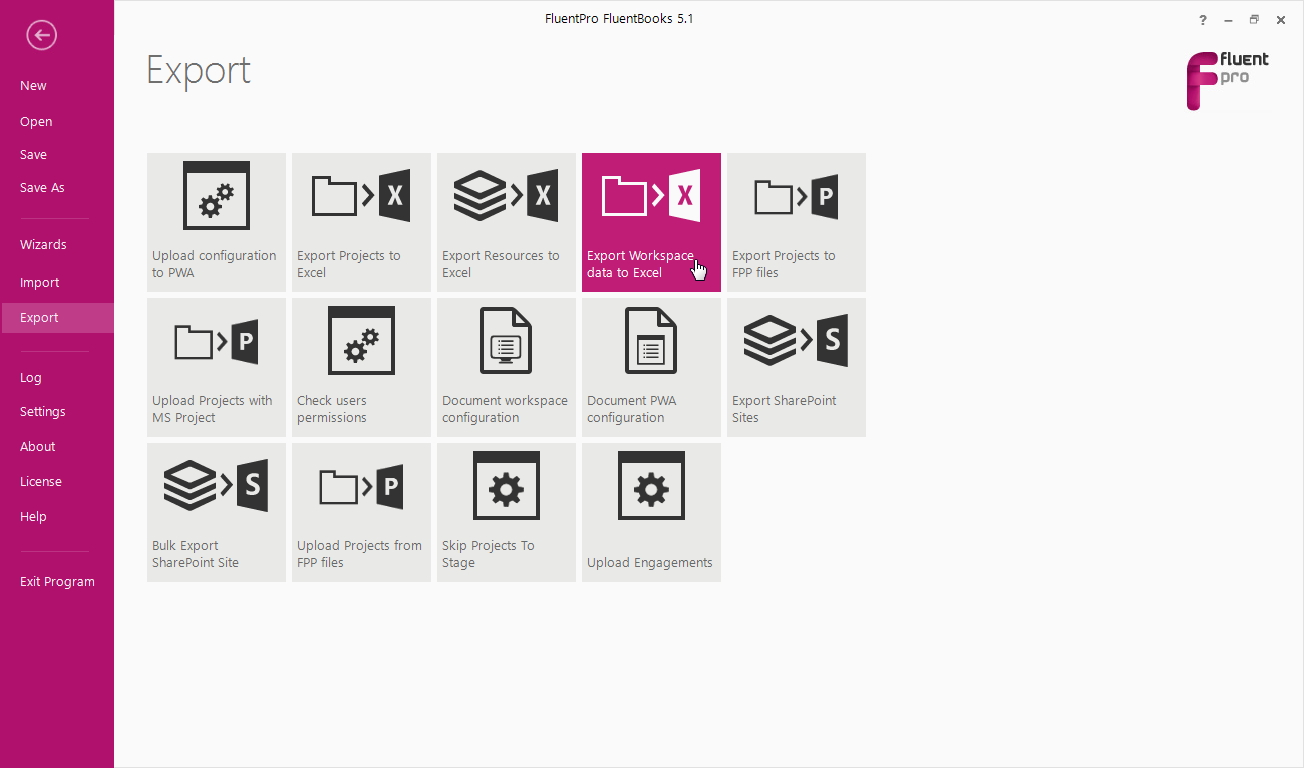
Specify the filename and location of the exported file:
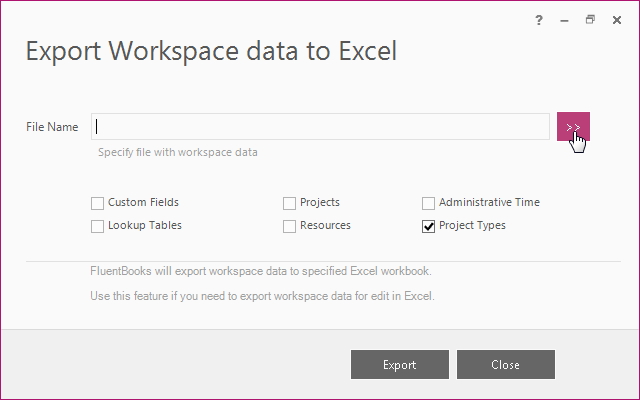
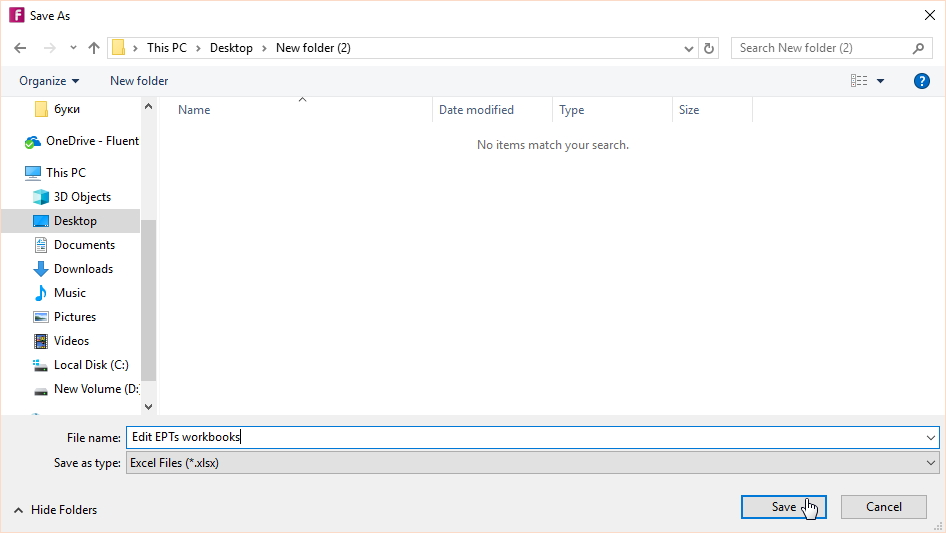
Check the Project Types checkbox and click Export:
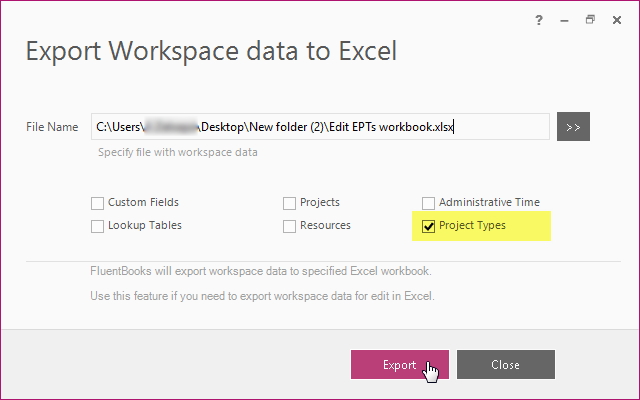
Edit EPTs in an Excel file
As the Export process in the Export Workspace Data to Excel wizard finishes, the Excel file will be opened.
Perform the needed changes and click the Save button to save them:
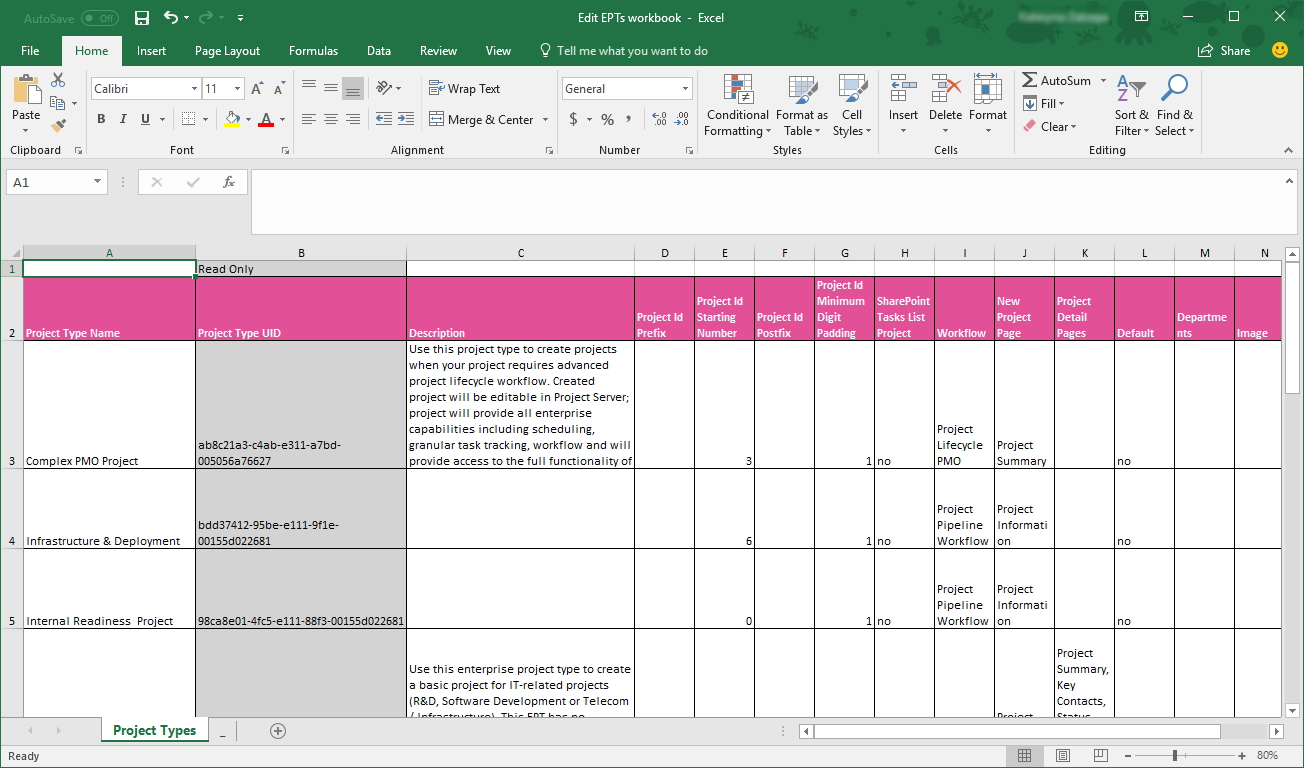
As an example, we have added the Project Plan Template names to the column with the corresponding name:
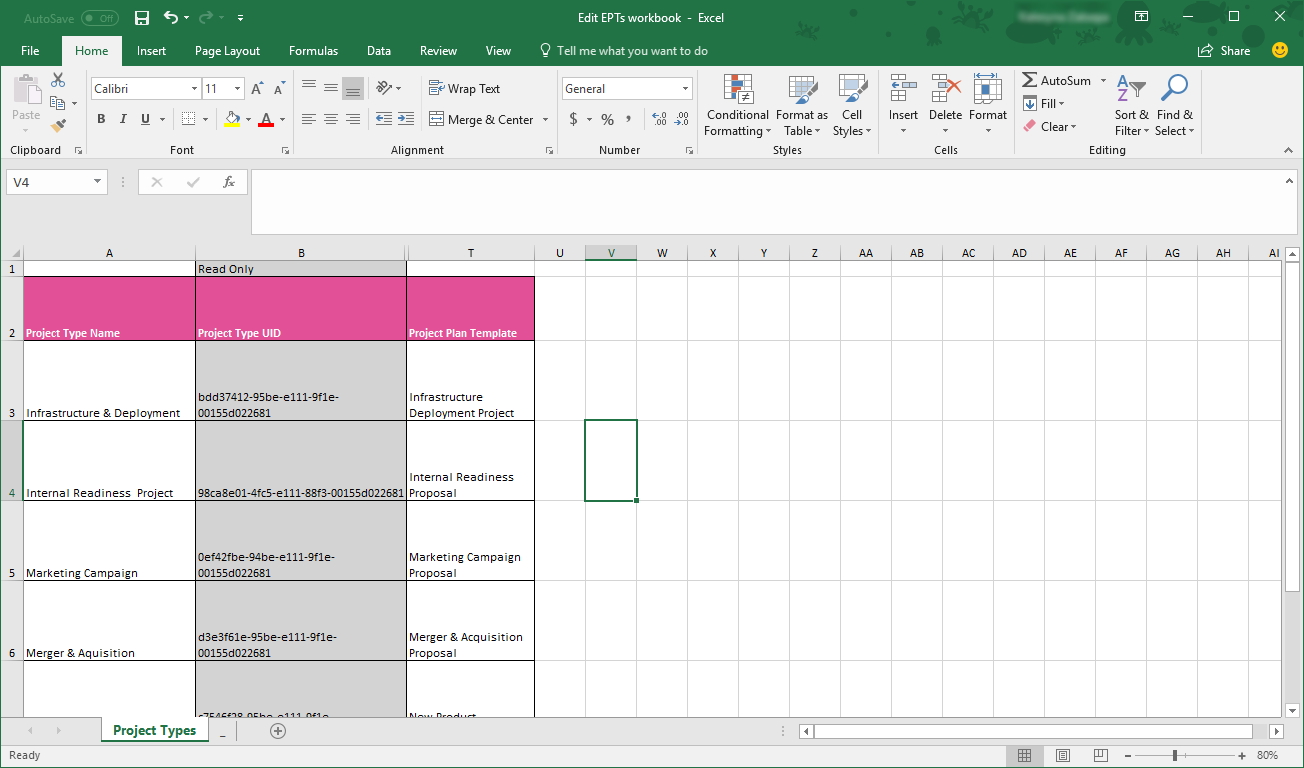
Import the edited data into FluentBooks
The next step is to import the edited data into the FluentBooks workspace.
Run Import Workspace data from Excel wizard from the “Import” menu:
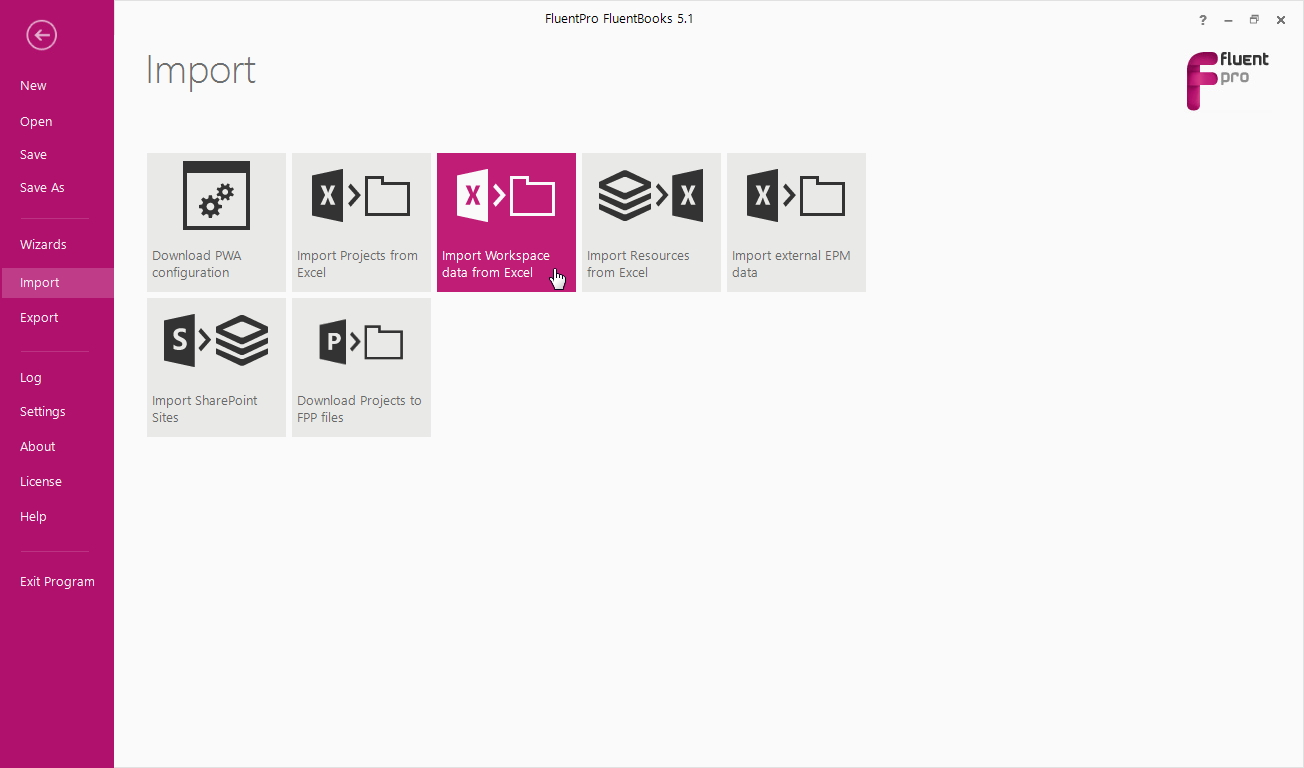
Select an Excel file with workspace data, check the “Project Types” checkbox and click the Import button:
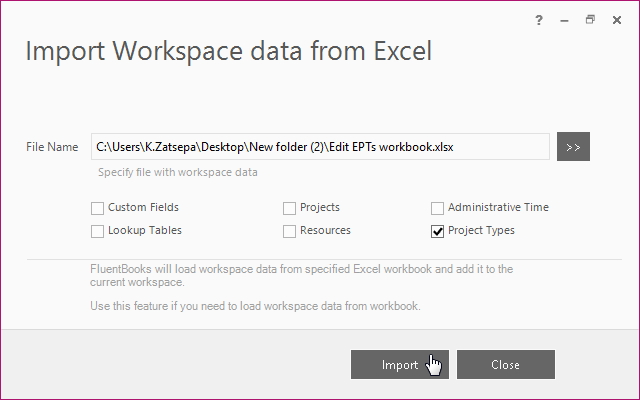
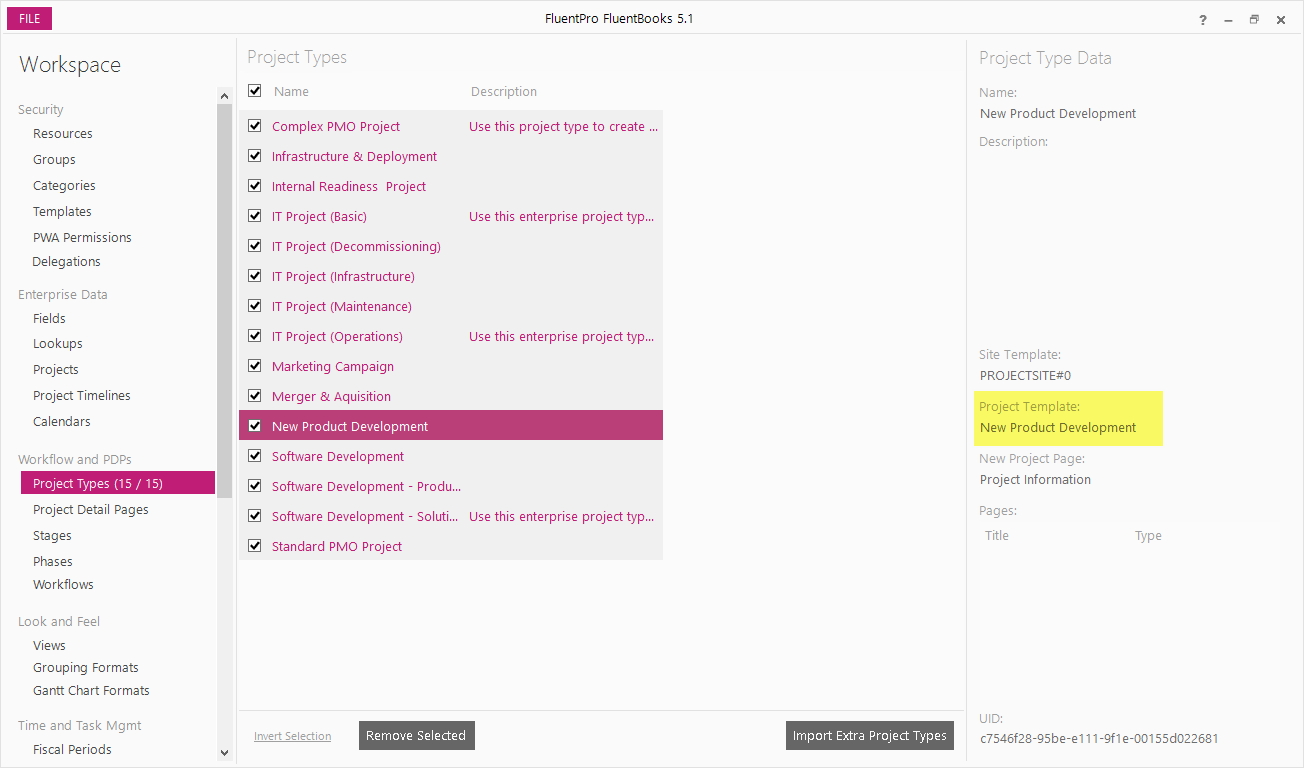
Upload edited EPTs to PWA
As the changes were imported to the FluentBoos workspace it would be needed to upload them to the PWA:
Run Upload configuration to PWAwizard from the “Export” menu
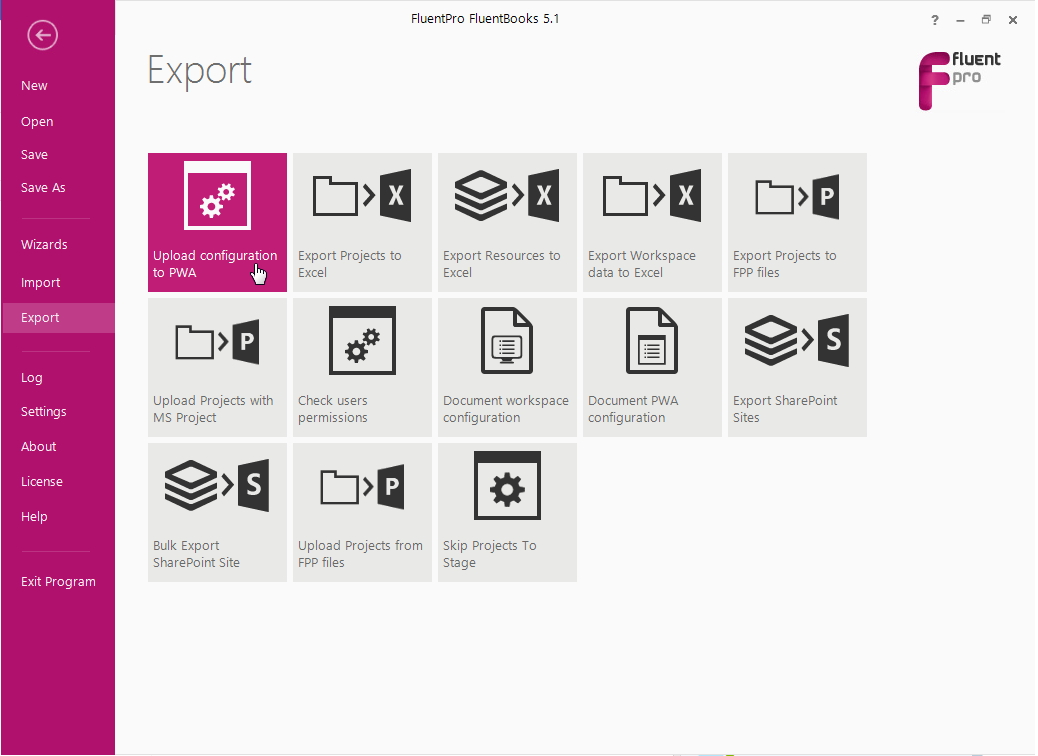
In Step 2 of the wizard check the Enterprise Project Types checkbox:
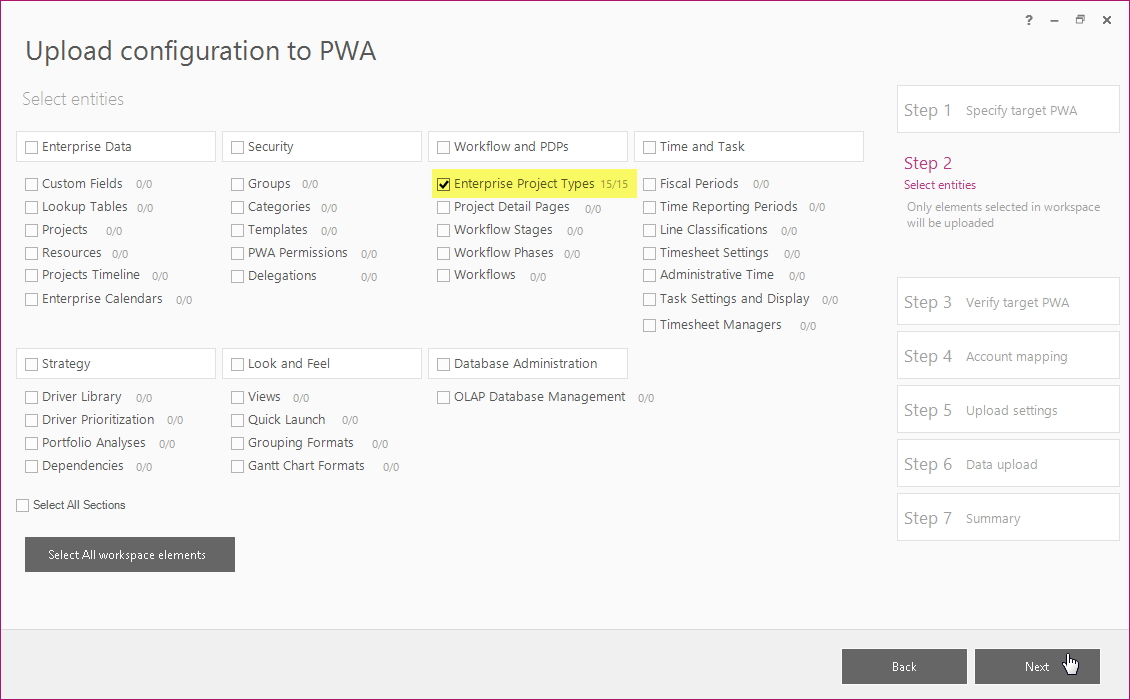
Proceed with the upload. As it finishes, you will see the Summary screen showing the number of successfully updated ETPs: